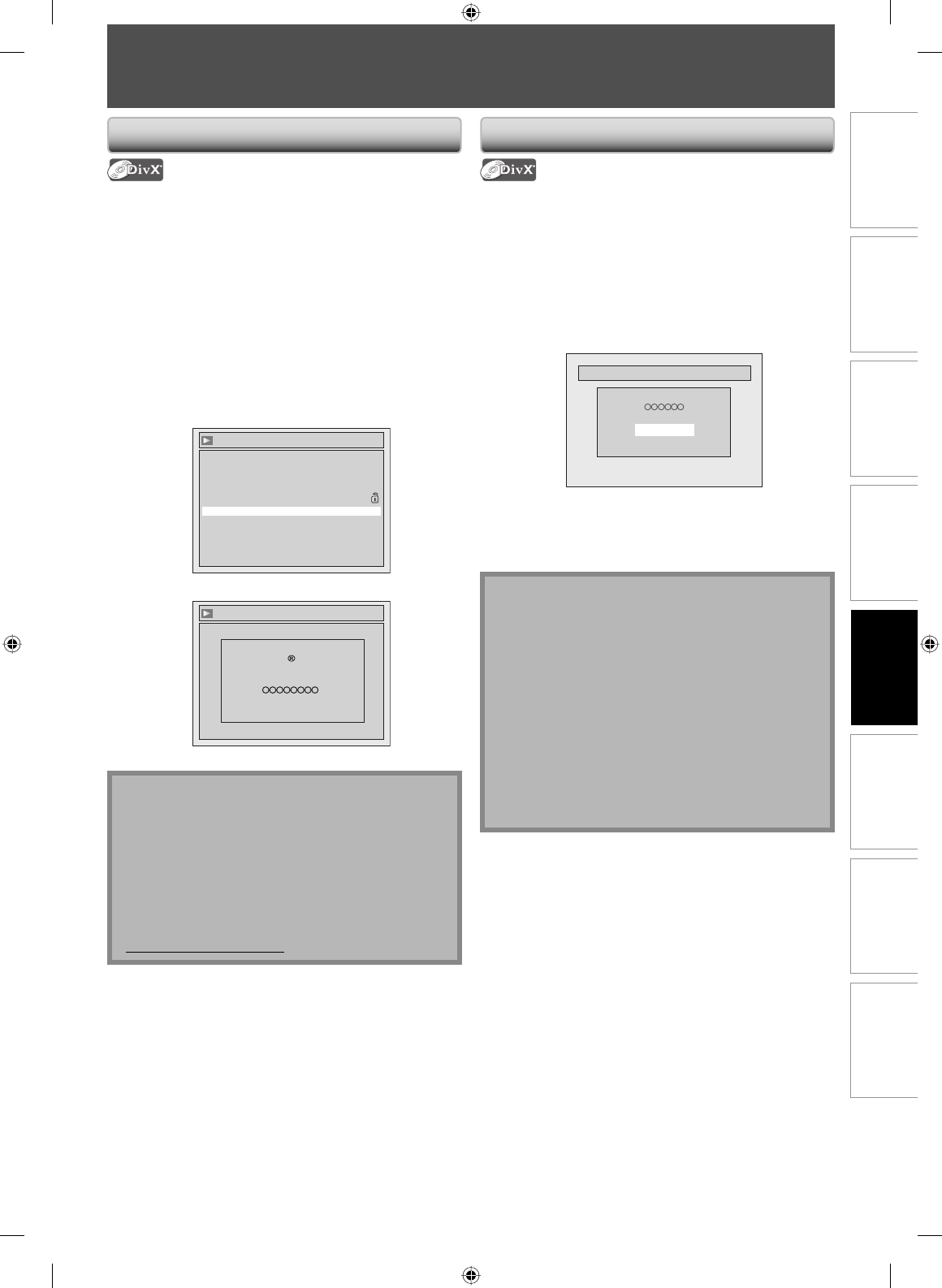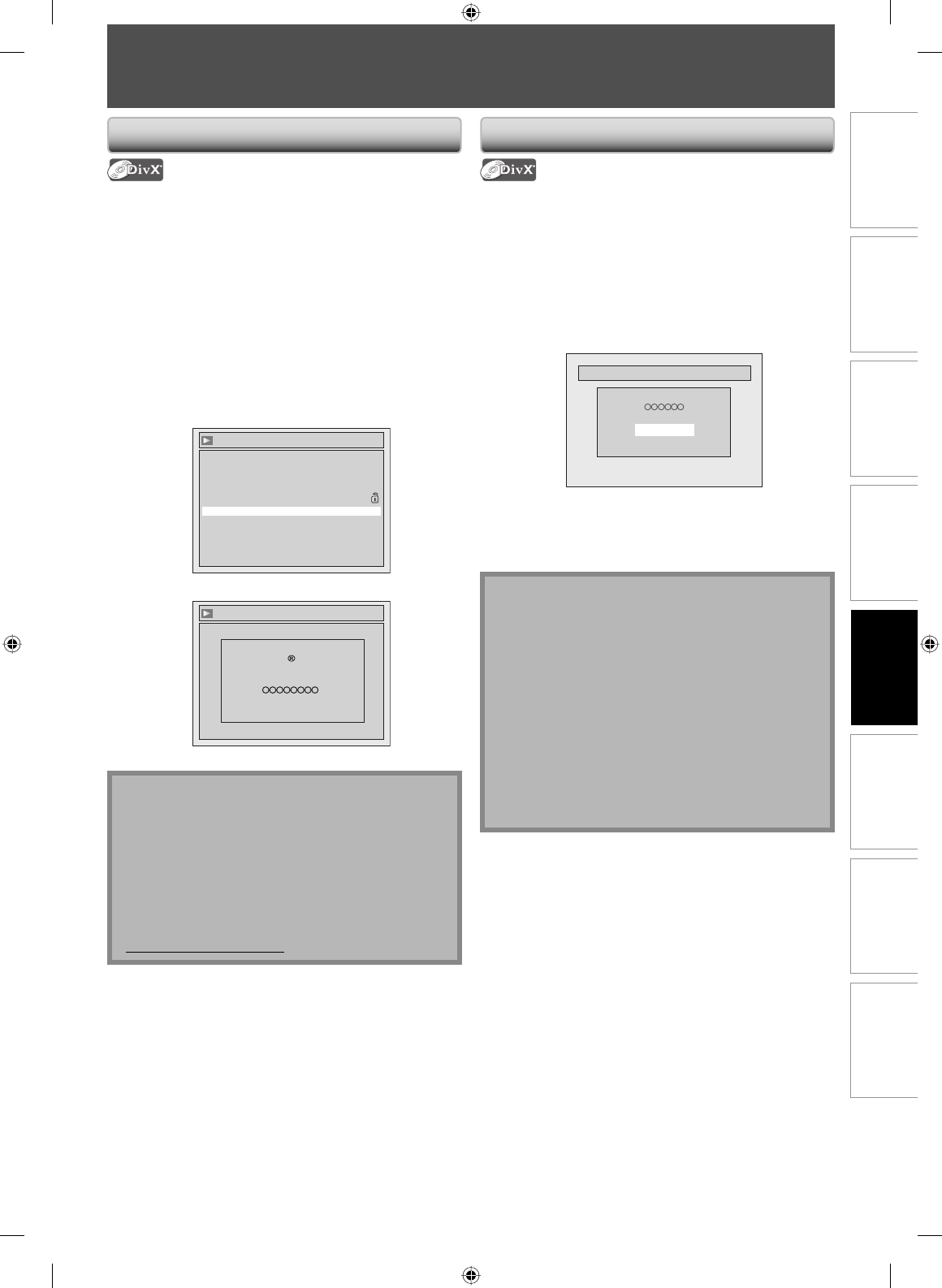
69EN
Recording
Playback
EditingIntroduction Connections Basic Setup Function Setup Others
69EN
DivX®
DivX® VOD
Note
• One registration code is only valid for one DivX® VOD
file.
• You must first download the file from the internet
and play it back on this unit before you are able to
get another code.
• You must follow this step every time you purchase or
rent a DivX® VOD file from the internet.
• For more information for DivX®, please visit
http://www.divx.com/vod.
DivX® Subtitle
Note
• To utilize this function, the following conditions must
meet.
– “DivX Subtitle” must be activated in “Language”
menu. (Refer to “DivX Subtitle” on page 92.)
– Playback file and the subtitle file must have the same
name.
– Playback file and the subtitle file must locate in the
same folder.
– Only the subtitle files with the following extensions
are supported; .smi (.SMI), .srt (.SRT), .sub (.SUB).
(.sub (.SUB) files may not be recognized.)
– The subtitles that exceeds the playback time of the
DivX® file will not be displayed.
This unit allows you to play back the files purchased or
rented from DivX® VOD (video-on-demand) services. The
files are available on the internet. When you purchase or
rent DivX® VOD files on the internet, you will be asked to
enter an activation/registration code. This menu item
provides you with the activation/registration code.
On how to activate this unit for the DivX VOD file
playback, visit www.divx.com/vod.
1) Press [SETUP].
2) Use [K / L] to select “Playback”, then press [OK].
3) Use [K / L] to select “DivX® VOD”, then press [OK].
Playback
Video
Audio
Parental Lock OFF
Language
DivX® VOD
Your activation/registration code will appear.
DivX
®
VOD
Your registration code is :
To learn more visit
www.divx.com/vod
DivX VOD
The subtitle created by the user can be displayed during
DivX® playback.
1) After selecting the DivX® file, the “Subtitle List” will
appear when “DivX Subtitle” is set to anything
other than “OFF”. (Refer to page 92.)
2) Use [K / L] to select the desired extension you want
to display, then press [OK].
File
Subtitle List
OFF
Smi
Srt
Sub
DivX® with the subtitle starts playback. The subtitle
cannot be displayed when the setting is “OFF”.
• If there is more than one extension, the extension
selection appears in the subtitle list.
E7C40UD.indd 69E7C40UD.indd 69 2007/01/15 11:20:062007/01/15 11:20:06