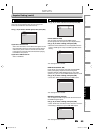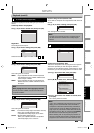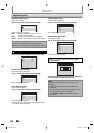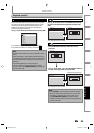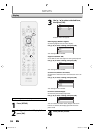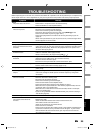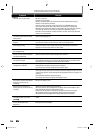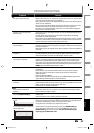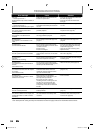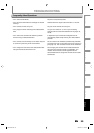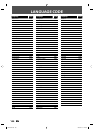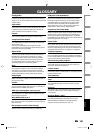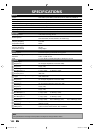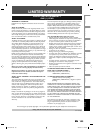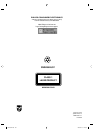97EN
Recording Playback EditingIntroduction Connections Basic Setup Function Setup
Others
97EN
TROUBLESHOOTING
Symptom Remedy
DV
DV signal cannot be input. • Before connection, turn on the power supplies for both this unit and the DVC,
and make sure that these units have stopped.
• Only a “DVC-SD” signal can be input from the DVC to this unit. Other types of
signals are not supported.
• Do not connect any device other than the DVC. Even if a recorder or PC with
another DV terminal is connected, the DV function will not operate.
• If the DVC is not recognized after connection, turn off the power supply for
the unit and re-connect the DVC.
The DVC cannot be operated
with this unit.
• Signal input or DVC operation from this unit may be disabled depending on
the type of DVC.
• If a DVC signal cannot be input, use an external input (E1/E2) for analog
connection via audio/video cables.
• DVC control may be disabled depending on the type of DVC, even in a mode
other than camera mode. In this case, switch to DVD control and execute the
normal recording procedure while operating the DVC.
Certain functions of the unit
cannot operate.
• Some functions may not operate depending on the type of DVC. For
example, if the DVC does not support slow playback mode, the slow playback
function is disabled.
• With E3(DV-IN), the disc display menu does not appear unless disc playback is
executed.
DV audio signal cannot be
switched.
• For recording with the DVC, the recording audio signal can be set to 12 bits
or 16 bits. However, when 16-bit recording mode is selected, audio signal
cannot be switched. To record an audio signal, set it to 12 bits.
HDMI
The picture is distorted. • The unit is sending progressive video signal and the video signal from the
HDMI OUT jack simultaneously when HDMI mode is set to anything other
than “OFF“. If you connected component video cable to your TV, which is not
compatible with progressive scan, the distorted picture will be output. Press
[HDMI] to set the HDMI output mode to “OFF”.
No image from HDMI connection. • Check the HDMI connection. (Check the status of the HDMI related
indications.)
• Check whether the connected monitor device or other device supports
HDCP. (This unit will not output a video signal unless the other device
supports HDCP.)
• Check the setting of HDMI.
• Check whether the output format of this unit (HDMI FORMAT) matches the
supported input format of other connected device.
There is no sound or the sound is
distorted.
• The HDMI sound is not output when “HDMI Audio” is set to “OFF”.
• Check the RCA audio cable connection. If you are using HDMI-DVI conversion
cable, you must connect the RCA audio cable, too.
• Check if your TV is HDMI compatible.
Others
The unit does not operate
properly.
• When static electricity, etc., causes the unit to operate abnormally, unplug
the unit and then plug it in again.
The disc tray does not open when
you press [OPEN/CLOSE A].
• It may take a few seconds for the disc tray to open after you have recorded or
edited a disc.
• This is because the unit is adding disc data to the disc.
“Repairing” appears on the TV
screen.
Repairing
• If there is a power failure or unplugging during recording, finalizing,
formatting or editing (even after “Repairing” disappears), a repairing process
will begin automatically just after turning the unit on again.
It may take several minutes up to about several hours.
In a case you intend to cancel the
repairing process.
• If you intend to cancel the repairing process, press [OPEN/CLOSE A]
on the front panel, then select “Yes” and press [OK]. After that, press
[OPEN/CLOSE A] to take out the disc. The disc canceled during the
repairing process MAY NOT work.
Repairing
Do you want to cancel a repairing process ?
When selecting “Yes”, the disc may not be
usable.
Yes No
E7C40UD.indd 97E7C40UD.indd 97 2007/01/15 11:20:242007/01/15 11:20:24