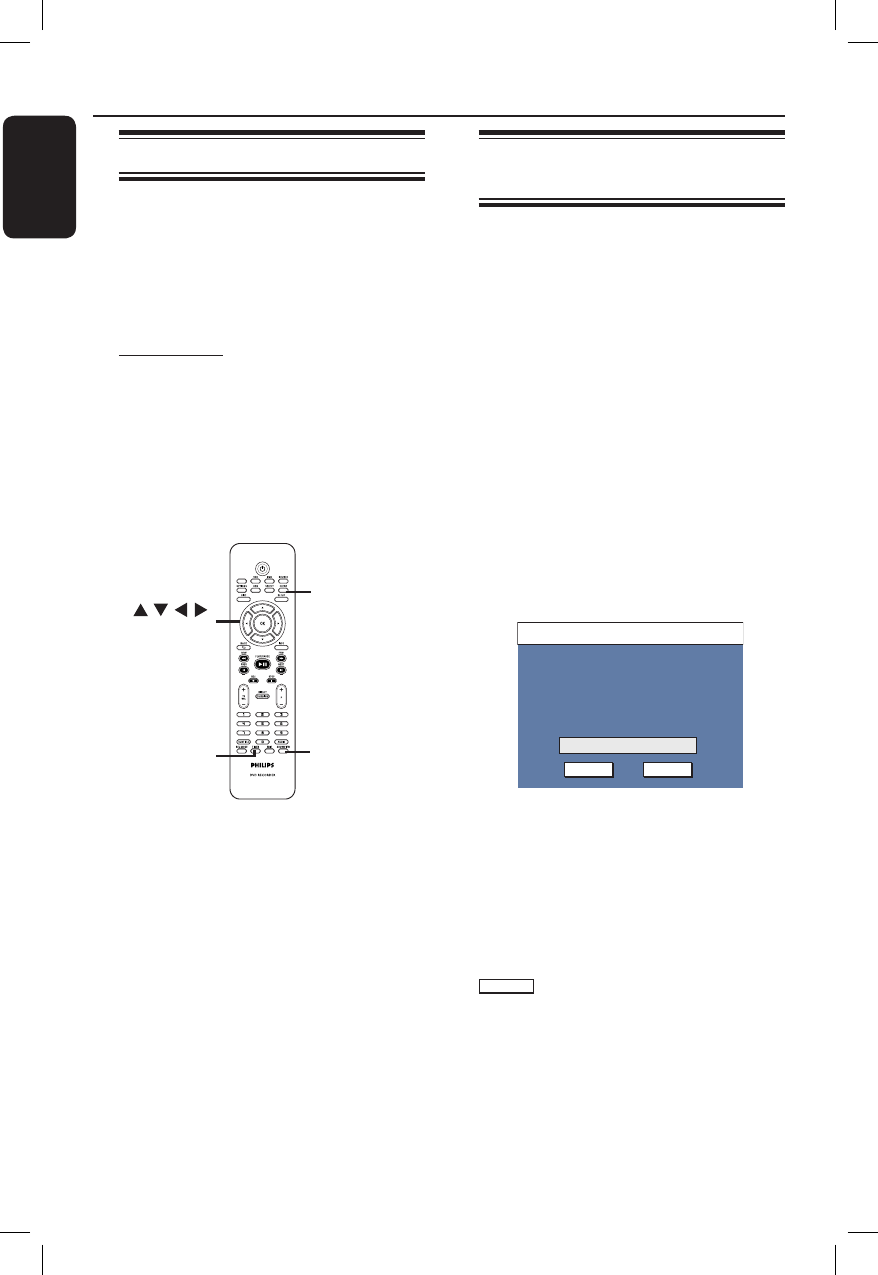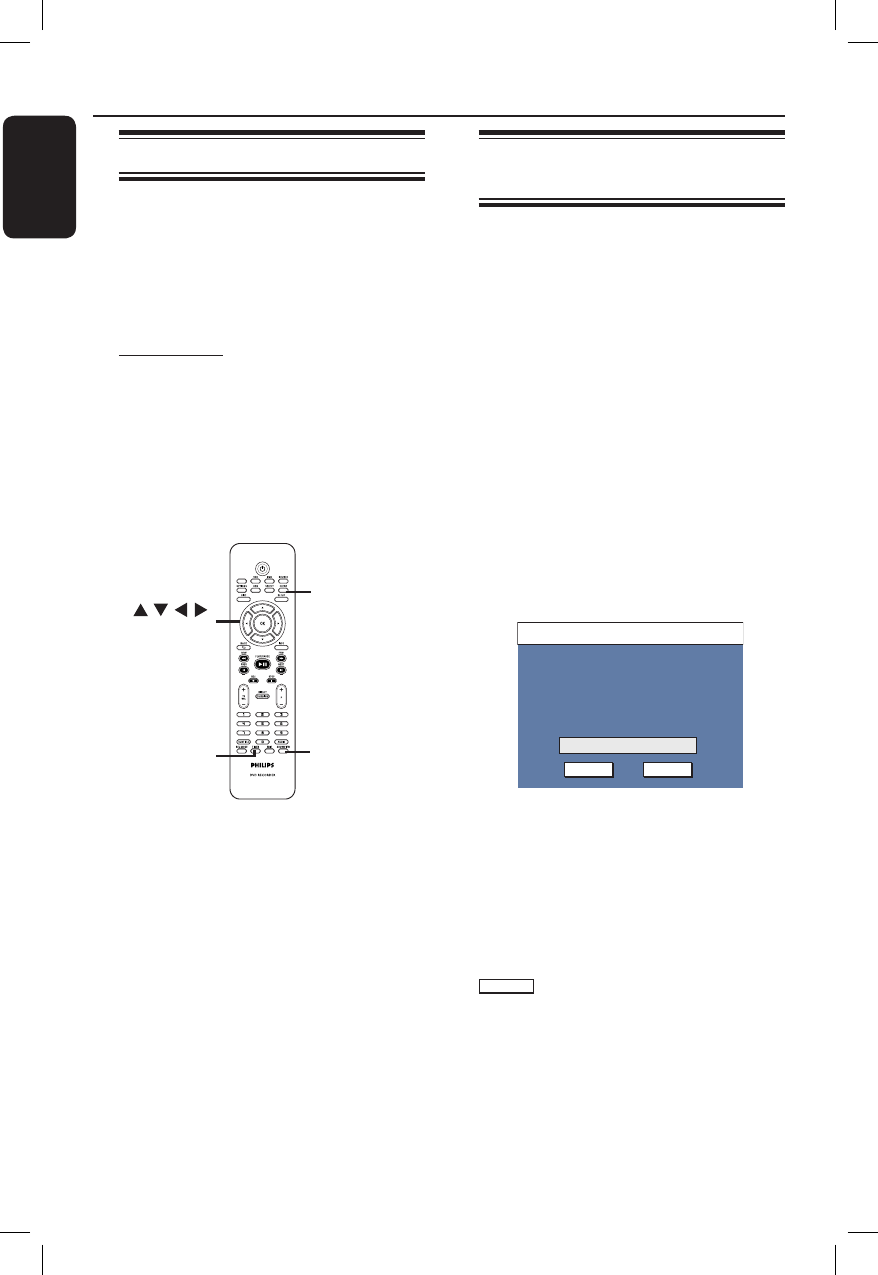
English
30
Timer Recording
About timer recording
Use the timer recording to automatically
start and stop a recording at a later
date/time. The recorder will tune to the
right programme channel and begin
recording at the speci ed time.
With this recorder, schedule up to
8 recordings at a time. During timer
recording, changing the recorder’s
channel is not possible.
There are two ways to programme
a timer recording
– Using the S
HOWVIEW
®
/ VIDEO Plus+
®
system.
– Using manual timer schedule.
TIMER
OK
SHOWVIEW/
VIDEO Plus+
CLEAR
SCART
About ‘VPS/PDC’
(PDC is not available in some countries).
‘VPS’ (Video Programming System) or
‘PDC’ (Programme Delivery Control) is
used to control the start and duration of
TV channel recordings. If a TV
programme starts earlier or ends later
than was scheduled, the recorder will
then turn on and off at the correct time.
VPS/PDC is intended to record the entire
programme. To set a timer that is longer/
shorter than the VPS/PDC broadcast
time, you must switch off the VPS/PDC.
Note: ‘PDC’ (Programme Delivery
Control) is not available to users in the
UK.
Timer recording (SHOWVIEW
®
/
VIDEO Plus+ System)
This is a simple timer programming
system. To use, enter the S
HOWVIEW
®
programming number/ PlusCode number
associated with your television
programme. You can nd this number in
your TV listings magazine.
All the information required by this
recorder for programming is contained in
the programming number.
A
Turn on the TV to the correct viewing
channel for the recorder (e.g. ‘EXT’, ‘0’,
‘AV’).
B
Press SHOWVIEW or VIDEO Plus+
on the remote control.
The SHOWVIEW
®
/ VIDEO Plus+
®
Setup
Menu appears.
ShowView System
OK
CANCELCONFIRM
Enter the ShowView programming
number for the show you wish to
record.
C
Use the numeric keypad 0-9 to enter
the SHOWVIEW
®
/ PlusCode programming
number for the show you wish to record.
(e.g. : 5-312-4 or 5,312 4, key in ‘53124’).
To clear the programming number, press
CLEAR on the remote control.
To cancel the programme, move to
CANCEL
in the menu and press OK.
DVDR3510V_eng_26244.indd 30DVDR3510V_eng_26244.indd 30 2007-08-01 1:46:19 PM2007-08-01 1:46:19 PM