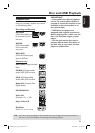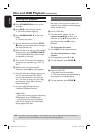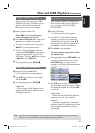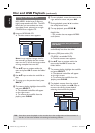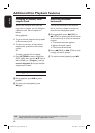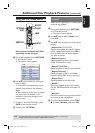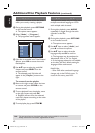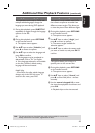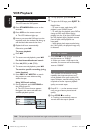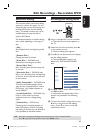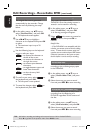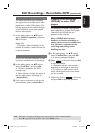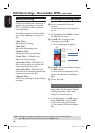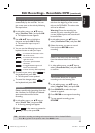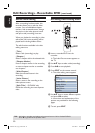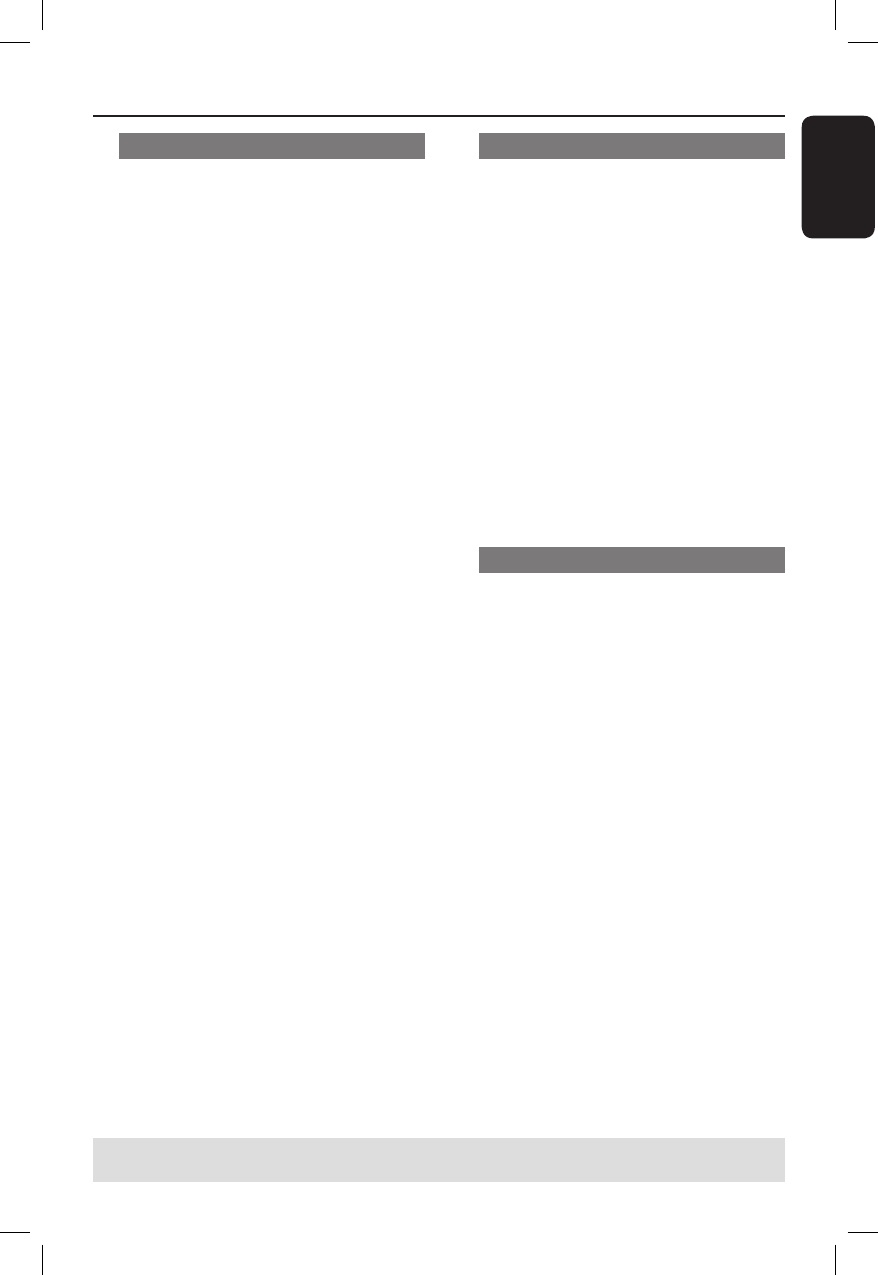
English
43
Additional Disc Playback Features (continued)
Changing subtitle languages
This operation works only on DVDs with
multiple subtitle languages, change the
language you want during DVD playback.
During disc playback, press SUBTITLE
repeatedly to toggle through the language
options on the disc.
OR
A
During disc playback, press OPTIONS
on the remote control.
The options menu appears.
B
Use ST keys to select { Subtitle } and
press X to access its options.
C
Use ST keys to select the language and
press OK to con rm.
The languages may be numbered or
abbreviated, such as “En” for English.
If the language selected is not available
on the disc, the disc’s default setting
language will be used instead.
Helpful Hint:
– Some DVDs discs allow subtitle language
changes only via the DVD disc menu. To
access the disc menu, press DISC.
Switching camera angles
This option is only available with DVDs
that contain sequences recorded from
different camera angles. This allows you
to view the picture from different angles.
A
During disc playback, press OPTIONS
on the remote control.
The options menu appears.
B
Use ST keys to select { Angle } and
press X to enter its options.
The camera angles available for
selection appears.
C
Use ST keys to select the camera angle
you want to switch to, and press OK to
con rm.
Searching by time
This option allows you to skip to a
speci c point on the current disc.
A
During disc playback, press OPTIONS
on the remote control.
The options menu appears.
B
Use ST keys to select { Search } and
press X to time eld (hours : minutes :
seconds).
C
Use the numeric keypad 0-9 to enter
the time where playback should start and
press OK.
Playback skips to the time entered.
TIPS: The operating features described here might not be possible for certain discs.
Always refer to the instructions supplied with the discs.
DVDR3510V_eng_26244.indd 43DVDR3510V_eng_26244.indd 43 2007-08-01 1:46:21 PM2007-08-01 1:46:21 PM