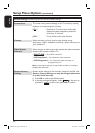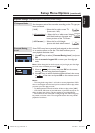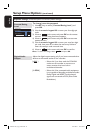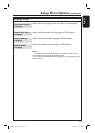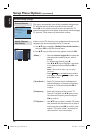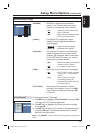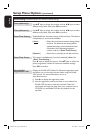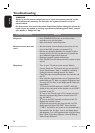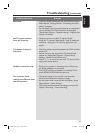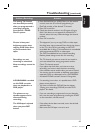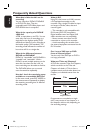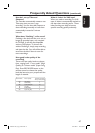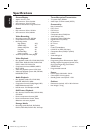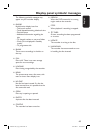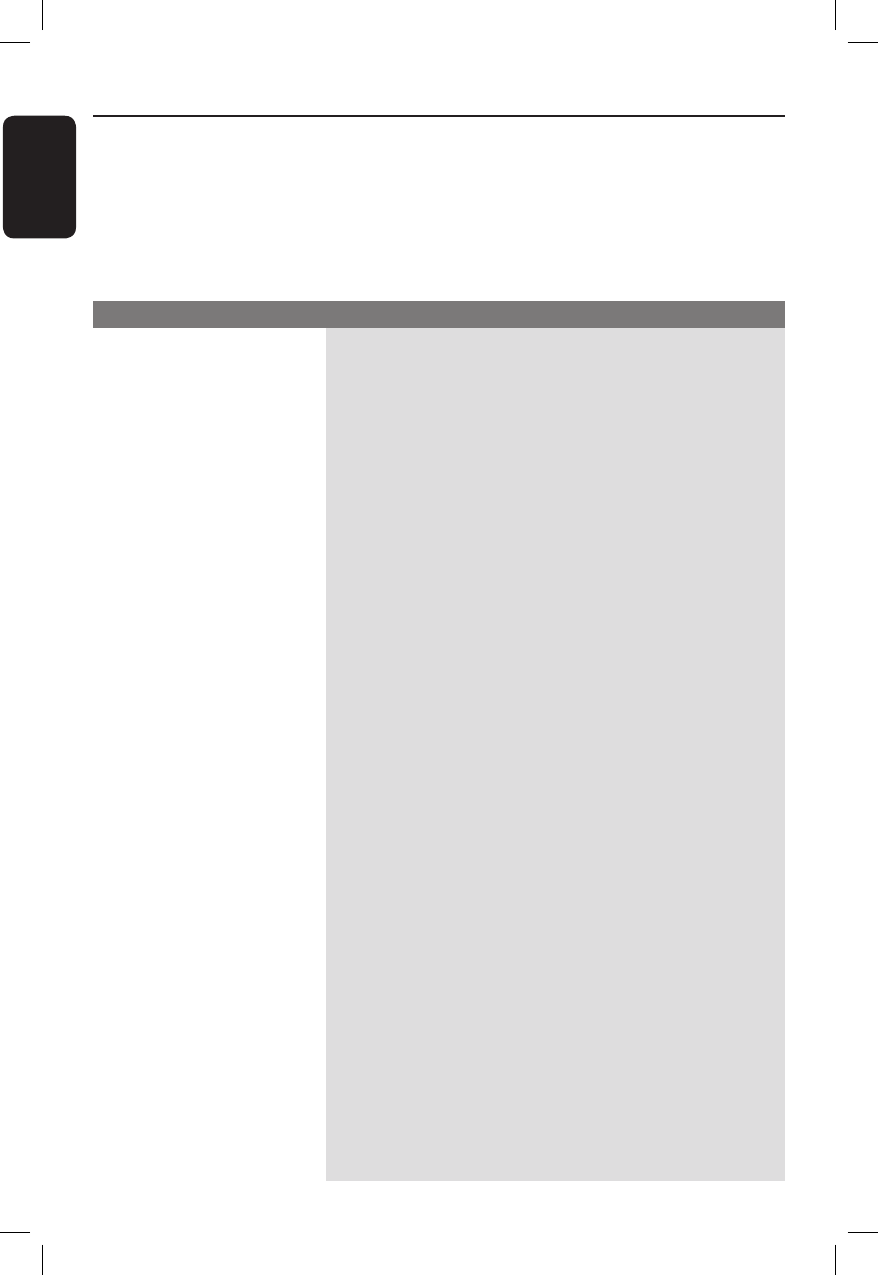
English
62
Troubleshooting
Problem (General) Solution
WARNING
Under no circumstances should you try to repair the system yourself, as this
will invalidate the warranty. Do not open the system as there is a risk of
electric shock.
If a fault occurs, rst check the points listed below before taking the system for
repair. If you are unable to remedy a problem by following these hints, consult
your dealer or Philips for help.
No power.
Remote control does not
work.
No picture.
– Press STANDBY-ON button on the front of the
recorder to turn on the system.
– Make sure the AC outlet has power.
– Aim the remote control directly at the sensor on the
front of the DVD recorder (not towards TV).
– Remove any obstacles between the recorder and the
remote control. Aim the remote control towards the
set at different angles and/or distances.
– Batteries are weak, replace the batteries.
– Press SOURCE on the remote control to select an input
source.
– Turn on your TV and set to the correct Video In
channel. Switch the TV channel until you see the DVD
screen. Read chapter “Step 3 - Installation and Setup –
Finding the correct viewing channel” for details.
– Check the video connection between the recorder and
the TV.
– Your recorder might have been set to Progressive Scan
mode while your TV does not support Progressive Scan.
You may see ‘Pro Scan’ on the display panel. Follow the
steps below:
1) Connect a SCART cable from the EXT2 AUX I/O
socket on the rear panel of the recorder to the SCART
In socket on the TV.
2) Turn on the TV and use the TV’s remote control to
select the corresponding video-in channel on the TV.
(eg., AV, EXT1).
3) Turn on the DVD recorder and wait until the TV
displays the recorder screen.
4) Eject and remove any disc from the disc tray. The
display panel will show ‘NO DISC’. Enter the code
“116811” and wait for the screen to be refreshed after a
few seconds. The ‘Pro Scan’ icon on the display panel
will disappear. Turn off Progressive Scan using the Setup
Menu. Read “Setup Menu Options –General Settings –
Video Output Selection”.
DVDR3510V_eng_26244.indd 62DVDR3510V_eng_26244.indd 62 2007-08-01 1:46:25 PM2007-08-01 1:46:25 PM