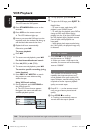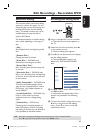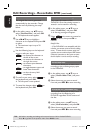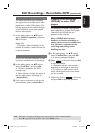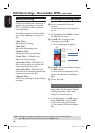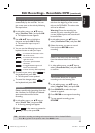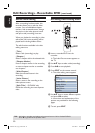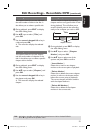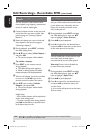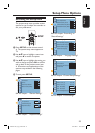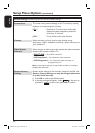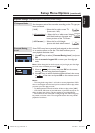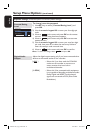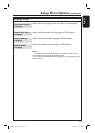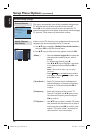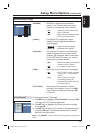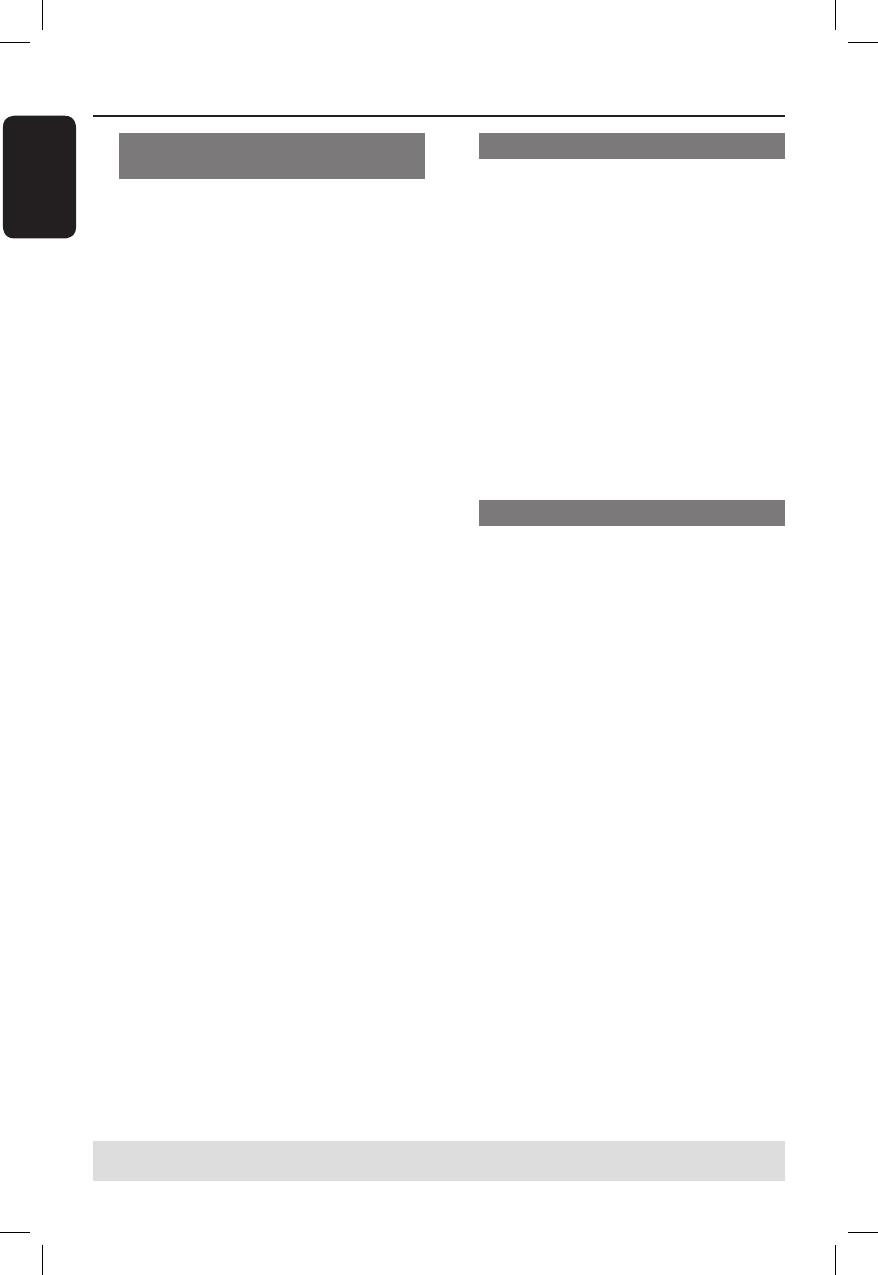
English
52
Edit Recordings - Recordable DVD (continued)
TIPS: No further recording and editing can be carried out on a full or nalised DVD±R.
Press W to go back to the previous menu.
Hiding/unhiding an unwanted
chapter
You can choose to hide certain scenes
from playback (e.g. skipping a commercial
scene) or make it visible again.
A
Create a chapter marker at the start and
end of the scene you want to hide. (See
previous page on “Creating Chapter
Marker”).
B
Select the chapter you want to hide and
start playback. (See previous page on
“Selecting a chapter”).
C
During playback, press EDIT to display
the video editing menu.
D
Use ST keys to select { Hide Chapter }
and press OK.
The current chapter will be hidden.
To unhide a chapter
A
Press EDIT on the remote control
during playback.
The video editing menu appears.
While in editing mode, the hidden
chapter/chapters will be played back.
B
Wait for the chapter you want to unhide
to occur or use à á keys on the
remote control to make a fast search.
C
Use ST keys to select { Unhide
Chapter } and press OK.
The current chapter will be visible
during playback.
Helpful Hints:
– All the hidden chapters will be played back
while in video editing mode.
– To locate a speci c frame during playback,
press u and the X key to forward search
to the frame that you want.
Changing Index Picture
The index picture is the picture of the
title you will see when the recorder loads
up the Index menu. Normally, the rst
frame of a recording is shown as the
title’s index picture.
A
During playback, press EDIT to display
the video editing menu, then use ST
keys to highlight { Index Picture }.
B
Press u to pause playback.
C
Press X to search for the desired frame
and press OK to select the current frame
as the index picture for the title.
Splitting a title (DVD±RW only)
You can divide the current title into two
new titles. Each of these titles is
characterised by its own index picture.
Warning! Once a title is divided, the
process cannot be reversed.
A
During playback, press EDIT to display
the video editing menu, then use ST
keys to highlight { Split Title }.
B
Press u to pause playback.
C
Press X to search for the desired frame,
and press OK to divide the title at the
current frame.
A new title will be shown at the Index
Picture screen.
DVDR3510V_eng_26244.indd 52DVDR3510V_eng_26244.indd 52 2007-08-01 1:46:23 PM2007-08-01 1:46:23 PM