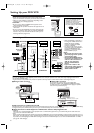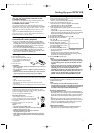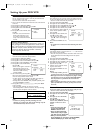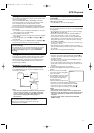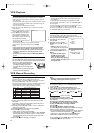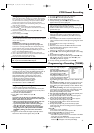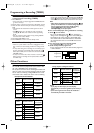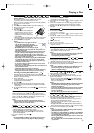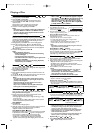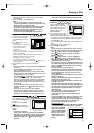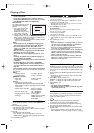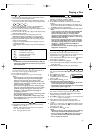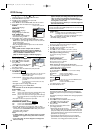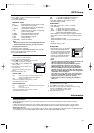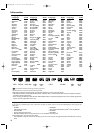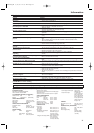Repeat Track / Group / All
To activate the repeat function,press REPEAT during playback.
• The repeat mode changes as described below every time you
press the button.
Playing a Disc
14
Repeat
• Repeat is available only during playback.
Repeat Title / Chapter
To activate the repeat function,press REPEAT during playback.
• The repeat mode changes as described below every time you
press the button.
Notes:
- Repeat Title/Chapter is not available with some scenes.
- The Repeat setting (except ALL) will be cleared when
moving to other title,chapter,track,or group.
-
Repeat playback does not function during repeat A-B playback.
- Repeat playback is not available when you play the
Video CD with PBC function.
- If you choose Group Repeat during Dual Playback,all
Tracks or files in each Folder will play repeatedly.
Title / Chapter Search
1 Press SEARCH once for the
Chapter search,twice
for the Title
search during playback.
2 Enter the desired chapter/title
number using numerical key pads.
Using the Numerical key pads
1 During playback,press the numerical key pads to enter the
desired chapter number.
• Playback will start at the selected chapter.
• For single digit chapters (1-9),press a single number
(e.g.to play chapter 3,press 3).
• To play chapter 26,press +10,2,6.
(Each number must be
pressed within 30 seconds of the previous number.)
Note:
- Depending on the disc being played,using the numerical
key pads cannot be performed.
_ _
/29
Time Search
1 During playback,press SEARCH repeatedly until the Time
Search screen appears on the TV screen.
2
Within 30 seconds,enter a desired disc time using the numerical key pads.
• Playback will start at the specified time.
• For DVDs,enter a desired time of the current title.
• For Video CDs, Audio CDs and DivX
®
files enter a desired
time of the current track.
3 Press CLEAR to erase the incorrect input.
Notes:
- “0”appears automatically when there is no need to
enter a number.For example,“0:0_:_ _” appears
automatically in the Time Search display if the total
time of the disc is less than 10 minutes.
-
Time Search is not available on some discs or files.
DVD-V
DVD-V
CHAPTER TITLEOFF
(current chapter repeat) (current title repeat)
(repeat off)
DVD-V
Slow Forward / Slow Reverse
1 During playback,press PAUSE k.
2 Press FFW g or REW h .
•
Slow motion playback will begin and sound will be muted.
3 Press FFW g or REW h repeatedly to select the
required speed.
Slow forward or reverse speed varies with the disc.
Approximate speed is 1 (1/16),2 (1/8) and 3 (1/2).
4 To r eturn to normal playback,press PLAY B.
Notes:
- Slow Reverse is not available on Video CD and DivX
®
files.
- Set “STILL MODE”to “FIELD”in the DISPLAY menu if
pictures in the slow motion playback mode are blurred.
(Refer to “
Display Setting”
.)
DVD-V
VCD
x1.3 and x0.8 Rapid Play with Voice
Rapid Play with Voice is available only during playback on the discs
recorded in the Dolby Digital format.Rapid Play with Voice plays
back in slightly faster/slower speed while keeping the sound
quality as in the normal playback.
1 During playback,press MODE. The current setting appears.
2 Press OK to switch among (x1.3), (x0.8) and OFF.
: Plays back approximately at 1.3 times of normal playback.
: Plays back approximately at 0.8 times of normal playback.
OFF : No effects.
3 To resume normal playback,press PLAY B.
Notes:
- During Rapid Play with Voice;
• Audio Language Setting and Virtual Surround Setting
cannot be changed.
• Virtual Surround does not function.
• The PCM sound will be output if using the digital audio
connection (COAXIAL).
• Depending on the scenes you are playing,Rapid Play
with Voice may be unavailable.
DVD-V
Using NEXT3 PREV buttons
During playback,press NEXT 3 to go to the next chapter.
Press it repeatedly to skip subsequent chapters.Press PREV
to go back to the beginning of the current chapter.Press it
repeatedly to go back to the previous chapter.
MP3
Windows
Media
TM
Audio
Repeat A-B
1 Press REPEAT A-B at your chosen starting point.
• A- appears briefly on the TV screen.
JPEG
TRACK ALLOFF
(current track repeat) (entire disc repeat)
(repeat off)
GROUP
(entire group repeat)
MP3,JPEG and Windows Media™ Audio only
Track Search
There are three ways to begin the playback of a specific track.
Using the Numerical key pads
1
Press the numerical key pads to enter the desired Track number.
• Playback will start at the selected track.
• For single digit tracks (1-9),press a single number (e.g.to play
track 3,press 3).
•
To play track 26,press +10,2,6.(Each number must be pressed
within 30 seconds of the previous number.)
Using SEARCH
1 Press SEARCH.
• The Track Search display appears.
2
Within 30 seconds,select a desired track number using the numerical
key pads.For single or two digit track number,press 0 first.
• Playback will start at the selected track.
Using NEXT3 PREV buttons
During playback,press NEXT
3
to move to the next track.Press it repeatedly
to skip subsequent tracks.Press PREV to go back to the beginning of the
current track.Press it repeatedly to go back to the previous tracks.
•
Track number will appear briefly on the front panel display.
• If NEXT 3 is pressed while the playback is paused,the
playback will be paused again after skipping to the next track.
Note:
-
NEXT
3
PREV are not available when playback is stopped.
- Using NEXT
3
or PREV during Dual Playback will only
affect MP3 files. If you want to skip JPEG files during
Dual Playback,press
s
or
B
.Please note that pressing
NEXT 3 or PREV will affect both MP3 and JPEG files
if “SLIDE SHOW”is set to “MUSIC”.
Zoom
The Zoom function allows you to enlarge the video image and to
pan through the enlarged image.
1 Press ZOOM during playback.
• Playback will continue.
2 Press ZOOM repeatedly to select the required zoom factor: x2,
x4 or OFF.
3
Use K / L / s / B to move the zoomed picture across the screen.
4 To exit zoom mode,press ZOOM to select OFF.
Notes:
-
If you press OK,the zoom position window appears at the bot-
tom-right on the TV screen. If you press it again,that (the zoom
position) window disappears.
-
Zooming function does not work while disc menu is shown.
-
x4 zoom is not available on some discs.
-
Only x2 zoom is available on Video CDs,JPEG and DivX
®
files.
-
Position guide is not available for JPEG playback.
DVD-V
VCD
JPEG
DivX
®
DivX
®
DivX
®
DivX
®
JPEG
MP3
Windows
Media
TM
Audio
DivX
®
CD
VCD
CD
VCD
CD
VCD
DVD-V
DivX
®
CD
VCD
E8B23AD_EN 5/16/06 12:03 PM Page 14