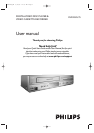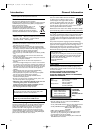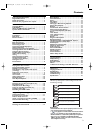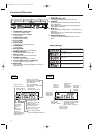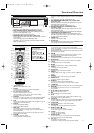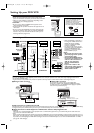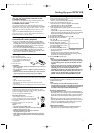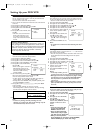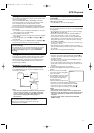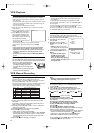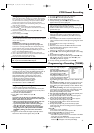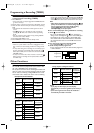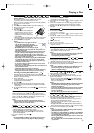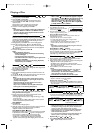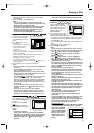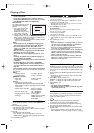Playable Video Cassette Tapes
Philips Consumer Electronics recommends that only video
cassette tapes that have the VHS mark and High Quality (HQ)
system is compatible with this unit.This
unit has an Automatic Head Cleaner.
Recording Prevention
Video cassette tapes have record tabs to
ensure recordings are not erased accidentally.
1 To prevent recording,break off the tab with a
screw-driver.
2 To allow recording,cover the hole with
cellophane tape.
Notes:
– Use only tapes with VHS mark.
– Remove any adhesive stick-on notes from the tape
before inserting into the unit.
– Periodic maintenance is required to maintain
the performance of your unit.
– Video heads will require replacement after a period of
time. Only an authorised service center should perform
this service.
Using the Remote Control
• Direct the remote control at the remote sensor of the DVD/
VCR.
• Do not drop the remote control.
• Do not leave the remote control near extremely hot or
humid place.
• Do not spill water or put anything wet on the remote control.
Inserting batteries into the Remote Control
1 Open the battery cover.
2 Insert batteries (AAA size) with the
correct polarity as indicated by the
+
and - symbols inside the battery
compartment.
3 Close the cover.
CAUTION!
– Remove batteries if they are exhausted or not to be used
for a long time.
– Do not use old and new or different types of batteries in
combination.
– Batteries contain chemical substances, so they should be
disposed off properly and kept away from children.
Other Connections
AV1 (IN), AV2 (IN) CONNECTION FOR OTHER
EXTERNAL DEVICES
These jacks are designated for other external devices such as
another VCR, video game player,and video camera.
EXTERNAL INPUT MODE
To r eceive the signal from an external input (video camera,
another VCR etc.),connect to the VCR AUDIO IN and VIDEO
IN jacks on the rear panel,and press CH + or CH -,or enter
“001” with the numerical key pads to show “AV1” on the TV
screen.
If you use the AUDIO/VIDEO IN jacks on the front panel,
press CH + or CH -,or enter “002” with the numerical key
pads to show “AV2” on the TV screen.
7
Setting Up your DVD/ VCR
1
2
Video Channel Setting
Video channel setting will be necessary,if the unit is connected
to the TV via the RF coaxial cable.
• Use the remote control for this procedure.
1 Insert a pre-recorded tape into the unit.
• The unit will turn on and start playback automatically.
If playback does not start, press PLAY B.
2 Select and adjust your TV to channel 38.
• If the playback picture appears on the TV screen,continue
with step 8.
•
If channel 38 is employed for broadcasting,or interference lines
appear on the picture, the RF converter must be set to a different
channel between CH28 and CH69.Continue with step 3.
3 Press DISC/VCR MENU.
4 Press K/L to select “INITIAL”, then press B.
5 Press K/L to select “RF OUT”,
then press B.
•
The RF OUT CH menu will appear.
6 Press K/L to select a channel
between CH28 and CH69 which is
not used for broadcasts in your
area,then press B.
7 Press DISC/VCR MENU to exit.
• Set the TV channel to the RF OUT CHANNEL which was
selected on the unit.
A picture from the unit will appear on the TV screen.
If a picture does not appear,repeat steps 3 to 7 using a different
channel which is not used for broadcasts.
8 Press STOP C to stop the tape.
Notes:
– You may also access the RF OUT CH menu by pressing
and holding DISC/VCR MENU on the remote control for
3 seconds during power off until the RF OUT CH menu
appears.
– If the unit and your TV are connected using A/V cables
(see page 6),there is no need to have the RF converter
operating so it can be switched off and avoid the
possibility of interference.To switch off the RF converter,
select channel 28 at step 6,and then press L so that “- -”
appears next to “RF OUT CH” on the TV screen,then
press B and finally press DISC/VCR MENU to finish.
Selecting Progressive Scan (625p <576p> or
Interlaced 625i <576i>) Playback
• If your TV is compatible with progressive scanning (625p
<576p>),connect the TV to the Component Video jacks of
the DVD player and set Progressive (PROG. SCAN) to “ON”
in the display setting.Next, set your TV to the progressive
scan mode. (Refer to “Display Setting”.)
•
If your TV is not compatible with progressive scan,set Progressive
to “OFF” or press PLAY B for 5 seconds on the front panel.
• Use a commercially available adaptor if the video input jacks
of your TVs or monitors are the BNC type.
BRF OUT CH 38
Tuning
Tuning of broadcast channels not already preset in the unit can be
performed in two ways.
Note:
–
It is necessary to set the video channel if the unit is
connected to the TV via the coaxial cable,and TV channel 38
is employed for broadcasting,or interference lines appear on
the picture.Please refer to “Video Channel Setting”.
Automatic Channel Setup
• By “AUTOMATICALLY” tuning channels and placing them in
sequential order in the memory i.e.the first channel found will
be memorised into the channel position 1,the second channel
found will be memorised into the channel position 2 and so
on.
• Execution of the “Automatic” tuning cancels all the preset
channels.DO NOT use this feature if you intend to use some
of the pre-tuned channels.Use the “Manual” tuning function
to tune in the additional channels you require.
Manual Channel Setup
• Each channel is tuned manually and individually.Follow the
steps laid out in the “Manual Channel Setup” section.
E8B23AD_EN 5/16/06 12:03 PM Page 7