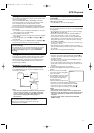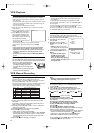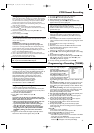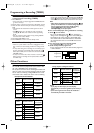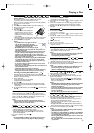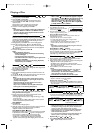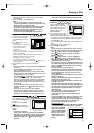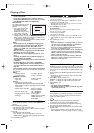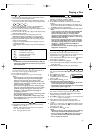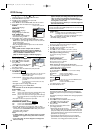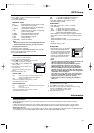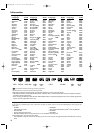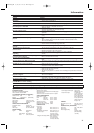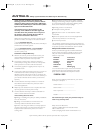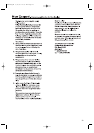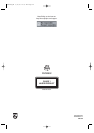19
To Reset All the Settings of the SET UP screen
1 Press DVD SETUP in stop mode.
2 Press s/B to select “INIT.”,then press OK.
3 Press K/L to select “YES”,then OK twice.All the settings
(except for “PARENTAL”) will be cleared.
• To cancel the initialisation, select “NO”.
4 Press DVD SETUP to exit.
Others
You can change the other functions.
1 In Stop mode,press DVD SETUP.
2 Press s/B to select “CUSTOM”, then press OK.
• CUSTOM mode screen will appear.
3 Press s/B to select “OTHERS”, then
OK to confirm.
4 Press K/L to select the below items,
then press OK.
Select options following instructions
below.
5 Press DVD SETUP to exit.
ANGLE ICON :
ON :to show the angle icon when multiple camera
angles are available during DVD playback.
OFF :to hide the angle icon.
• Press OK repeatedly to select “ON” or “OFF”.
• The default setting is “ON”.
AUTO POWER OFF :
ON :to turn off the unit automatically after 30 minutes
of no use.
OFF :to keep this unit on.
• Press OK repeatedly to select “ON” or “OFF”.
• The default setting is “ON”.
OTHERS
ANGLE ICON ON
AUTO POWER OFF ON
DUAL PLAYBACK OFF
SLIDE SHOW 5sec
DivX(R) VOD
OK
5 Press K/L to select “PARENTAL LEVEL”,then press OK.
6 Press K/L to select the desired level,then press OK.
For details,see below.
7 Press DVD SETUP to exit.
PARENTAL LEVEL
ALL : Parental Control is inactive;all discs can play.
8 [ADULT] : DVD softwares of any grades
(adult/general/children) can be played back.
7 [NC-17] : No one under 17 admitted
6 [R] : Restricted;under 17 requires accompanying
parent or adult guardian
5 [PGR] : Parental Guidance Recommended
4 [PG13] : Unsuitable for children under 13
3 [PG] : Parental Guidance suggested
2 [G] : General Audience
1 [KID SAFE] : Suitable for children
Note:
- This function may not work on some DVDs.Make sure if the
parental lock function operates in the way you have set.
To Change the Password
1 Follow the steps 1 to 4 above.
2 Press K/L to select “PASSWORD CHANGE”,then press OK.
3 Enter a new 4-digit password,then press OK.
4 Press DVD SETUP to exit.
DVD Setup
DivX(R) VOD :
• This unit allows you to use the DivX
®
Video-On-Demand (VOD) services.
You can play back the files purchased
or rental from the VOD services.You
need to have a registration code to
purchase or rental VOD files.Please
visit www.divx.com/vod for more
details.
Notes:
-You cannot play back the DivX
®
VOD files obtained with
different registration codes on this player.
-You cannot play back the DivX
®
VOD files,of which
rental period has been expired.In such case,press
MENU and select other files that can be played back.
- Some DivX
®
VOD files are restricted with the limited
playable times (you cannot play them back beyond the
limit).If your DivX
®
VOD file has such limit,the playback
confirmation screen will appear.
Press s or B to select “YES” if you want to play back
the file, or to select “NO”if you do not wish to play it
back.Then,press OK to confirm the selection.
- Please send your inquiries regarding the VOD files to
DivX
®
,Inc.
OTHERS
OK
DivX(R) VOD
Your registration code is:
1 2 3 4 5 6 7 8
To learn more visit
www.divx.com/vod
DUAL PLAYBACK :
ON :to play MP3 and JPEG files simultaneously.
OFF :to play MP3 and JPEG files separately.
• Press OK repeatedly to select “ON” or “OFF”.
• The default setting is “OFF”.
SLIDE SHOW :
• Press K/L to select “5sec”,“10sec” or “MUSIC”.
Then,press OK.
5sec :to display each image for 5 seconds.
10sec :to display each image for 10 seconds.
MUSIC :to display an image for each MP3 sound file
playback when Dual Playback is “ON”.
• When “MUSIC” is selected,the playback speed of the Slide
Show will be set to 5 seconds under the conditions listed
below:
- When Dual Playback is “OFF”.
- When Dual Playback is “ON”,but only the JPEG files are
playing.
• The default setting is “5sec”.
Maintenance
Cleaning the Cabinet
•
Use a soft cloth slightly moistened with a mild detergent solution.Do not use a solution containing alcohol,spirits, ammonia or abrasives.
Cleaning Discs
• When a disc becomes dirty,clean it with a cleaning cloth.Wipe the disc from the centre out.Do not wipe in a circular motion.
• Do not use solvents such as benzine, thinner, commercially available cleaners,or antistatic spray intended for analogue records.
Cleaning the disc lens
• After prolonged use,dirt or dust may accumulate at the disc lens.To ensure good playback quality,clean the disc lens with Philips CD
Lens Cleaner or any commercially available cleaner.Follow the instructions supplied with the cleaner.
Information
E8B23AD_EN 5/16/06 12:03 PM Page 19