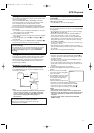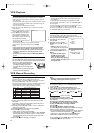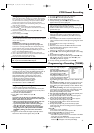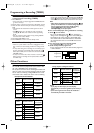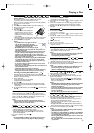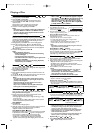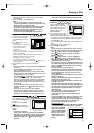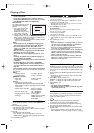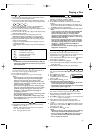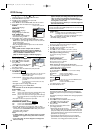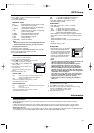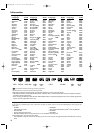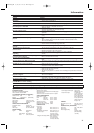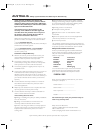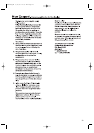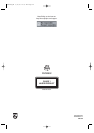17
Playing a Disc
Audio Language
This unit allows you to select a language during DVD disc or
DivX
®
files (if multi language available) playback.
1 Press AUDIO during playback.
2 Press AUDIO repeatedly to select your desired language.
Notes:
- If your language is not shown after pressing AUDIO
several times, the disc may not have that language.
However,some discs allow you to change audio
language or subtitle language setting in the disc menu.
(Operation varies depending on the disc,so refer to the
manual included in the disc.)
- If you choose a Language that has a 3-letter language
code, the code will be displayed every time you change
the Audio language setting.If you choose any other
languages,‘---’ will be displayed instead.(Refer to
“Language Code List”.)
- Audio language selection cannot be made during Rapid
Play with Voice. (Refer to page 14.)
-For DivX
®
files, only MP3, MP2 or Dolby Digital audio
will be displayed on the status bar.Other audio sounds
will be displayed with “---”.
DVD-V
Stereo Sound Mode
1 Press AUDIO repeatedly during playback to select between
“STEREO”,“L-ch” or “R-ch”.
STEREO - both right and left channels are active (stereo)
L-ch - only left channel is active
R-ch - only right channel is active
1 Current track number/total tracks,the elapsed and remaining
time of the track,and the playback status.
2 Current track number/total tracks,the elapsed and remaining
time of the entire disc,and the repeat and the playback status.
1 The name of the file/track currently in play (MP3/Windows
Media™ Audio/JPEG/DivX
®
),and the playback status.
2 The name of the title currently in play,and the playback status
(Windows Media™ Audio).
3 The name of the artist currently in play, and the playback status
(Windows Media™ Audio).
4 Track number/total tracks, the elapsed time of the track
(MP3/Windows Media™ Audio/DivX
®
),the repeat and the
playback status (MP3/Windows Media™ Audio/JPEG/DivX
®
).
5 Program/random/folder playback status (only during program,
random,or folder playback).
• Program and random playback status will appear only when
Dual Playback is OFF.
• Folder playback status will appear only when Dual Playback is
ON.
DivX
®
JPEG
Windows
Media
TM
Audio
MP3
CD
VCD
Notes:
- For MP3 files recorded with Variable Bit Rate (VBR),the
elapsed time displayed on the screen may vary from the
actual elapsed time.
Hints for the On-Screen Display
• C - indicates chapter repeat.
• T - indicates title / track repeat
•G - indicates group (folder) repeat
•A - indicates disc repeat
• A B - indicates A-B repeat
DivX
®
Subtitle Language
This unit allows you to select a language for subtitle during
DVD disc or DivX
®
file (if available) playback.
1 Press DVD, then SUBTITLE during playback.
2 Press SUBTITLE repeatedly to select your desired subtitle
language.
• The selected language will be displayed on the status bar at
the top of the screen.When no subtitles are available,“NOT
AVAILABLE” appears on the status bar.
3
To turn off subtitles,press SUBTITLE repeatedly until “OFF” appears.
Notes:
- If your language is not shown after pressing SUBTITLE
several times, the disc may not have that language.
However,some discs allow you to change audio
language or subtitle language setting in the disc menu.
(Operation varies depending on the disc,so refer to the
manual included in the disc.)
- If you choose a Language that has a 3-letter language
code, the code will be displayed every time you change
the Subtitle language setting.If you choose any other
languages,‘---’ will be displayed instead.(Refer to
“Language Code List”.)
-For DivX
®
files, the number of subtitle languages will be
displayed on the status bar.
DVD-V
Camera Angle
Some DVD discs contain scenes which have been shot
simultaneously from various angles.You can change the camera
angle when the mark ( ) appears on the screen.
If the “ANGLE ICON” setting is “OFF”,the icon ( ) will not
appear. (Refer to “Others”.)
1 Press DVD, then ANGLE during playback.
• The selected angle will be displayed on the display bar at the
top of the screen.
2 Press ANGLE repeatedly to select your desired angle.
DVD-V
Marker Setup Screen
Use markers to memorise your favourite places on a disc.
1 During playback,press SEARCH repeatedly until the Marker
Setup screen appears on the TV screen.
2 Press s/B to select 1, 2,3, 4,5, 6,7, 8, 9 or 10 and ensure that
“- - - - :- - : - -” appears in the display.
3 When playback reaches the desired point,press OK.
• The title or track and elapsed time will appear on the TV
screen.
4 To r eturn to a marker later, press SEARCH repeatedly until the
Marker Setup screen appears and s/B to choose the desired
marker,then press OK.
5 Press SEARCH or BACK to exit.
Notes:
- Opening the disc tray,turning off the power or selecting
“AC”at step 2 and press OK will erase all markers.
- To clear a marker,using s/B,position the cursor on to
the marker number to be cleared and press CLEAR.
- You can mark up to 10 points.
DVD-V
Virtual Surround
You can enjoy stereophonic visual space on your existing stereo
system.
1 Press MODE during playback.
2 Press s/B or OK to set it
“1”(Natural effect),“2”(Emphasised
effect) or “OFF”.
3 Press MODE or BACK to exit.
Notes (for Video CD and Audio CD play):
- Virtual Surround will not be effective if the sound mode
is set to something other than “STEREO”.
- This function cannot be used during x1.3 and x0.8 Rapid
Play with Voice (refer to page 14).
OFF
DivX
®
VCD
CD
DVD-V
MP3
Windows
Media
TM
Audio
CD
VCD
VCD
CD
E8B23AD_EN 5/16/06 12:03 PM Page 17