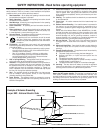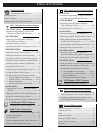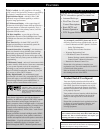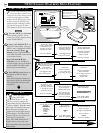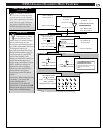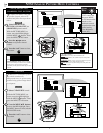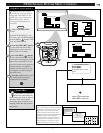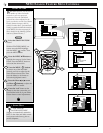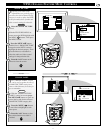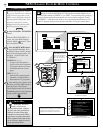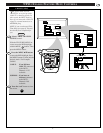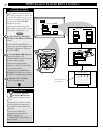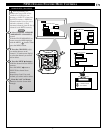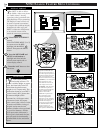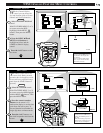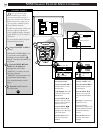+
+
mute
volume
channel
ok
exit
menu
DTV
Analog
DTV4/4
1
2
3
1
2
FEATURE MENU
EXIT
1 OF 3
SMART
PICTURE
MORE...
CABLE
TUNING
CLOSED
CAPTION
CHANNEL
MEMORY
EXIT
LABEL 1
LABEL 2
LABEL 3
LABEL 4
LABEL 5
FACTORY SETTINGS
M to SELECT
SMART PICTURE
SMART PICTURE
CHANGE LABEL
+
+
mute
volume
channel
ok
exit
menu
DTV
Analog
DTV4/4
3
1
TINT
SMART PICTURE MENU
PICTURE
EXIT
1 OF 2
COLOR
MORE...
BRIGHT
CHANGE LABEL
SHARP
SMART PICTURE LABEL
when FINISHED
to SELECT
M
M Y O W N
to CHANGE
or
or
2
NTSC/ANALOG FEATURE MENU CONTROLS
11
FEATURES
EXIT
MAIN MENU
SOUNDPICTURE
1ST TIME SETUP
F
ollowing your initial setup
adjustments (see previous page),
just select the desired Smart Picture
category in order to place the DPTV
to the personalized set of audio and
video control settings for that title.
Select the SMART PICTURE
control.
With the FEATURES MENU on-
screen, move the RED highlight with
the MENU buttons. Then press
the MENU button.
Press the MENU ▲▼ buttons
with the list of “SMART PICTURE”
categories on the DPTV screen to
highlight the desired category. Then
press the Menu (or ok) button to
select the audio and video control
settings for that particular title.
Press the “exit” button on the
remote to clear the screen.
1
2
STOP
3
BEGIN
T
he "CHANGE LABEL" control
can be used to update the title of
a SMART PICTURE setting into a
name or label that may be easier for
you to remember.
With the "SMART PICTURE
LABEL" control on-screen, press
the MENU ▲▼ buttons to spell out
a new label or title for the selected
SMART PICTURE category title.
Press the MENU ᮤᮣ buttons
to move the red highlight to each
letter space.
Press the “exit” button to clear
the screen when the new label is
finished.
1
2
3
BEGIN
STOP