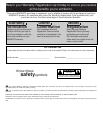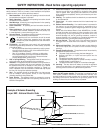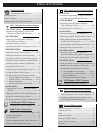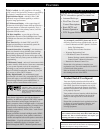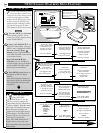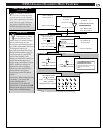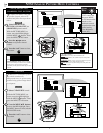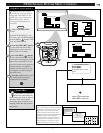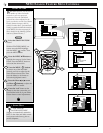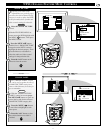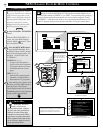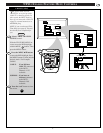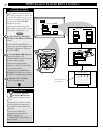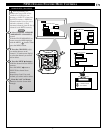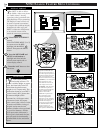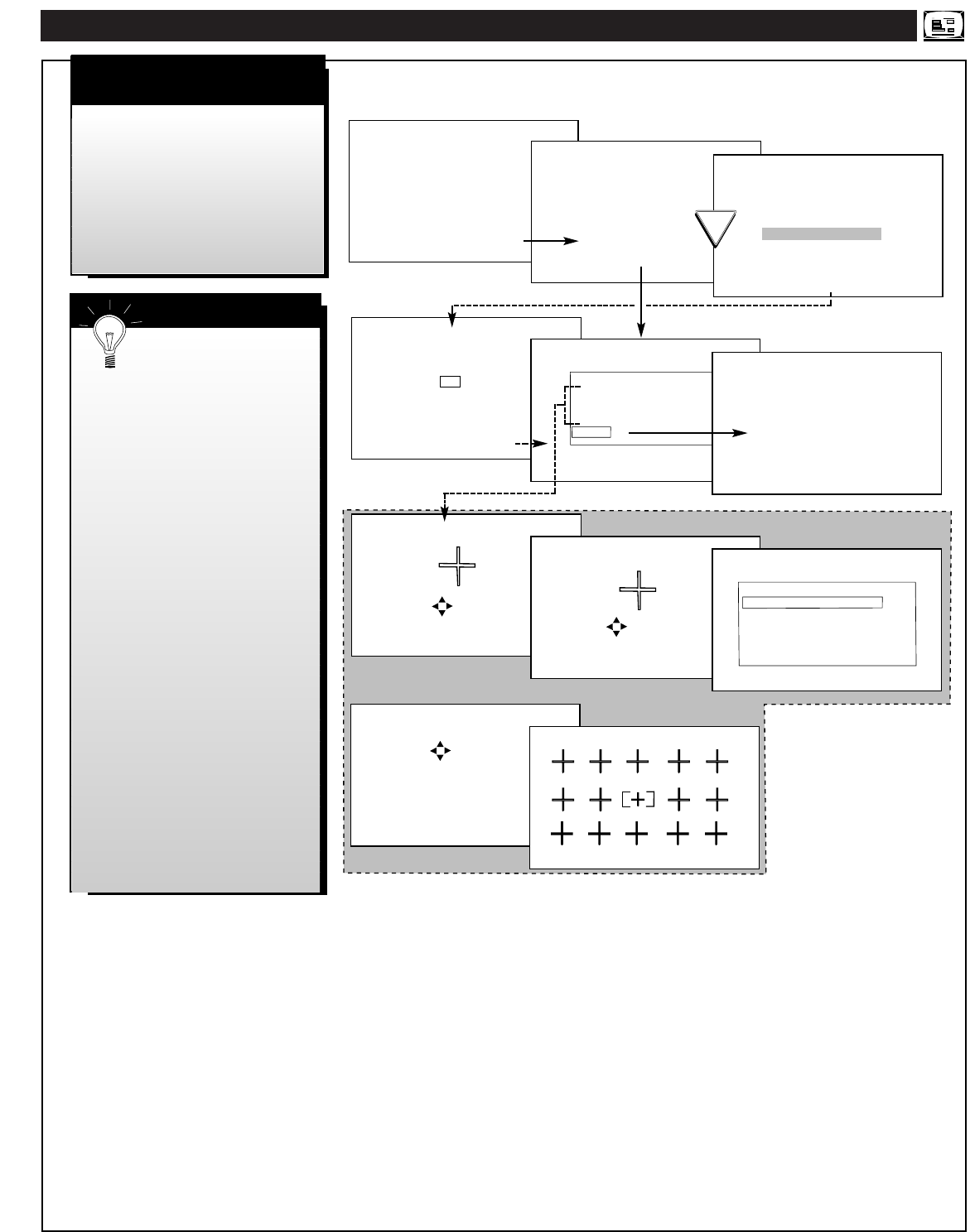
7
NTSC/ANALOG ON-SCREEN MENU FEATURES
PRESS TO ALIGN BLUE
PRESS MENU TO RETURN
PRESS TO ALIGN RED
PRESS MENU TO RETURN
System is looking for
time on channel X.
Please wait 45 seconds
Time was found
on channel X.
The time is 12:00PM.
Press "M" to Continue
Time was not found
on channel X.
Press "▲ ▼" to Select
Press "M" to Continue
ENTER ANOTHER CHANNEL
SET TIME MANUALLY
Please check TV clock and
adjust if necessary.
The time is currently
set to PM
12 : 00
Please enter current time
or
Press "M" to Continue
S
MART
C
LOCK
N
OT
E
CONVERGENCE MENU
ALIGN RED
ALIGN BLUE
CONVERGE MULTI POINT
BACK
CONVERGENCE MULTI POINT
CONVERGE RED POINTS
CONVERGE BLUE POINTS
RESTORE FACTORY SETTINGS
SAVE ADJUSTMENTS
BACK
CONVERGE RED POINTS
USE TO ADJUST
DIGIT 2, 4, 6, 8 TO MOVE CURSOR
MENU TO RETURN
PRESS MENU NOW TO CONTINUE
This completes the
First-Time Setup.
Press "M" to Exit Setup
FIRST TIME SETUP
(
CONTINUED)
SMART HELP
FEATURES
EXIT
MAIN MENU
SOUNDPICTURE
1ST TIME SETUP
P
lease remember, SETUP is a
first-use, one-time operation
and will not have to be repeated
after initial adjustments are made.
Note: Press the “exit” button on
the remote or DPTV to stop the
SETUP operation at any time.
Convergence (or lining
up of red and blue light
paths on the TV screen) has been
preset at the factory for your
convenience and should not need
any further adjustments. However,
Convergence controls are
provided (in both the First Time
Setup and Picture Menu areas) in
case the picture on your DPTV
shows color fringing. Color
fringing is when colors “bleed” or
appear around the edges of on
screen images and objects. If your
DPTV should ever need to be
adjusted for such a condition,
please also refer to the DPTV’s
Picture Menu Convergence
control page section for further
details.
Clock Note: When setting the time
“manually”, you can use the
remote number buttons
(touchscreen 2/3) to enter the
current time, or use the arrow ▲▼
buttons on the remote to select the
time and the AM/PM settings.
See the “Convergence Control” Smart Help Note given on this page.
OR