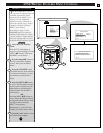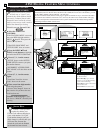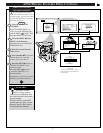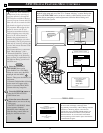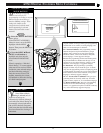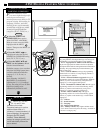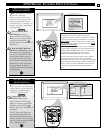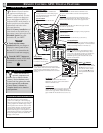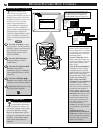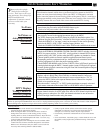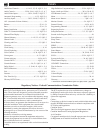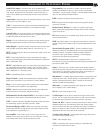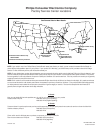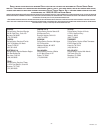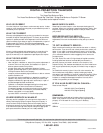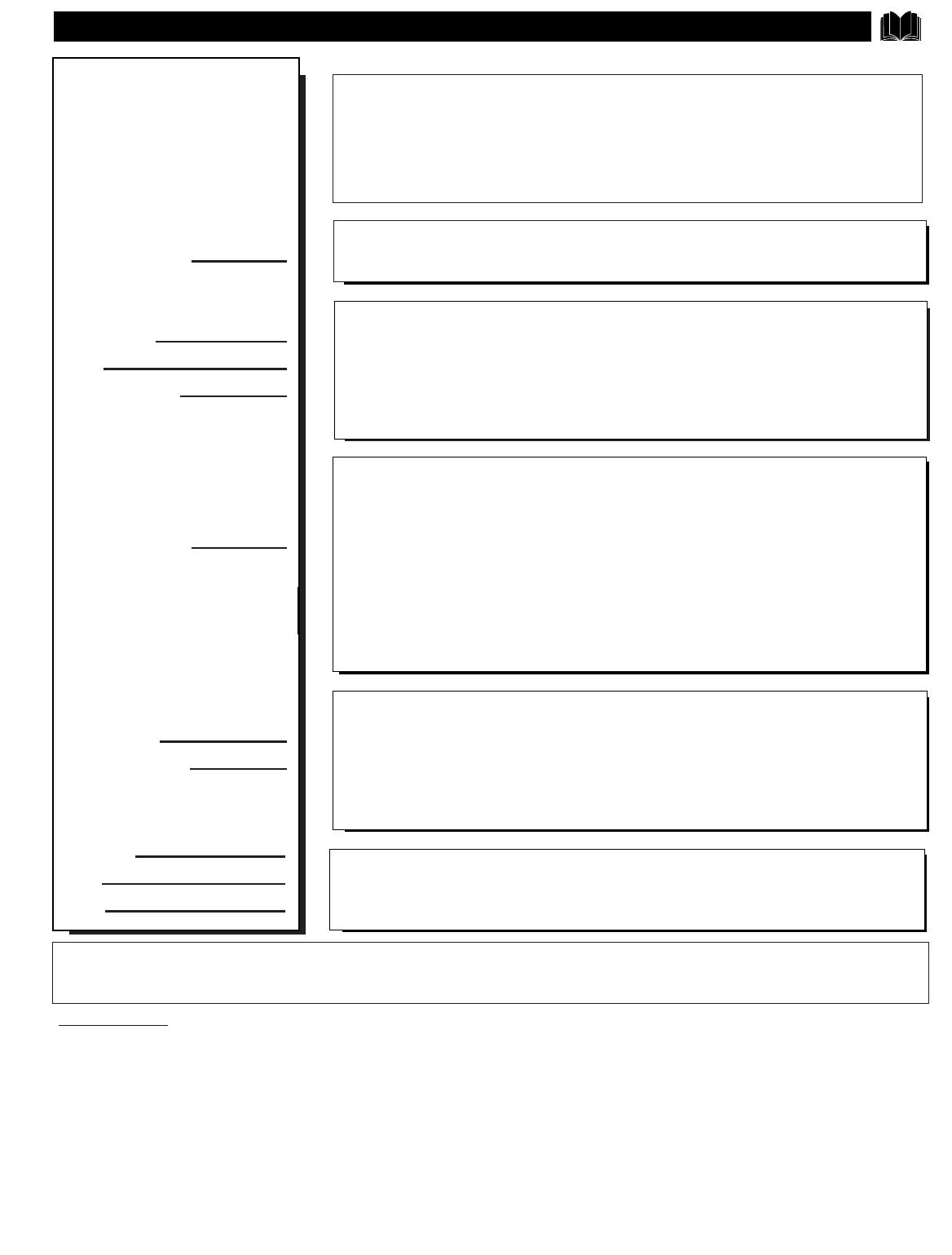
TIPS IF SOMETHING ISN'T WORKING
• Check the DPTV power cord. Unplug the DPTV, wait 1 minute for the unit to reset,
then reinsert plug into outlet and push POWER button again.
• Check to be sure power outlet is not on a wall switch.
• Check for proper ATSC or NTSC antenna connections on the rear of the DPTV. Are
they properly secured to the appropriate antenna plug on the DPTV?
• For ATSC Autoprogram check DTV Setup for proper Full Installation option. Use
“Without Program and System Info” selection for initial digital station programming.
• Check the SOURCE, or “ext input” control on the remote, for the correct operating
mode for the DPTV (ATSC, NTSC, Auxiliary Inputs, Monitor, etc.).
• Check the CLOSED CAPTIONS control. Some TEXT modes could block the screen.
• Check for correct battery placement and position in remote battery compartment.
Replace with AA Heavy Duty (Zinc Chloride) or Alkaline batteries if necessary.
• Check the Device Tab button on the remote for correct selected device (“TV” to
operate the DPTV). Refer to the separate Remote Owner’s Manual for complete
details on its operation and use.
• Press the remote’s “analog TV” or “DTV” touchscreen button to properly select and
send remote commands to the desired NTSC or ATSC DPTV mode of operation.
• Check the VOLUME and MUTE buttons on the DPTV and remote.
• Check the INTERNAL SPEAKERS CENTER CHANNEL INPUT switches (on rear of
DPTV) for proper position. Use the “NO” switch position for internal DPTV cabinet
speaker routing; and “YES” position when the DPTV speakers are intended as Center
Channel speakers within an external amplifier supplied Surround Sound system.
• If attempting auxiliary equipment hook-ups, check audio jack connections and ensure
auxiliary equipment is on and in the proper operating modes.
• Check FRONT SPEAKERS switch (on rear of DPTV). Place in INT(ernal) position for
sound playback through the DPTV’s internal speaker system. EXT(ernal) for optional
external speaker playback connections using the Front and Surround Speakers Out(put)
terminals on the DPTV.
• Check and be sure DPTV is in the proper operating mode (ATSC, NTSC, or Monitor).
• Repeat channel selection. In ATSC mode allow time for DTV channel acquisition and
display process to take place. For ATSC sub-channel selections be sure to enter the
desired four-digit channel number using the remote.
P
lease make these simple
checks before calling for
service. These tips can save you
time and money since charges for
DPTV installation and
adjustment of customer controls
are not covered under your
warranty.
Note: The DPTV is equipped with protective circuitry that shuts the unit off in case of moderate power surges. Should this occur turn the DPTV
back on by pressing the POWER button once or twice, or unplug and then replug the power cord at the AC outlet. This feature is NOT designed to
prevent damage due to high power surges such as those caused by lightning, which is not covered by your warranty.
Cleaning and Care
• To avoid possible shock hazard be sure the DPTV is unplugged
from the electrical outlet before cleaning.
• When cleaning the DPTV screen take care not to scratch or
damage the screen surface (avoid wearing jewelry or using
anything abrasive, do not use household cleaners). Wipe the front
screen with a clean cloth dampened with water. Use even, easy,
vertical strokes when cleaning.
• Specially designed screen cleaning kits are also available which
contain anti-static cleaners and cloths designed for use with the
DPTV screen. If interested, ask your dealer or call our toll-free
Accessory Parts ordering number 1-800-851-8885.
• Gently wipe the cabinet surfaces with a clean cloth or sponge
dampened in a solution of cool clear water and a mild soap or
detergent. Use a clean dry cloth to dry the wiped surfaces.
• Occasionally vacuum the ventilation holes or slots in the cabinet
back.
• Never use thinners, insecticide sprays, or other chemicals on or near
the cabinet, as they might cause permanent marring of the cabinet
finish.
CAUTION: A video source (such as a video game, Compact Disc Interactive - CDI, or
TV information channel) which shows a constant non-moving pattern on the DPTV
screen, can cause picture tube damage. When your DPTV is continuously used with
such a source the pattern of the non-moving portion of the game (CDI, etc.) could leave
an image permanently on the picture tube. When not in use, turn the video source OFF.
Regularly alternate the use of such video sources with normal DPTV viewing.
55
No Power
No Picture or
Autoprogramming
Difficulties
No Sound
Remote Does
Not Work
DPTV Displays
Wrong Channel or
incorrect program