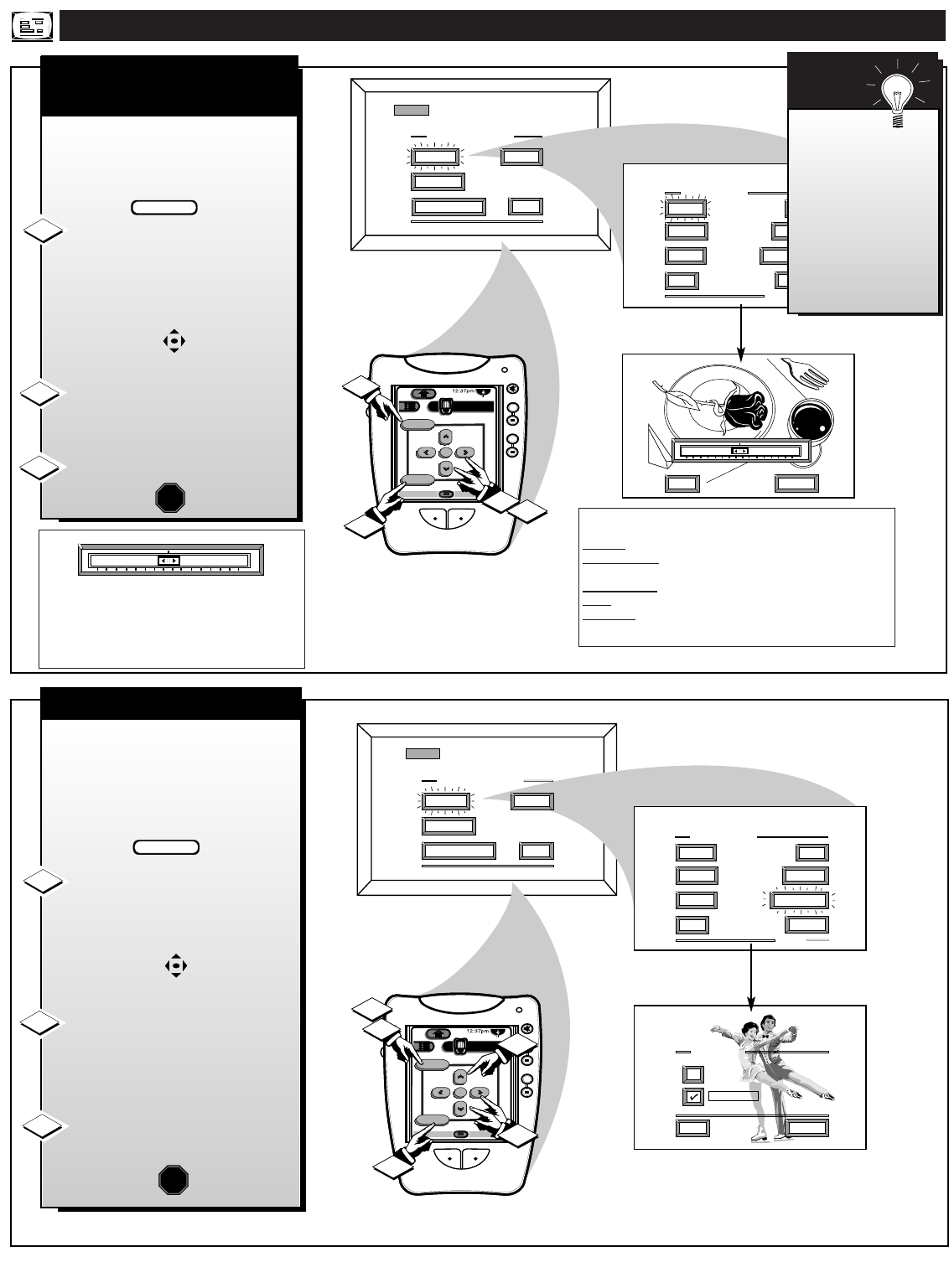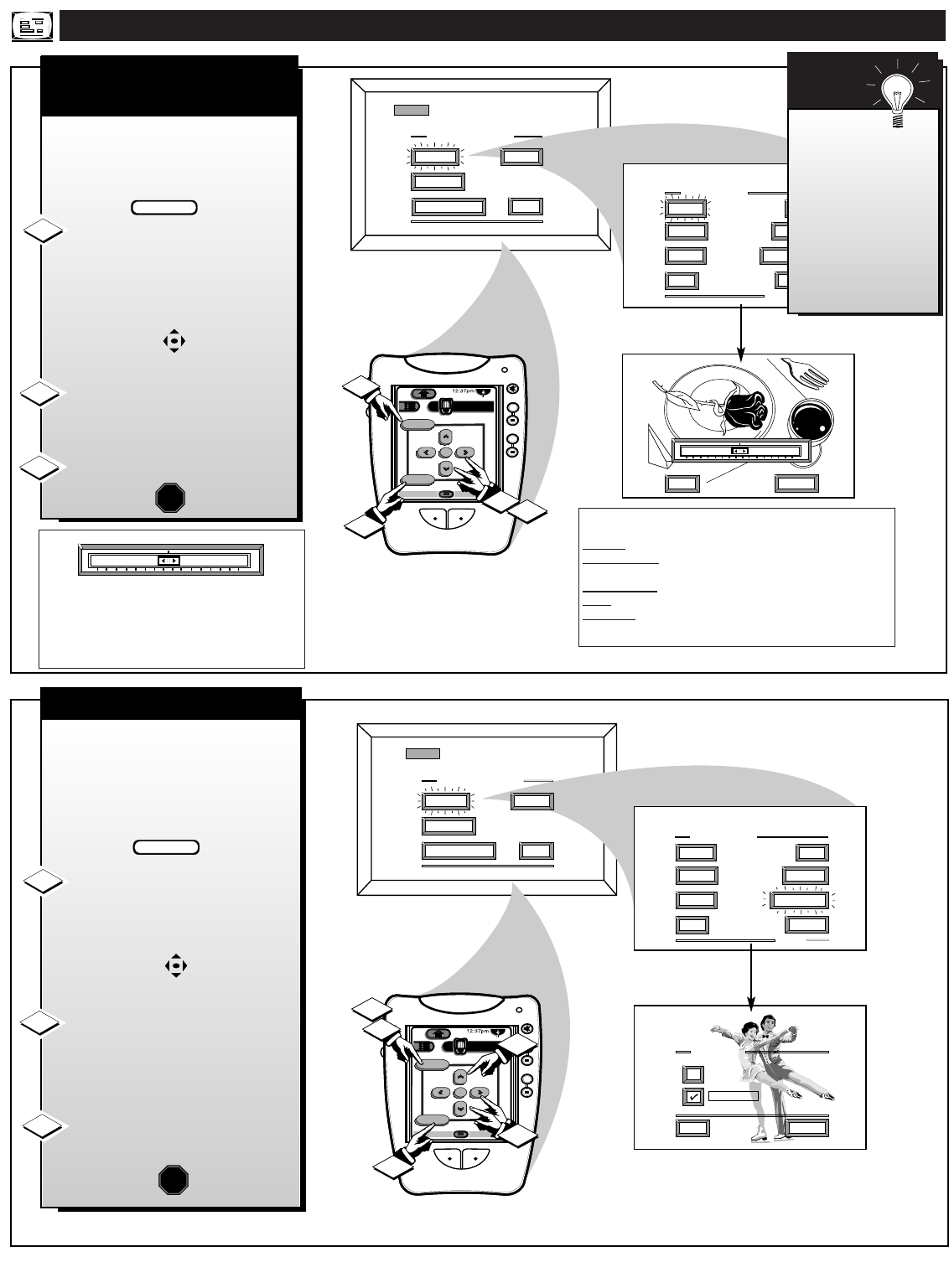
NTSC/ANALOG PICTURE MENU CONTROLS
NTSC
ANALOG MAIN MENU
PICTURE
FEATURES
SOUND
EXIT
PICTURE MENU
SHARP
PICTURE
CLEARVIEW
EXIT
1 OF 2
COLOR TINT
MORE...
BRIGHT
EXIT
NEXT...
MIN
MAX
COLOR
1ST TIME SETUP
+
+
mute
volume
channel
ok
exit
menu
DTV
Analog
DTV3/3
1
3
1
2
COLOR, BRIGHTNESS,
SHARPNESS, TINT, PICTURE
8
FEATURES
EXIT
MAIN MENU
SOUNDPICTURE
1ST TIME SETUP
T
o adjust your DPTV color and
picture controls, select a TV
channel and follow the steps shown
below:
Select BRIGHTNESS,
PICTURE, COLOR, TINT, or
SHARPNESS picture control.
With the PICTURE MENU on-
screen, move the RED highlight
with the MENU buttons. Then
press the MENU (or ok) button.
Press the ᮤ or ᮣ arrow
buttons to adjust the selected
control.
Press the “exit” button to clear
the screen.
BEGIN
NTSC
ANALOG MAIN MENU
PICTURE
FEATURES
SOUND
EXIT
SHARP
PICTURE
EXIT
1 OF 2
COLOR TINT
MORE...
BRIGHT
CLEARVIEW
PICTURE MENU
EXIT
NEXT...
NORMAL
ENHANCED
CLEARVIEW
1ST TIME SETUP
+
+
mute
volume
channel
ok
exit
menu
DTV
Analog
DTV4/4
1
2
3
1
2
CLEARVIEW
C
learview is a sharpness feature
which smoothes out
background snow (or picture noise)
without losing picture image detail
or crispness.
Select CLEARVIEW control.
With the PICTURE MENU on-
screen, move the RED highlight
with the MENU buttons. Then
press the MENU (or ok) button.
Press the MENU ▲▼ buttons
to move the RED highlight. Press
the MENU button to select (ߜ) the
ENHANCED mode.
Press the “exit” button to clear
the screen.
Remember, control settings are at normal mid-range levels when
the bar scale is centered.
COLOR Press (-) or (+) to add or eliminate color.
BRIGHTNESS Press (-) or (+) until dark parts of the picture
show good detail.
SHARPNESS* Press (-) or (+) to improve detail in the picture.
TINT Press (-) or (+) to obtain natural skin tones.
PICTURE Press (-) or (+) until whitest parts of the picture are
as bright as you prefer.
SMART
HELP
Select the
NEXT control and
then press MENU
(or ok) button on the
remote to view
additional controls
grouped under same
feature heading
(Tint, Brightness,
Picture, etc.).
* Note: An additional Picture Menu “VIDEO
ENHANCEMENT” control (similar in function
and use as the Sharpness control) is also available to
further improve picture intensity and detail,
particularly for the playback of DVD player source
material.