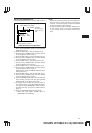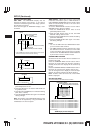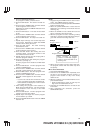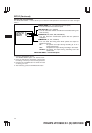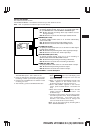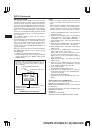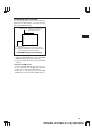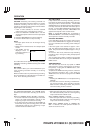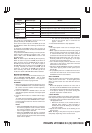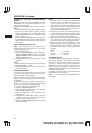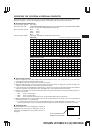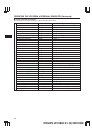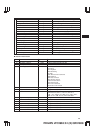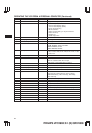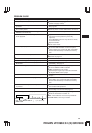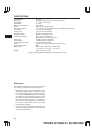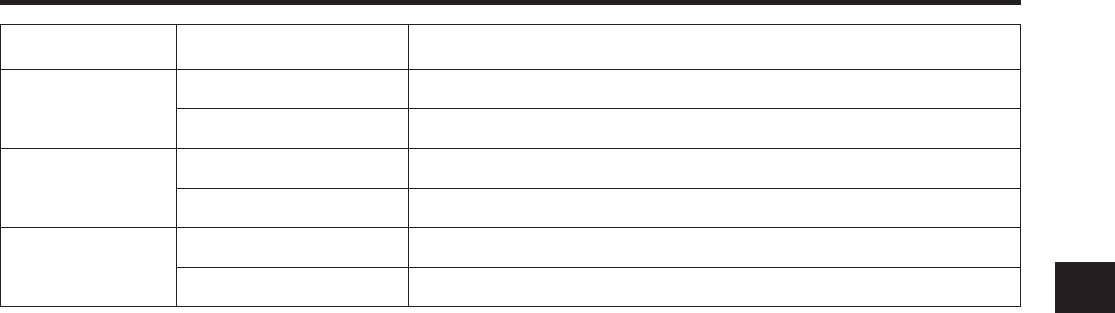
22
PHILIPS LTC3963/61 (E) QR31808
Recycle
REWIND, STOP
IF ALARM
YES Rewinds tape, then stops. Will not respond to alarm input.
Rewinds tape then continues to record.
Rewinds tape, then stops. Will not respond to alarm input.
Rewinds tape, then stops. Will not respond to alarm input.
Rewinds tape then continues to record.
Rewinds tape then continues to record.
YES
YES
NO
NO
NO
REWIND, STOP
REWIND,
RE-REC
Alarms Present on
Recorded Tape
Results
ALARM RECORDING
This VCR can automatically record at one of 8
speeds (06~240) on ALARM command.
There are two alarm inputs to ALARM (A) IN and
ALARM B IN for which the recording conditions are
different.
To program the ALARM function refer to page 19.
The remote/contact switch must be connected to the
VCR. See page 10.
To operate the ALARM recording in the stop mode:
follow the tape recording procedure, step 1, then
select “YES” of the ALARM READY menu in the
ALARM display.
Note: An alarm input to ALARM (A) IN has priority.
When an alarm is input to ALARM (A) IN when an
alarm is being input to ALARM B IN the input at
ALARM (A) IN is recorded. If an alarm is input to
ALARM B IN when an alarm input to ALARM (A) IN
is being recorded, the alarm at ALARM (A) IN
continues. If the alarm at ALARM B IN continues
after recording the alarm at ALARM (A) IN has
ended, the alarm at ALARM B IN will be recorded.
MASTER SYSTEM RESET
Press the two reset buttons simultaneously to pro-
vide a MASTER SYSTEM RESET. Use to reset
abnormal displays and operations. The program-
mable features must be re-programmed.
PLAYBACK
1. Rewind the tape to the desired beginning point.
(Press the REWIND button, and observe the digi-
tal counter until the desired number appears.)
Press the stop button.
2. Press the REC/PLAY HOURS button until the
desired tape speed is observed on the tape speed
indicator.
3. Press the PLAY button to initiate forward play-
back.
To select reverse playback, press the PLAY but-
ton and then press the REVERSE PLAY button.
Forward playback resumes when the PLAY but-
ton is pressed.
Notes:
• When the REVERSE PLAY button is pressed in
the forward playback mode to set the VCR to
the reverse playback mode, the first several
frame images may be distorted.
• When the REVERSE PLAY button is pressed
during playback at the A18, A30, 30 or 48 hour
speed, reverse play is performed automatically
at the 72 hour speed.
• The VCR will automatically enter the STOP
mode if the reverse play is continued for
approx. 1 minute.
4. Press the STOP button to stop playback.
Notes:
—The tape speed mode can be changed during
playback.
—When a picture recorded in the 06 mode is played
back in the A18 or A30 mode, it includes noise. It
is recommended that you play back pictures
recorded in the 06 mode at modes higher than 30.
—When the tape reaches the end, the unit auto-
matically rewinds to the beginning of the tape
and then goes to the STOP mode.
—If the monitor display exhibits distortion in the
upper part of the picture, adjust the horizontal
hold control on the monitor.
—Adjust the SLOW TRACKING control to minimize
noise when playing back at slow speed (more
than 30 Hr).
—The playback picture is not stable and has some
noise at A18 or A30 mode. And in these modes
TRACKING control is not effective.
STILL PLAYBACK
When the STILL button is pressed during playback,
a still picture can be seen. To start again press
STILL or PLAY button and the VCR will continue
playback.
Notes:
• When still playback continues for more than 5
minutes, the AUTO-PROTECT circuit operates and
the VCR will enter the STOP mode automatically.
• If the picture shakes up and down during still
playback, adjust the V.LOCK control.
V.LOCK ADJUST
If the picture shakes up and down during still play-
back, adjust the picture by the following procedure.
1. Play back a tape, recorded in the 06 mode, in the
still playback mode.
• With some monitors, if the V.LOCK control is
adjusted when playing a tape recorded in
modes other than 06, shaking of the still pic-
ture may not stop.
2. Adjust the V.LOCK control so the shaking of the
picture stops.
Note: Shaking of the picture may not be stopped
completely depending on the monitor used.