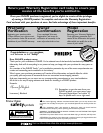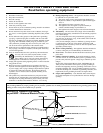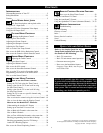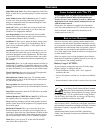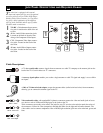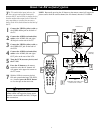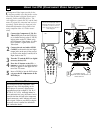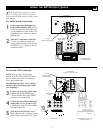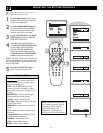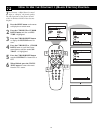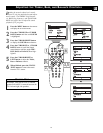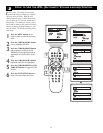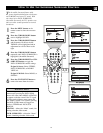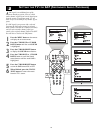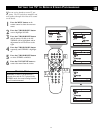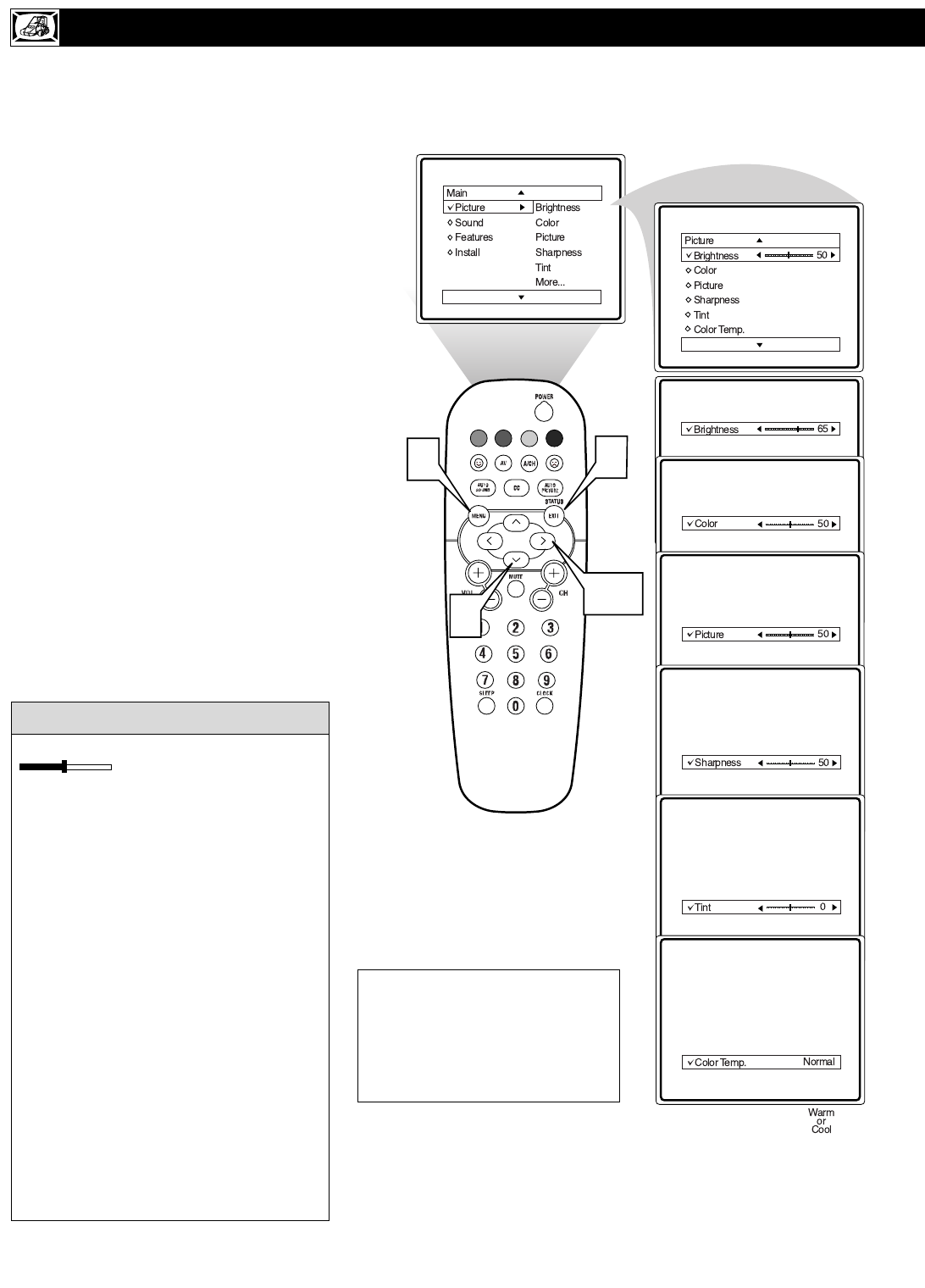
10
T
o adjust your TV picture controls, select a
channel and follow these steps.
1
Press the MENU button on the remote
control to show the onscreen menu. PIC-
TURE will be highlighted.
2
Press the CURSOR RIGHT button and
the menu will shift to the left. BRIGHT-
NESS will be highlighted and an adjust-
ment bar will be shown to the right.
3
Use the CURSOR LEFT or CURSOR
RIGHT button to adjust the BRIGHT-
NESS level of the picture.
4
After adjusting the BRIGHTNESS con-
trol, press the CURSOR DOWN button
to select another picture adjustment:
COLOR, PICTURE, SHARPNESS,
TINT, OR COLOR TEMP. Press the
CURSOR LEFT or CURSOR RIGHT
button to adjust the selected control.
NOTE: The menu will show only five items at a
time, so you will need to continue scrolling with
the CURSOR DOWN button to adjust the TINT
and COLOR TEMP.
5
Press the STATUS/EXIT button to
remove the menu from the screen.
ADJUSTING THE PICTURE CONTROLS
Remember, when the bar scale is centered
, the control settings are at
normal, mid-range levels. Picture adjust-
ments are described here.
NOTE: The SHARPNESS and TINT
Controls will not be available for adjust-
ments when tuned to the CVI Inputs (CVI
Channel).
BRIGHTNESS – adds or subtracts light
from the darkest part of the picture.
COLOR – adds or eliminates color.
PICTURE – improves the detail of the light-
est parts of the picture.
SHARPNESS – improves the detail in the
picture.
TINT – adjusts the picture to obtain natural
skin tones.
COLOR TEMP offers NORMAL, COOL,
or WARM picture preferences.
NORMAL – keeps whites, white.
COOL – makes whites, bluish.
WARM – makes whites, reddish.
HELPFUL HINT
VOL
2,3
1
5
4
NOTE: AutoPicture™ setting are
also available for specific types of
programming such as Movies,
Sports, Weak Signals, and
MultiMedia (i.e., gaming) use.
Please see page 29 for more details.