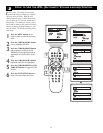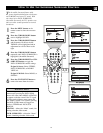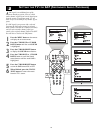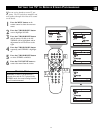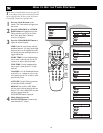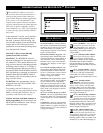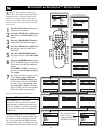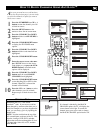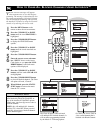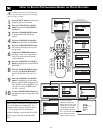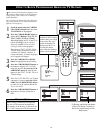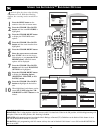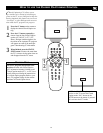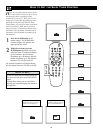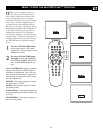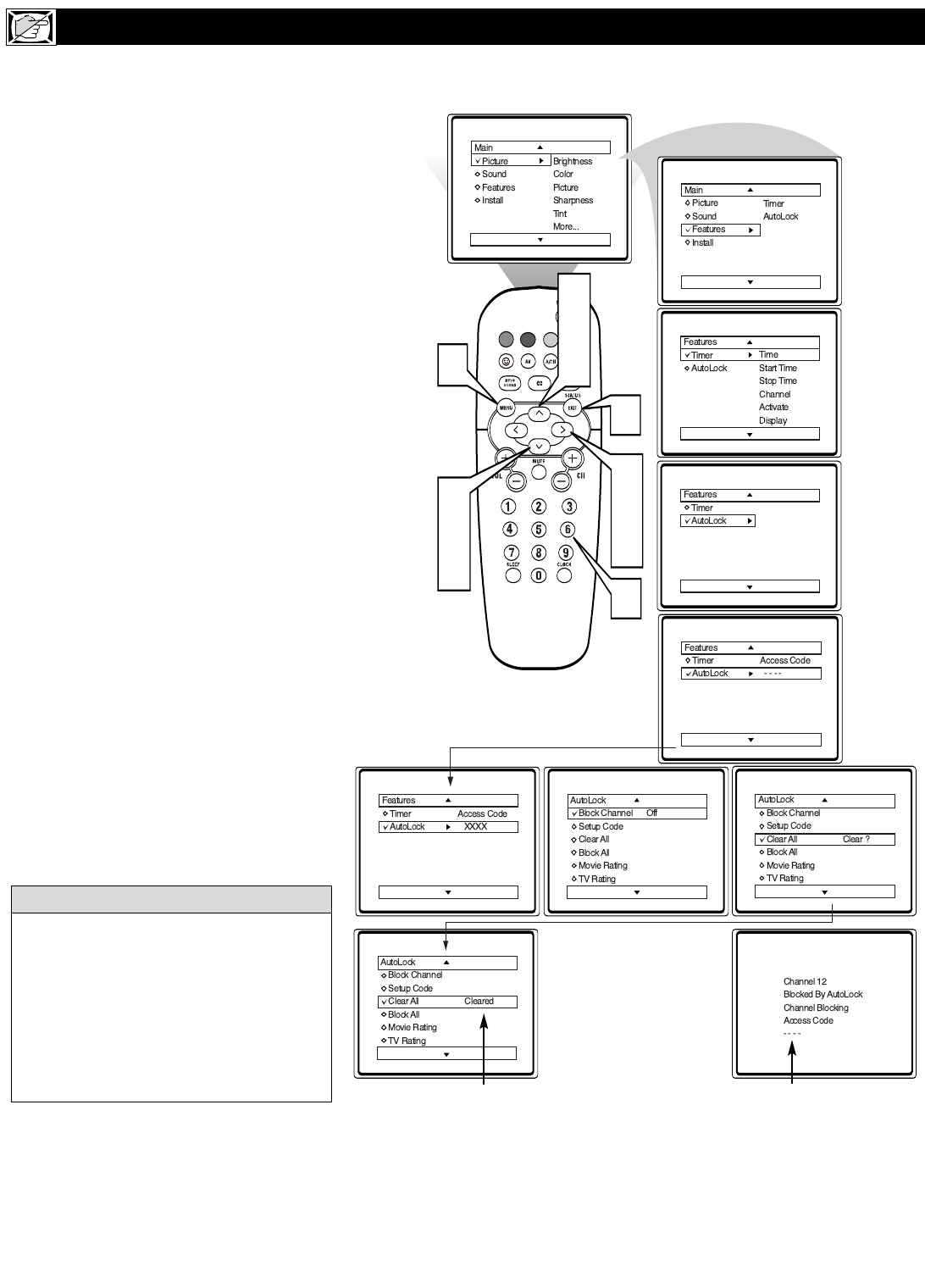
22
V
arious onscreen messages will appear
when someone tries to view blocked pro-
gramming. The message is determined by how
the current programming is blocked. You may
view the blocked programming and turn OFF
the AutoLock™ feature by using the Clear All
control or by entering your access code.
1
Press the MENU button on the
remote to show the on-screen menu.
2
Press the CURSOR UP or DOWN
button until the word FEATURES is
highlighted.
3
Press the CURSOR RIGHT button
to display the FEATURES menu
options.
4
Press the CURSOR UP or DOWN
button until the words AutoLock are
highlighted.
5
Press the CURSOR RIGHT button.
6
Enter the correct access code num-
ber. “XXXX” shows on the Access
Code display as you press the NUM-
BERED buttons. AutoLock menu
options will be displayed.
7
Press the CURSOR UP or DOWN
buttons until the words CLEAR ALL
are highlighted.
8
Press the CURSOR RIGHT button
to clear all blocked channels. The Clear
All option will read, “Cleared.”
9
When finished, press the STATUS
/EXIT button to remove the menu
from the TV’s screen.
HOW TO CLEAR ALL BLOCKED CHANNELS USING AUTOLOCK™
VOL
2
4
7
9
1
2
4
7
3
5
8
6
If you tune to a specific channel that has
been blocked by BLOCK CHANNEL or
any of the AutoLock™ RATING options,
simply enter your four-digit access code to
view the channel.
NOTE: this will unblock ALL channels
until the TV is shut OFF. When powered
back ON, all previously blocked channels
will be blocked again.
H
ELPFUL HINT
The Clear All option when activated
will unblock ALL blocked channels. It
will not affect programming blocked
by the Movie or TV Rating options.
Or, enter your Access Code to
view a tuned channel that is
blocked with Block Channel.