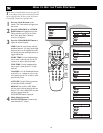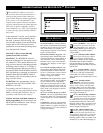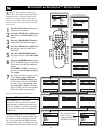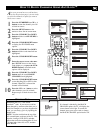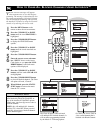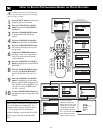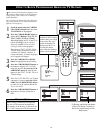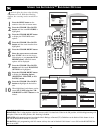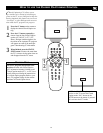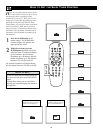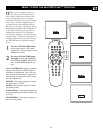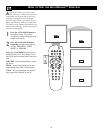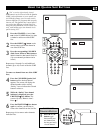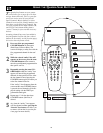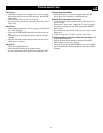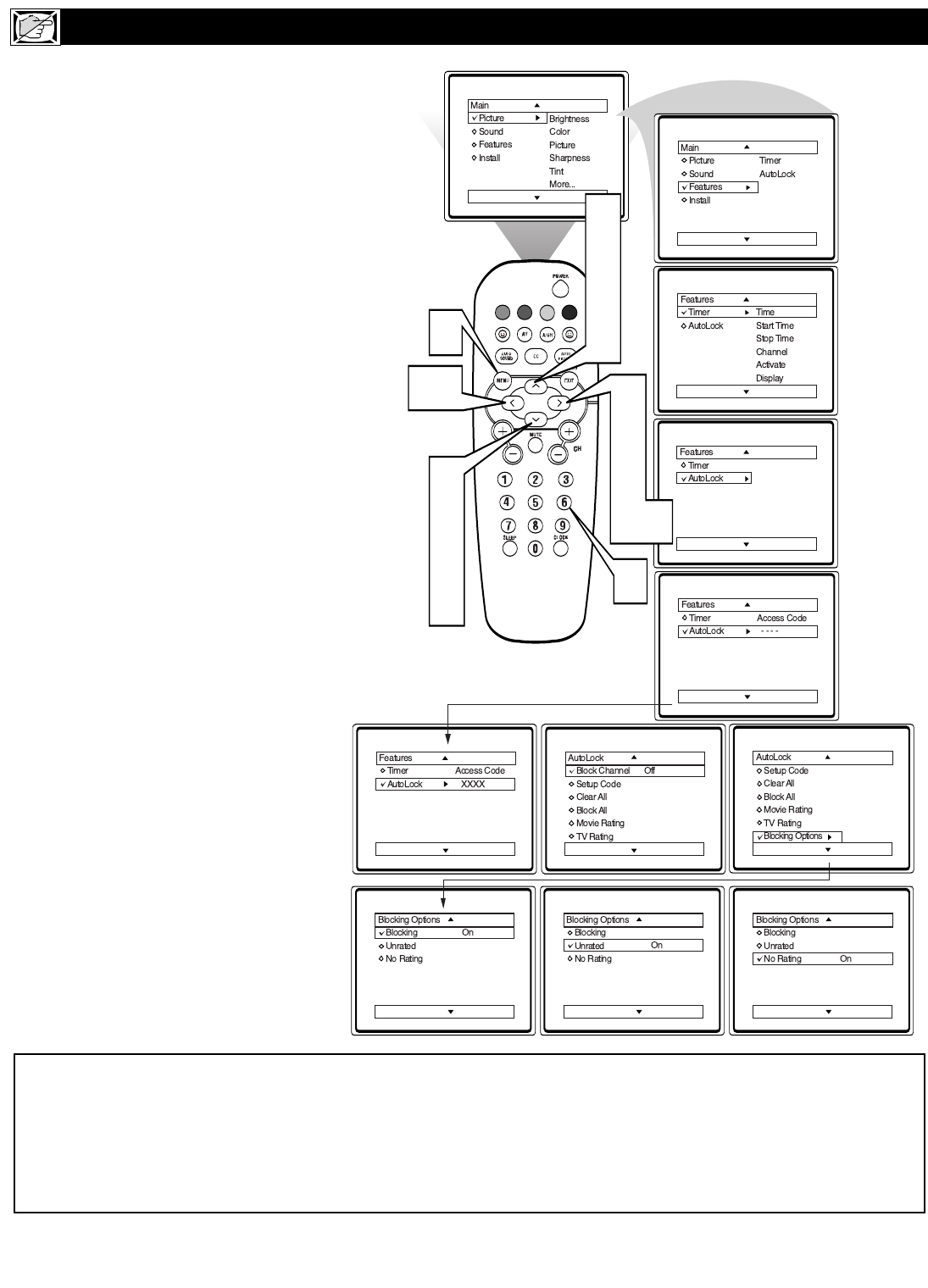
26
A
utoLock offers the viewer other blocking
features as well. With these Blocking
Options, the censoring can be turned ON or
OFF.
1
Press the MENU button on the
remote to show the on-screen menu.
2
Press the CURSOR UP or DOWN
button until the word FEATURES is
highlighted.
3
Press the CURSOR RIGHT button
to display the FEATURES menu
options.
4
Press the CURSOR UP or DOWN
button until the words AutoLock are
highlighted.
5
Press the CURSOR RIGHT button.
6
Enter the correct access code num-
ber. “XXXX” shows on the Access
Code display as you press the NUM-
BERED buttons. AutoLock menu
options will be displayed.
7
Press the CURSOR UP or DOWN
buttons until the words BLOCKING
OPTIONS are highlighted.
8
Press the CURSOR RIGHT button
to display the Blocking Options
(BLOCKING, UNRATED, or NO
RATING) menu.
9
Press the CURSOR UP or DOWN
buttons to highlight the desired fea-
ture.
When highlighted, each feature can be
turned ON or OFF using the CUR-
SOR RIGHT or LEFT buttons on the
remote.
USING THE AUTOLOCK™ BLOCKING OPTIONS
VOL
2
4
7
9
1
10
3
5
8
10
6
2
4
7
9
10
BLOCKING OPTIONS:
BLOCKING: This is what might be called the “master switch” for AutoLock. When in the ON position, ALL blocking/censoring will
take place. When in the OFF position, ALL blocking is disabled.
UNRATED: ALL unrated programs based on the Movie Ratings or Parental (TV) Guidelines can be blocked if this feature is set to
ON and the BLOCKING feature is set to OFF.
NO RATING: ALL programming with NO content advisory data can be blocked if this feature is set to ON and the BLOCKING fea-
ture is set to OFF.