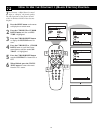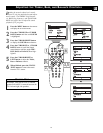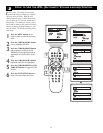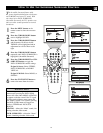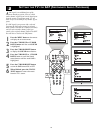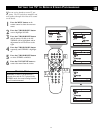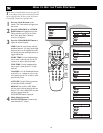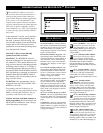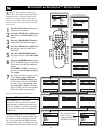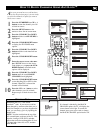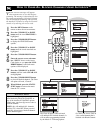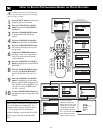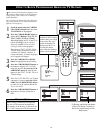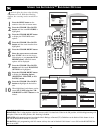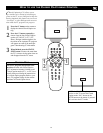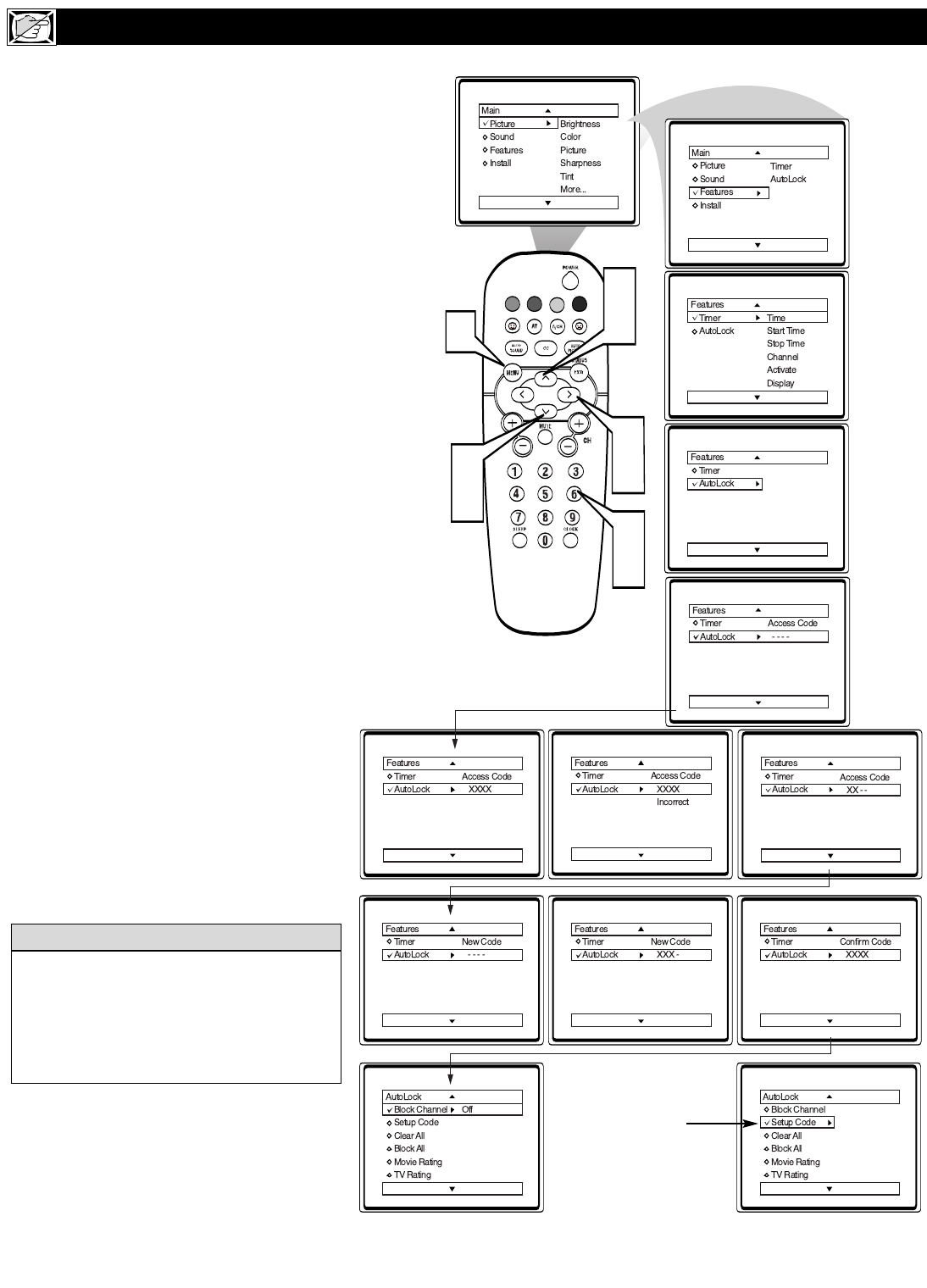
20
A
utoLock
TM
allows parents to block out or
“censor” any channels they think children
should not watch. A channel blocked by the
AutoLock
TM
control cannot be viewed until a
correct access code is used to unlock the chan-
nel for viewing. First, let’s set your AutoLock
access code.
1
Press the MENU button on the remote to
display the on-screen menu.
2
Press the CURSOR UP or DOWN but-
ton until the word FEATURES is high-
lighted.
3
Press the CURSOR RIGHT button to
display the FEATURES menu options.
4
Press the CURSOR UP or DOWN but-
ton until the words AUTOLOCK are
highlighted.
5
Press the CURSOR RIGHT button.
The screen will read, “ACCESS CODE
- - - - .”
6
Using the NUMBERED buttons, enter
0, 7, 1, 1. “XXXX” appears on the Access
Code screen as you press the numbered
buttons.
“INCORRECT CODE” will appear on
the screen, and you will need to enter 0,
7, 1, 1 again.
7
The screen will ask you to enter a “New
Code.” Enter a “new” 4 digit code
using the NUMBERED buttons. The
screen will then ask you to CONFIRM
the code you just entered. Enter your
new code again. “XXXX” will appear
when you enter your new code and then
display the AutoLock menu options.
Proceed to the next page to learn more...
SETTING UPANAUTOLOCK™ ACCESS CODE
VOL
1
2
4
2
4
3
5
6
7
Remember that 0711 is the default
AutoLock
TM
code. If your access code has
been changed by someone other than you (a
child, for example) or you have forgotten the
code, you can always get in by inputting the
default code.
HELPFUL HINT
NOTE TO PARENTS: It isn’t possible for
your child to unblock a channel without know-
ing your access code or changing it to a new
one. If your code has been changed without
your knowledge, then you will become aware
that blocked channels may have been viewed.
The AutoLock Access
Code also can be
changed anytime using
the Setup Code Feature