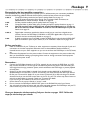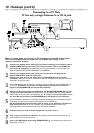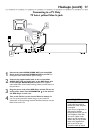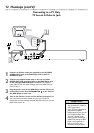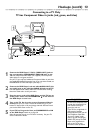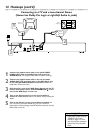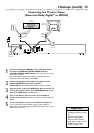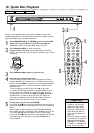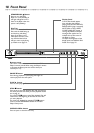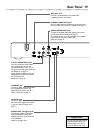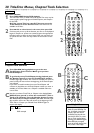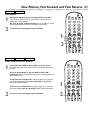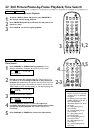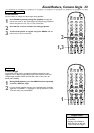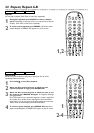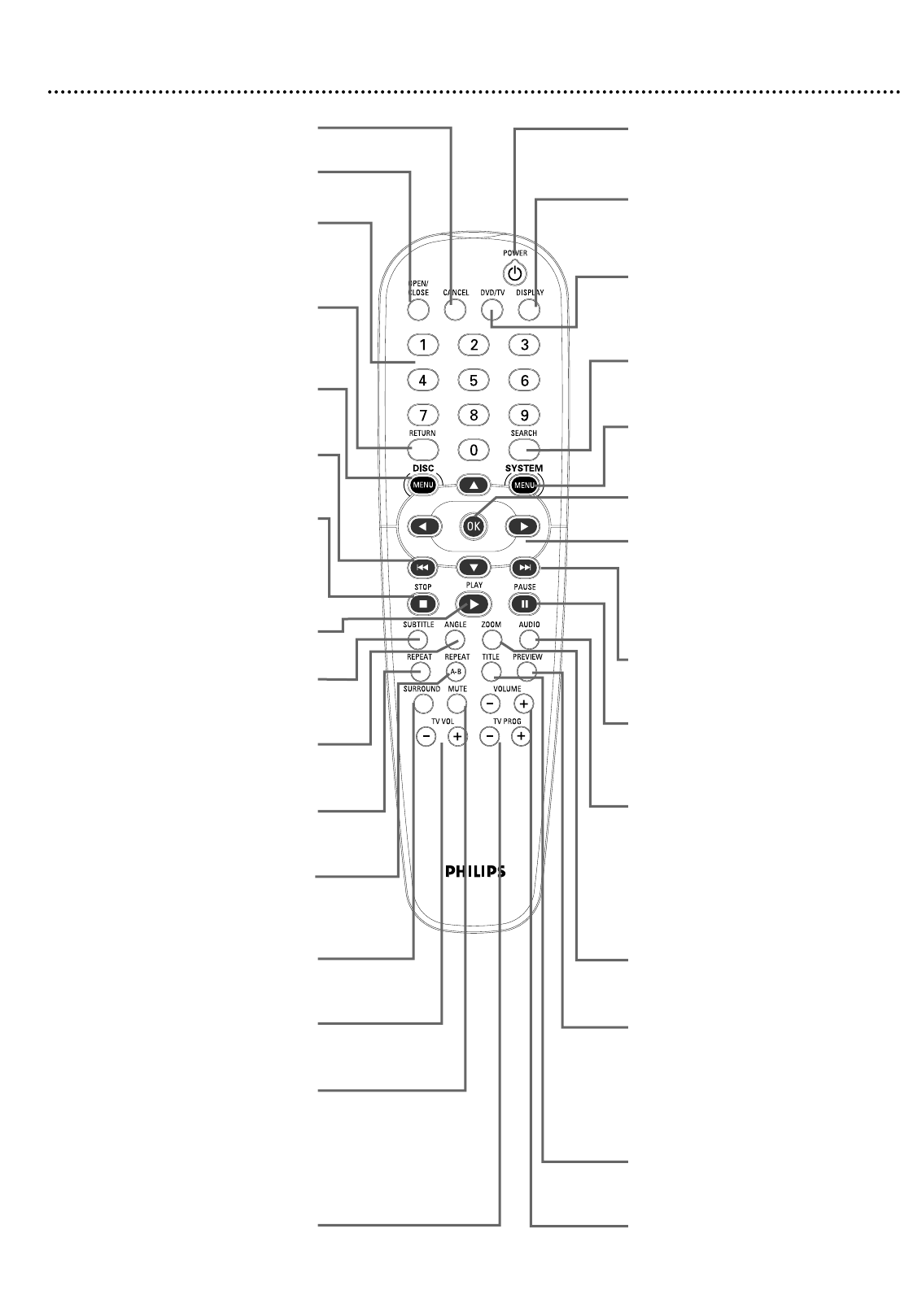
Remote Control Buttons 17
CANCEL Button
Press to clear items in a Program.
OPEN/CLOSE Button
Press to open or close the disc tray.
Number Buttons
Press to select numbered items in a
menu. Press to select a Chapter,Title, or
Track to play. Details are on page 20.
RETURN Button
Press during DVD playback to return to
the Disc’s Title menu.This option may
not be available with all Discs.
DISC MENU Button
Press during playback to access a DVD’s
menu. Details are on page 20.
Previous
4 Button
Press to go to the previous Chapter or
Track. Details are on page 20.
STOP
7 Button
Press to stop Disc playback.
Press and
hold the STOP
7 button for three
seconds to open or close the disc tray.
PLAY
3 Button
Press to begin Disc playback.
SUBTITLE Button
Press during DVD play to select a
subtitle language. Details are on page 26.
ANGLE Button
Press to select a camera angle during
DVD play. Details are on page 23.
REPEAT Button
Press to play a Chapter,Title,Track, or
Disc repeatedly. Details are on page 24.
REPEAT A-B Button
Press to set up Repeat A-B playback, in
which a certain segment of the Disc
plays repeatedly. Details are on page 24.
SURROUND Button
Press to select a Sound mode quickly.
Details are on page 41.
TV VOL (volume) -/+ Buttons
Press to adjust the TV volume.
Aim the remote at the TV.
MUTE Button
Press to silence the volume. If the
remote is in TV mode, aim the remote
at the TV to mute the TV volume. If the
remote is in DVD mode, aim the
remote at the Player to mute the
Player’s volume.
TV PROG (program) -/+ Buttons
Press to change channels at the TV.
Aim the remote at the TV.
POWER
yy
Button
Press to turn on or off (Standby) the
power of the DVD Player.
DISPLAY Button
Press during playback to see current disc
information on the TV screen.
Details are on pages 20 and 22.
DVD/TV Button
Press before using the remote to work
your TV. Press again to use the remote
for the Player. Details are on pages 44-45.
SEARCH Button
Press for a Time Search.
Details are on page 22.
SYSTEM MENU Button
Press to access or remove the Setup
Menu of the DVD Player.
OK Button
Press to approve a menu selection.
341 2 Buttons
Press to select items in a menu. Press 1
or 2 for fast searching. Details are on
page 21. Press 3 or 4 during DVD
playback for slow motion. Details are on
page 21.
Next
¢ Button
Press to skip to the next Chapter or
Track. Details are on page 20.
PAUSE
8 Button
Press to pause play or to advance a
paused picture one frame at a time.
Details are on page 22.
AUDIO Button
Press to select a different audio language
or soundtrack during DVD playback.
Details are on page 25.
With some Video CDs, Super Video
CDs, and Audio CDs, press AUDIO to
choose an audio channel.
Details are on page 25.
ZOOM Button
Press to reduce or enlarge the picture
during playback. Details are on page 23.
PREVIEW Button
Press to enter the Preview menu for a
Video CD or Super Video CD.
Details are on page 32.
Or, press to play the first 10 seconds of
each Track on an Audio CD (SCAN).
Details are on page 20.
TITLE Button
Press to see a DVD’s Title menu.
Details are on page 20.
VOLUME -/+ Buttons
Press to adjust the volume from the
Player. Aim the remote at the Player. To
get the volume you want at the TV, use
TV VOL -/+ to adjust the TV volume.