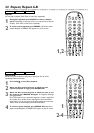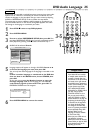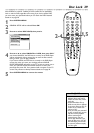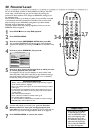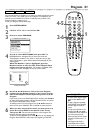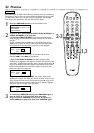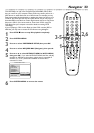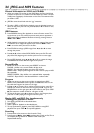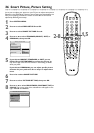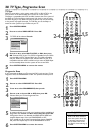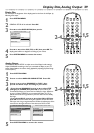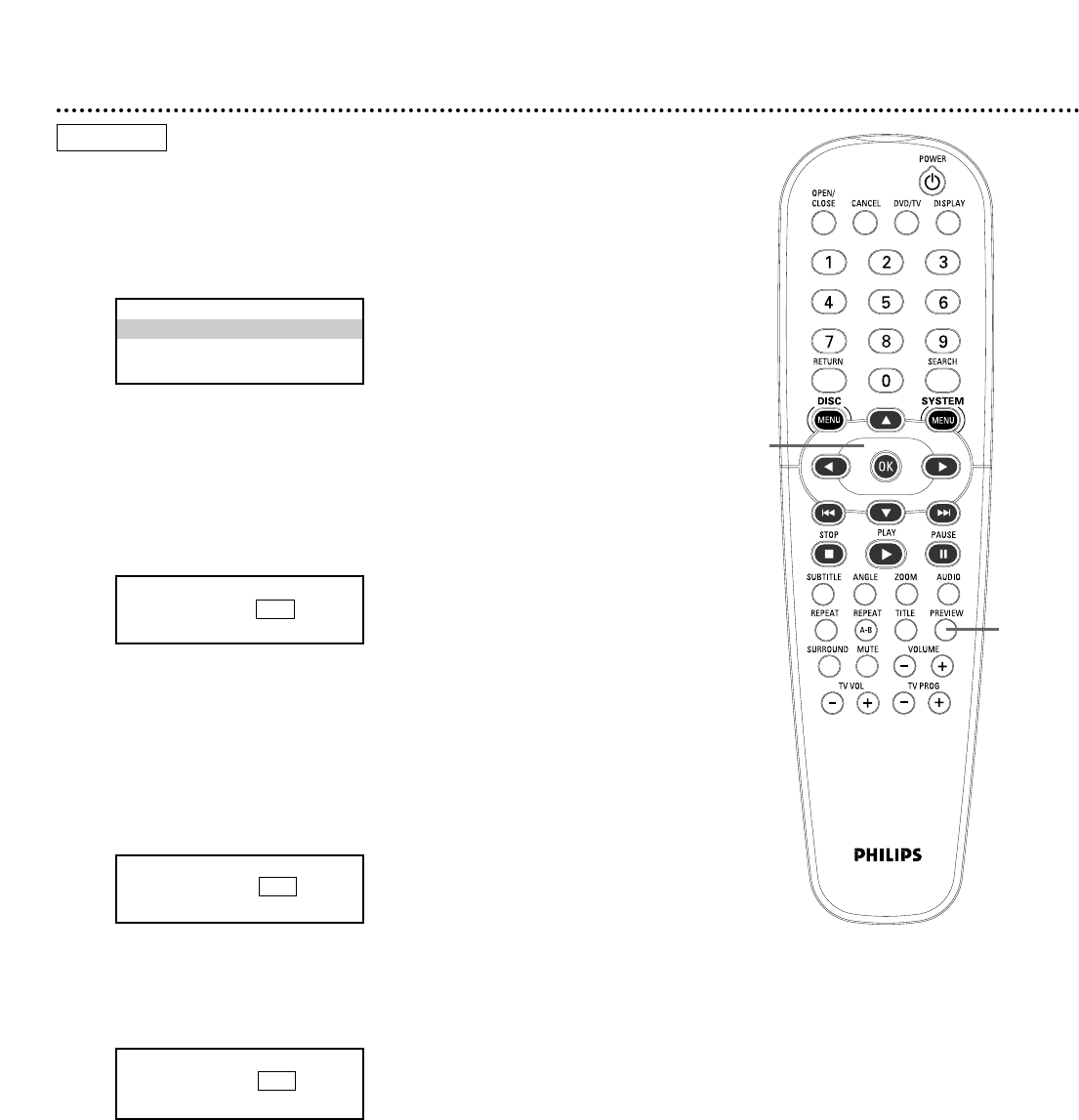
32 Preview
Some Video CDs or Super Video CDs may contain preview or introductory
information. If you are not sure of the contents of a Video CD or its Tracks,
use the Preview features to see the content of the Tracks. Not all Video
CDs contain this information. See your Disc case for details.
1
Press the PREVIEW button to see the Preview menu.
2
Press 3 or 4 to select TRACK DIGEST, DISC INTERVAL, or
TRACK INTERVAL, then press OK.
• If you select TRACK DIGEST, the first five seconds of each
Track will play.This introduces you to the contents of each Track on
the Disc.
To play a certain Track, press 3 to go to the SELECT line in the
display at the bottom of the TV screen. Press the Number buttons
to enter the Track you want.Then, press OK to start playback.
Six Tracks will show on one screen.To see other Tracks, press
Previous 4 or Next ¢ on the remote.
• If you select DISC INTERVAL, the Disc contents will be
divided into six segments.This helps you preview the contents of the
entire Disc. To start playing the Disc from a certain interval, press 3
to go to the SELECT line in the display at the bottom of the screen.
Press the Number buttons to choose a segment (1-6), then press
OK to start play from that point.
• If you select TRACK INTERVAL, the current Track will be
divided into six parts.This helps you see the contents of the current
Track.To play the Track from a certain interval, press 3 to go to the
SELECT line. Press the Number buttons (1-6) to choose a segment,
then press OK to start play from that point.
3
To remove the PREVIEW menus, press PREVIEW again or
press 4 and/or 1 to choose EXIT, then press OK.
To go to the first PREVIEW screen, press 4 and/or 2 to
select MENU, then press OK, then press PREVIEW again.
1,3
2-3
VIDEO CD
SELECT DIGEST TYPE:
TRACK DIGEST
DISC INTERVAL
TRACK INTERVAL
TYPE: TRACK
SELECT (01-09) : - -
EXIT MENU
TYPE: DISC INTERVAL
SELECT (01-06) : - -
EXIT MENU
TYPE: TRACK 01 INTERVAL
SELECT (01-06) : - -
EXIT MENU