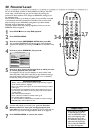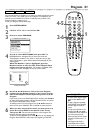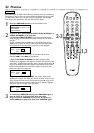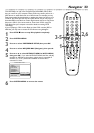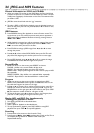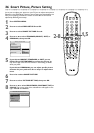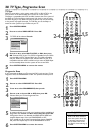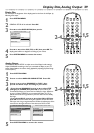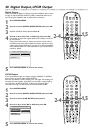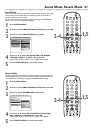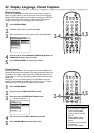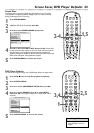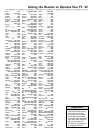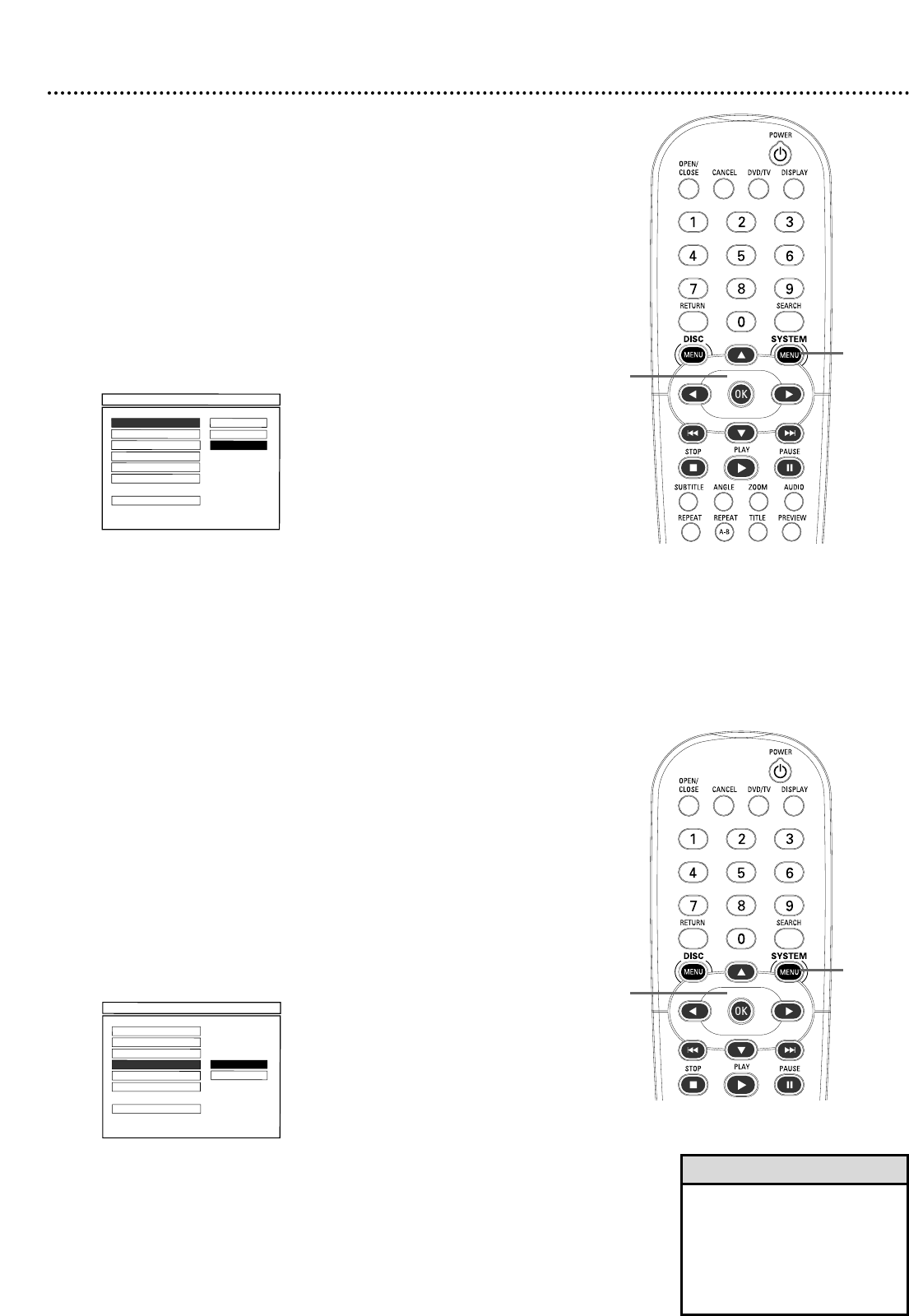
TV Type
DVDs are recorded in a color system, usually NTSC or PAL. NTSC is the
most common in the United States.Your TV also has a color system.
This Player is compatible with NTSC and PAL. However, the color system of
the DVD, the TV, and the Player should match. If all three are not the same,
the DVD may play in only black and white, the picture may roll continuously,
or the picture may appear distorted. TV TYPE lets you set the Player to
match the color systems of your DVDs and your TV.
1
Press SYSTEM MENU.
2
Press 4 to select VIDEO SETUP. Press OK.
3
TV TYPE will be selected. Press 2.
4
Press 3 or 4 to select MULTI, NTSC, or PAL, then press
OK. Choose NTSC if your TV is NTSC-compatible and your DVDs
are recorded in NTSC. Choose PAL if your TV is PAL-compatible
and your DVDs are recorded in PAL. Choose MULTI if your TV is
compatible with both NTSC and PAL and you want the DVD Player
to automatically select the color system of the current DVD.
5
Press SYSTEM MENU to remove the menus.
- - VIDEO SETUP PAGE - -
TV TYPE
F
MULTI
TV DISPLAY PAL
CLOSED CAPTIONS NTSC
PROGRESSIVE
SMART PICTURE
PICTURE SETTING
MAIN PAGE
• Your DVD must be recorded in
NTSC or PAL. Discs recorded in
other color systems will not play
on this Player. Check the Disc
case for details. NTSC or PAL
may appear on the inside ring of
the DVD.
Helpful Hint
38 TV Type, Progressive Scan
1,5
2-4
Progressive Scan
If you connected the Player to a TV using the Y Pb Pr jacks and your TV has
Progressive Scan, set PROGRESSIVE to ON. This provides the best picture.
1
Press SYSTEM MENU.
2
Press 4 to select VIDEO SETUP. Press OK.
3
Press 4 to select PROGRESSIVE, then press 2.
4
Press 3 or 4 to choose ON or OFF, then press OK.
Choose ON if your TV has Progressive Scan.
5
A message will ask you to verify your hookups and the availability of
Progressive Scan. Press 2 or s to choose OK, then press OK.
If Progressive Scan is not detected, the VIDEO SETUP PAGE will
reappear. Repeat steps 3-4 to set PROGRESSIVE to OFF.
If you realize you do not have Progressive Scan, choose CANCEL
and press OK. Repeat steps 3-4 to set PROGRESSIVE to OFF.
6
Press SYSTEM MENU to remove the menus.
- - VIDEO SETUP PAGE - -
TV TYPE
TV DISPLAY
CLOSED CAPTIONS
PROGRESSIVE
F
ON
SMART PICTURE OFF
PICTURE SETTING
MAIN PAGE
1,6
2-5