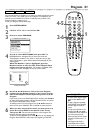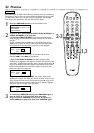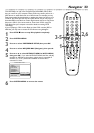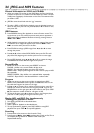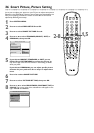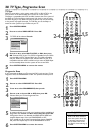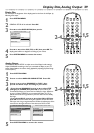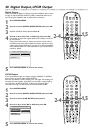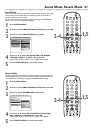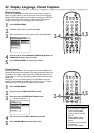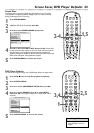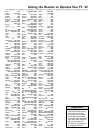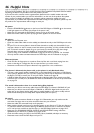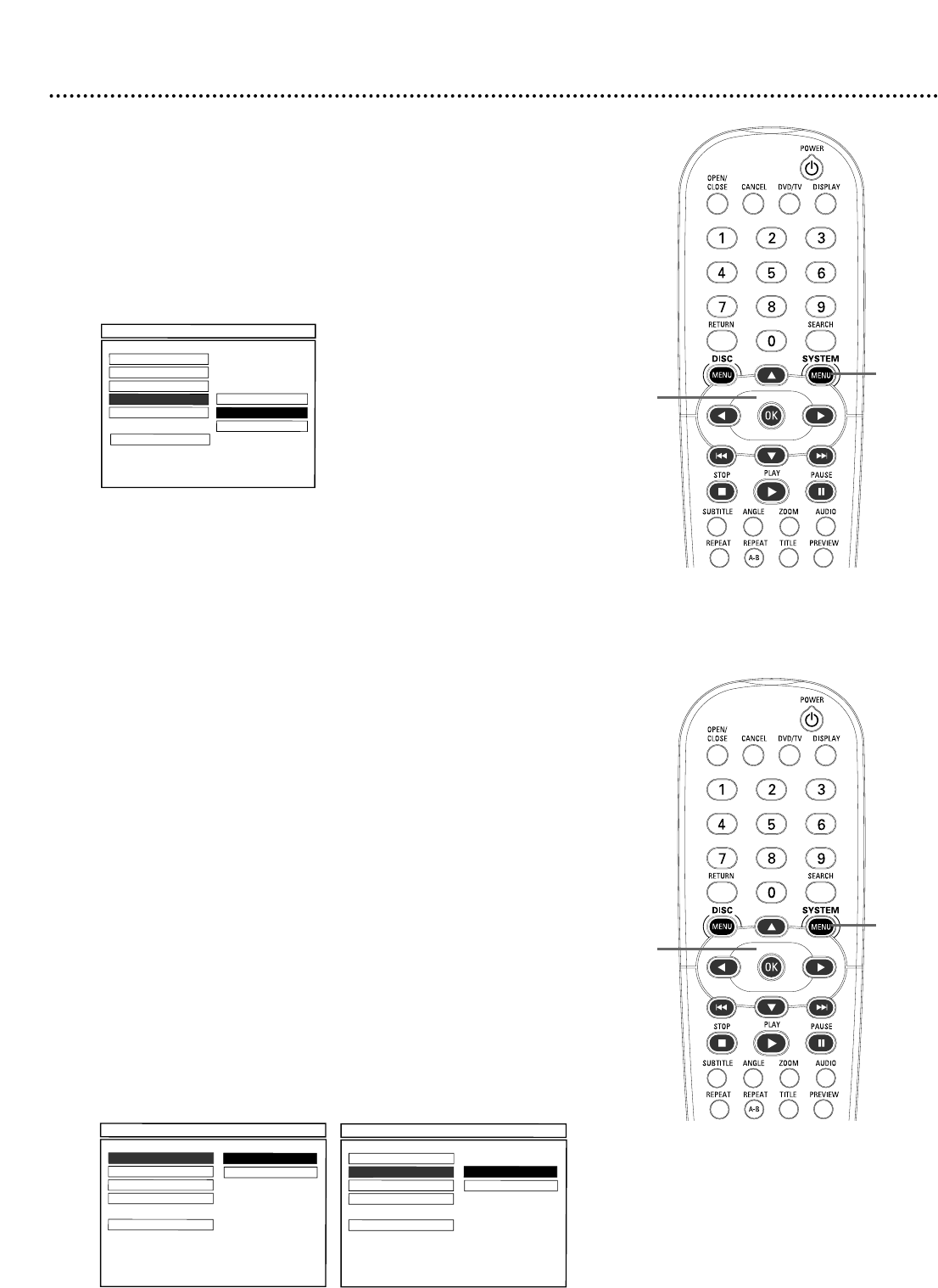
Display Dim, Analog Output 39
Analog Output
Use ANALOG AUDIO SETUP to adjust some of the Player’s audio settings.
Adjust DOWNMIX according to how you connected the Player to your TV
and/or Stereo. Balance the volume during playback by adjusting Dynamic Range
Control (D.R.C.).
1
Press SYSTEM MENU.
2
Press 4 to select ANALOG AUDIO SETUP. Press OK.
3
Press 3 or 4 to select DOWNMIX or D.R.C., then
press 2 and follow step 4 according to your choice.
4
• If you selected DOWNMIX, press 3 or 4 to select LT/RT
(left/right) or STEREO, then press OK. Choose LT/RT if you
connected the Player to a stereo that has Dolby Pro Logic. Details are
on page 14. Select STEREO if you connected the Player to a TV or
Stereo that has left and right Audio In jacks but does not have Dolby
Pro Logic.
• If you selected D.R.C., press
3
or
4
to select ON or OFF, then
press OK. To level the volume during Disc playback, choose ON.There
will not be such a large range between the loudest and softest parts of the
sound.To hear the highs and lows of the volume, set D.R.C. to OFF.
5
Press SYSTEM MENU to remove the menus.
- - ANALOG AUDIO SETUP PAGE - -
DOWNMIX
F
LT/RT
D.R.C. STEREO
SOUND MODE
REVERB MODE
MAIN PAGE
- - ANALOG AUDIO SETUP PAGE - -
DOWNMIX
D.R.C.
F
ON
SOUND MODE OFF
REVERB MODE
MAIN PAGE
1,5
2-4
1,5
2-4
Display Dim
You can adjust the brightness of the display panel on the front of the Player by
following these steps.
1
Press SYSTEM MENU.
2
GENERAL SETUP will be selected. Press OK.
3
Press 4 to select DISPLAY DIM, then press 2.
4
Press 3 or 4 to select 100%, 70%, or 40%, then press OK. The
display panel will dim or brighten according to your choice.
5
Press SYSTEM MENU to remove the menus.
- - GENERAL SETUP PAGE - -
F
OSD LANGUAGE
DISC LOCK
PROGRAM
DISPLAY DIM 100%
SCREEN SAVER 70%
40%
MAIN PAGE