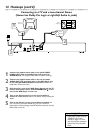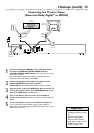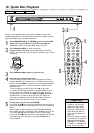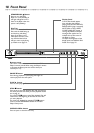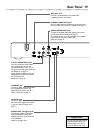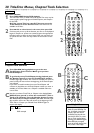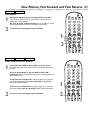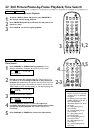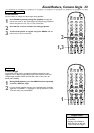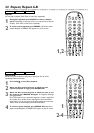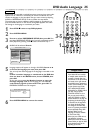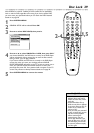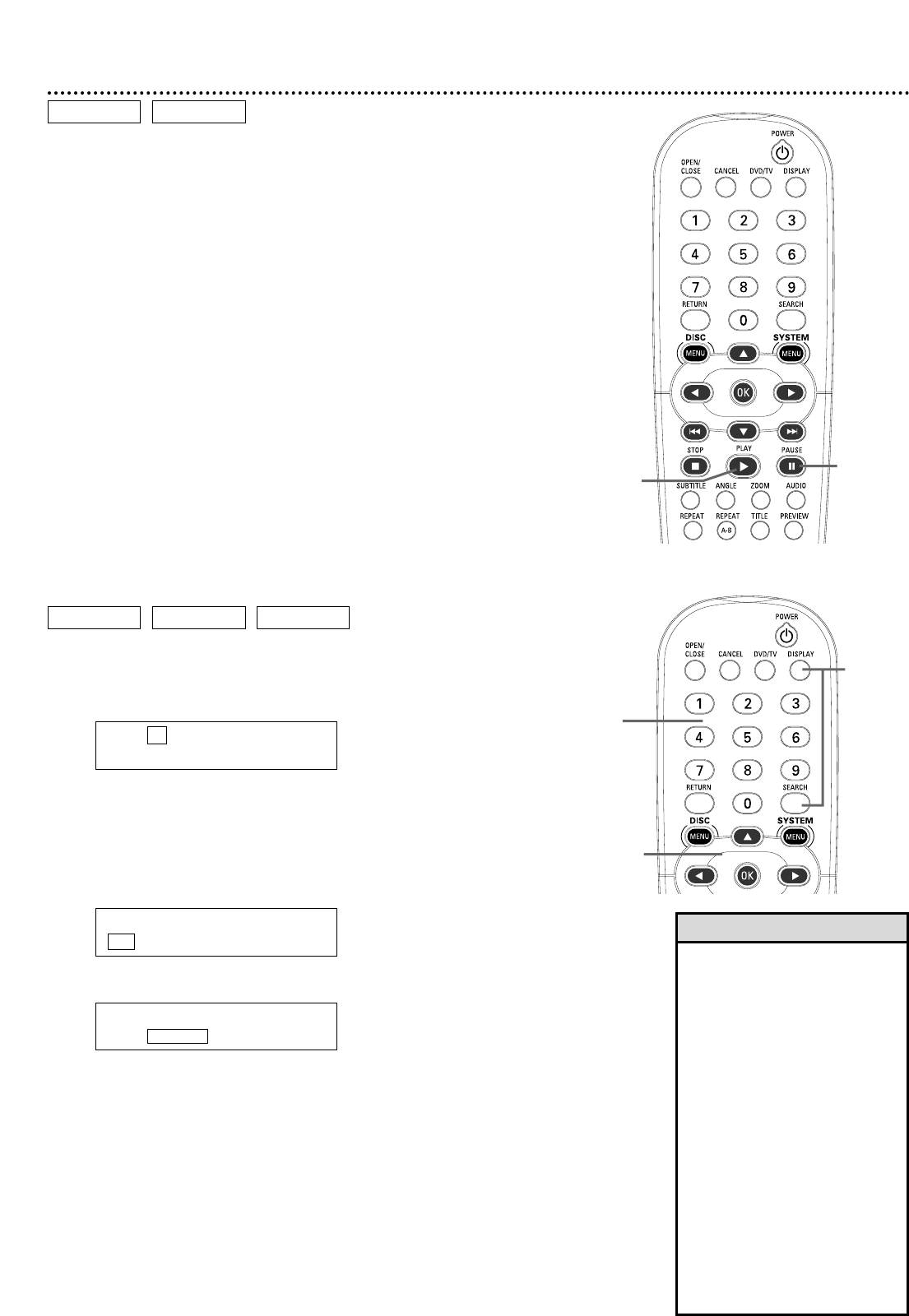
22 Still Picture/Frame-by-Frame Playback,Time Search
Still Picture/Frame-by-Frame Playback
1
To pause a DVD or Video CD picture, press PAUSE 8 on
the remote control during playback.
2
Press PAUSE 8 repeatedly to advance the still picture one
frame at a time.
3
Press PLAY 3 to resume regular playback.
DVD
VIDEO CD
1,2
3
Time Search
1
Press DISPLAY or SEARCH during playback. Current
playback information will appear at the top of the TV screen.
DVD example
2
Press B to select the counter type (TC,TR, DC, DR, CC, or
CR). Press o or p to change to the TC or CC counter, for
example. (See Helpful Hints at right.You can do a Time Search for
any of the counter types.) This shows the amount of time that the
Title, Chapter, or Track has been playing, or the elapsed playing time.
3
Press B to select the counter.
4
Press the Number buttons to enter the elapsed (or
remaining, depending on the counter) playing time at which
you want to resume playback. Play will start at that point
immediately.
5
Press DISPLAY or SEARCH to remove the information.
DVD
VIDEO CD AUDIO CD
T: 01 / 03 C: 12 / 30
TC: 00:37:58
T: 01 / 03 C: 12 / 30
TC: 00:37:58
T: 01 / 03 C: 12 / 30
TC: 00:37:58
4
1,5
2-3
• If you pause a picture for more
than five minutes, the screen saver
will appear (if it is on). Details are
on page 43.
• The following counter types will be
available, depending on the type of
Disc in the Player.These
abbreviations appear to the left of
the counter:
CC - elapsed playing time of
current Chapter;
CR - remaining playing time of
current Chapter;
TC - elapsed playing time of
current Title or Track;
TR - remaining playing time of
current Title or Track;
DC - elapsed playing time of
current Disc; or
DR - remaining playing time of
current Disc.
Helpful Hints