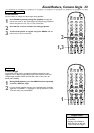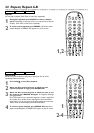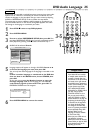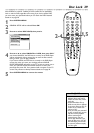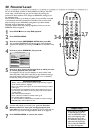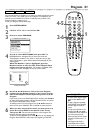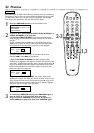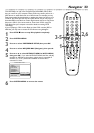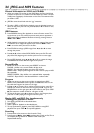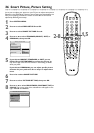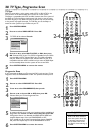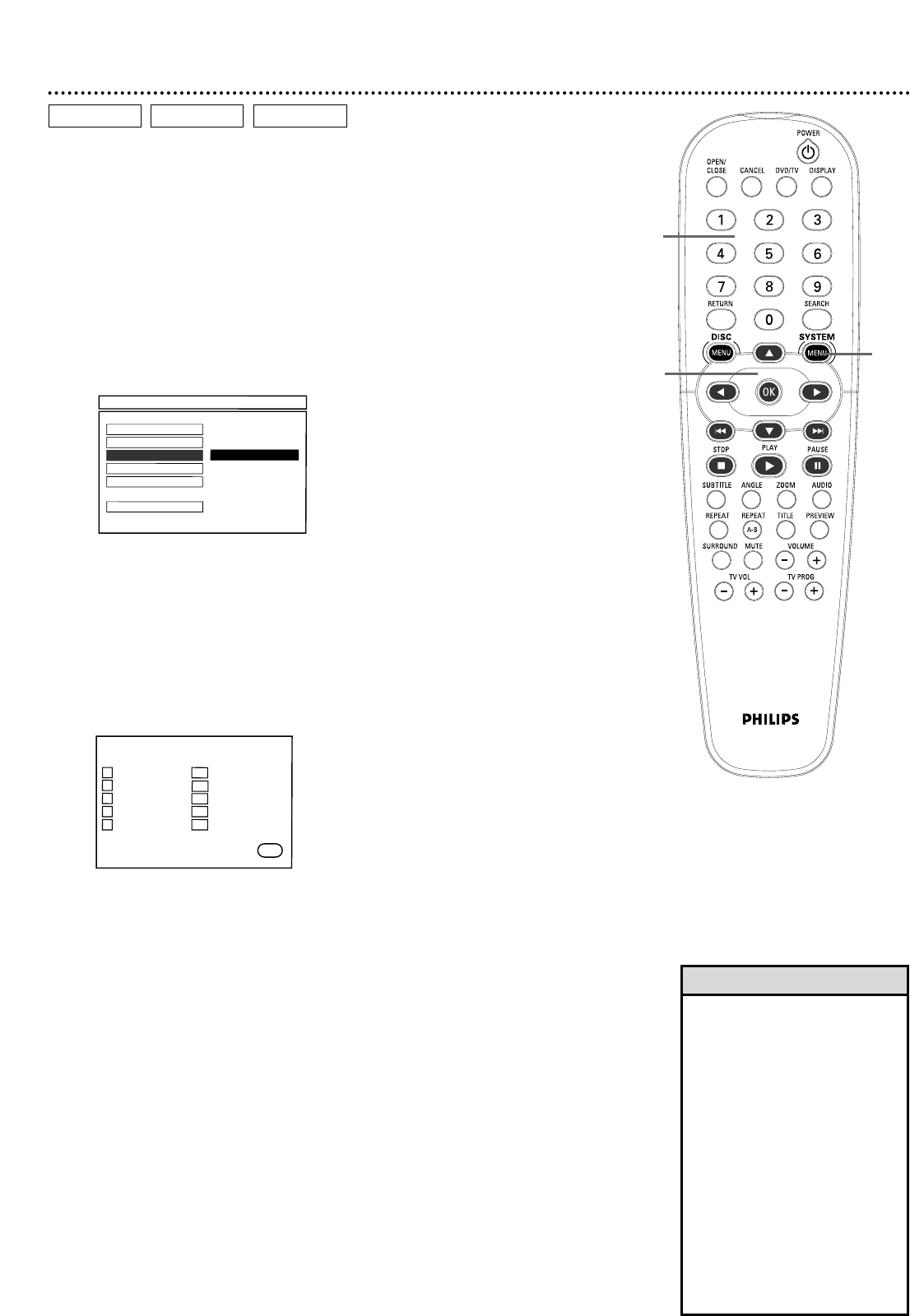
Program 31
You may play Tracks or Chapters in an order you specify instead of normal
order (1, 2, 3, etc.).The order you set is a Program. For example, if you
want to set up an Audio CD so Track 12 will play first, put Track 12 in
Program position number one (1).
To set up a Program, follow these steps.
1
Press SYSTEM MENU.
2
GENERAL SETUP will be selected. Press OK.
3
Press 4 to select PROGRAM.
4
Press 2 to select INPUT MENU, then press OK. The
PROGRAM menu will appear.This is where you enter the
Track/Chapter numbers in the order in which you want to play
them.The Number 1 space will be selected automatically as your
starting point.
While the Number 1 space is highlighted, press the
Number buttons to enter the Title and/or Chapter/Track
number you want to play first. The number of available Titles,
Chapters, or Tracks will appear at the top of the screen.
5
Use the 3412buttons to move to the next Program
position. Use the Number buttons on the remote to enter
other Titles/Chapters/Tracks. Repeat this process to fill the
Program.
If you enter an incorrect Title/Chapter/Track number, press 34 1 2
to select the Program position. Use the Number buttons to reenter
the correct Title/Chapter/Track number.
To delete an item from the Program, use the 3412buttons to
select it.Then press CANCEL, OK or PLAY 2 to erase the item.
6
When you have entered all the items you want, press 4, 1,
and/or 2 to select START at the bottom of the screen.
Then, press OK. This will store the Tracks in the Program.The
Program will start playing automatically.
To resume normal playback, press STOP C twice to stop playing the
Program. Press PLAY 2 to start play at the beginning of the Disc.
PROGRAM: TRACK (01-09)
1 _ _ 6 _ _
2 _ _ 7 _ _
3 _ _ 8 _ _
4 _ _ 9 _ _
5 _ _ 10 _ _
EXIT START
G
2-6
- - GENERAL SETUP PAGE - -
OSD LANGUAGE
DISC LOCK
PROGRAM
F
INPUT MENU
DISPLAY DIM
SCREEN SAVER
MAIN PAGE
• To access other Program pages,
press Previous 4 or Next
¢ .
• To play a Program repeatedly,
press REPEAT during playback
until ALL appears on the TV
screen.
• To stop entering Tracks in the
Program, press 4 and 1 or 2
to select EXIT at the bottom of
the screen, then press OK.
When you play the Disc,Tracks
will play in normal order (1, 2,
3, etc.).
• The Program will accept a
Title/Chapter/Track number
only if it is on the current Disc.
Helpful Hints
1
4-5
AUDIO CD
VIDEO CD
DVD
Audio CD example