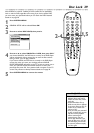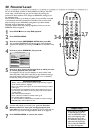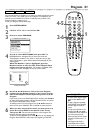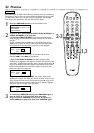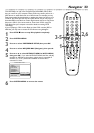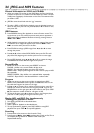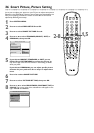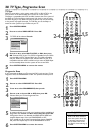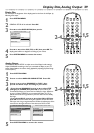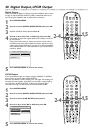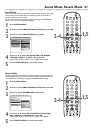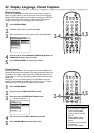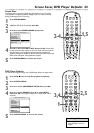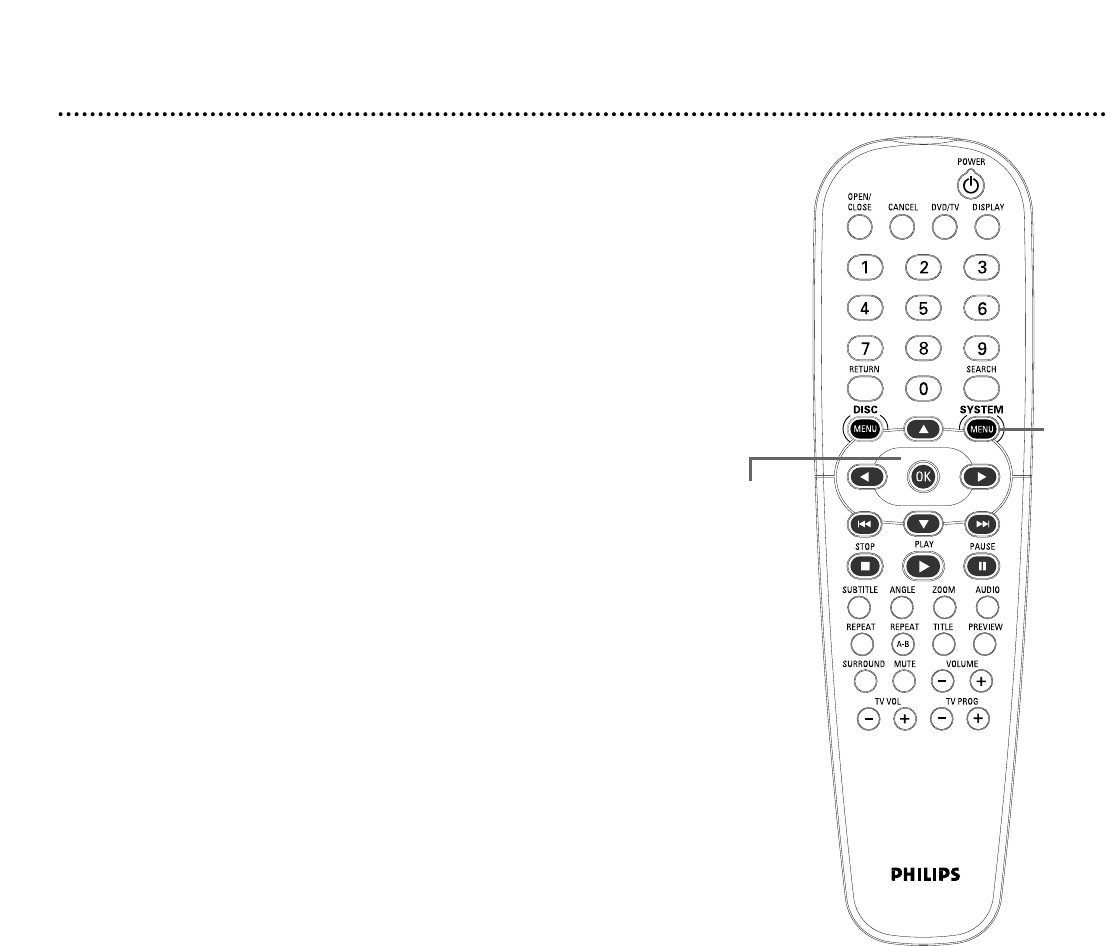
Smart Picture, Picture Setting (cont’d) 37
9
An adjustment scale will appear at the bottom of the TV screen.
Press 1 or 2 to adjust the element you selected.
• For BRIGHTNESS, choosing a more positive value brightens the
color on the screen and seems to add white to the picture.
Choosing a more negative value darkens the colors in the picture.
Choose zero (0) for the average setting.
• For CONTRAST, choosing a more positive value adds more
noticeable difference between the black and white in your picture
and sharpens the picture. Choose a more negative CONTRAST
value to blur the distinction between black and white in the picture.
The picture will not seem as sharp.
• For COLOR, choose a more positive value to increase the color
in your picture. To decrease the color in the picture, choose a
more negative value. As you decrease the COLOR, the picture
becomes more black and white. Choose zero (0) to balance the
color.
• For TINT, choose a more positive value to add red to the picture.
Choose a negative value to add yellow to the picture. Choose zero
(0) to balance the reds and yellows in the picture.You can adjust
TINT when you need people’s skin tones to look more natural.
10
Press 3 or 4 or OK to return to the menu and choose
another element. Repeat steps 8-9 as necessary to adjust
all the elements you want.
11
When you are finished, press SYSTEM MENU.
9-10
11