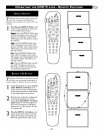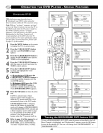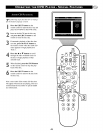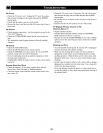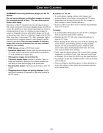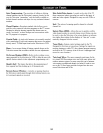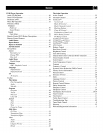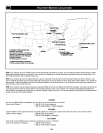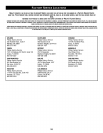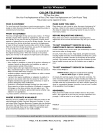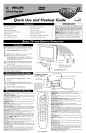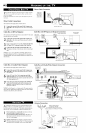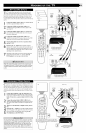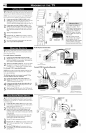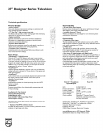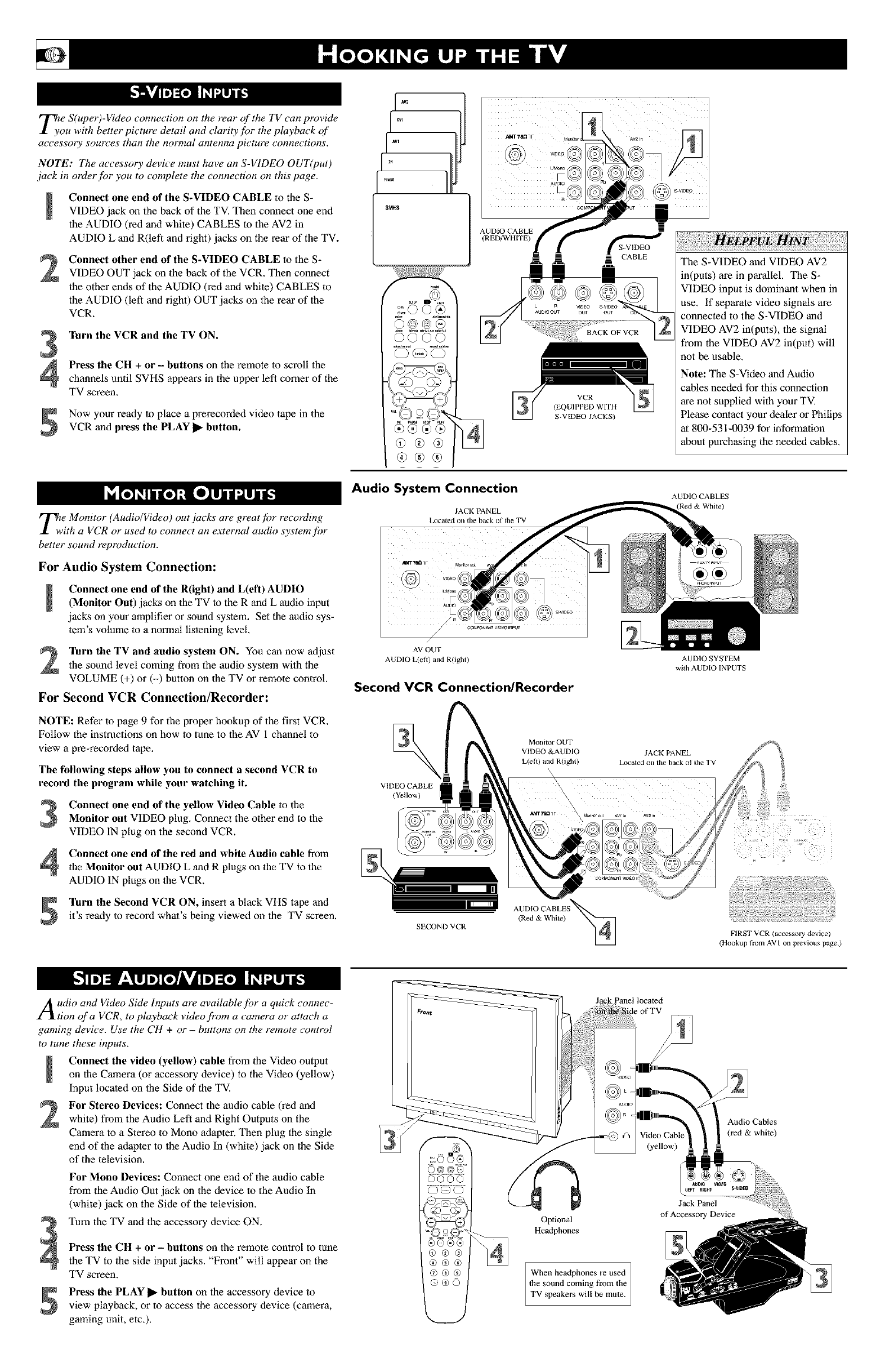
T_e S(uper)-Video connection on the rear of the TV can provide
ou with better picture detail and clarity for the playback of
accessory sources than the normal antenna picture connections.
NOTE: The accessory device must have an S-VIDEO OUT(put)
jack in order for you to complete the connection on this page.
Connect one end of the S-VIDEO CABLE to the S-
VIDEO jack on the back of the TV. Then connect one end
the AUDIO (red and white) CABLES to the AV2 in
AUDIO L and R(lefi and right) jacks on the rear of the TV.
2
Connect other end of the S-VIDEO CABLE to the S-
VIDEO OUT jack on the back of the VCR. Then connect
the other ends of the AUDIO (red and white) CABLES to
the AUDIO (left and right) OUT jacks on the rear of the
VCR.
Turn the VCR and the TV ON.
Press the CH + or - buttons on the remote to scroll the
channels until SVHS appears in the upper left comer of the
TV screen.
Now your ready to place a prerecorded video tape in the
VCR and press the PLAY I_ button.
AUDIO CABLE
........... (RED/WHITE)
_, The S-VIDEO and VIDEO AV2
] in(puts) are in parallel. The S-
VIDEO input is dominant when in
O (_ @ L _ o..... connected to the S-VIDEO and
._." ' _....... _.... use. If separate video signals are
0000
0_0
VCR
(EQUIPPED WITH
S-VIDEO JACKS)
®®®(_
(b®@
@®®
VIDEO AV2 in(puts), the signal
from the VIDEO AV2 in(put) will
not be usable.
Note: The S-Video and Audio
cables needed for this connection
are not supplied with your TV.
Please contact your dealer or Philips
at 800-531-0039 for information
about purchasing the needed cables.
T;e Monitor (Audio/Video) out jacks are great fi)r recording
ith a VCR or used to connect an external audio system for
better sound reproduction.
For Audio System Connection:
Connect one end of the R(ight) and L(eft) AUDIO
(Monitor Out) jacks on the TV to the R and L audio input
jacks on your amplifier or sound system. Set the audio sys-
tem's volume to a normal listening level.
Turn the TV and audio system ON. You can now adjust
the sound level coming from the audio system with the
VOLUME (+) or (-) button on the TV or remote control.
For Second VCR Connection/Recorder:
NOTE: Refer to page 9 for the proper hookup of the first VCR.
Follow the instructions on how to tune to the AV 1 channel to
view a pre-recorded tape.
The following steps allow you to connect a second VCR to
record the program while your watching it.
Connect one end of the yellow Video Cable to theMonitor out VIDEO plug. Connect the other end to the
VIDEO IN plug on the second VCR.
Connect one end of the red and white Audio cable from
the Monitor out AUDIO L and R plugs on the TV to the
AUDIO IN plugs on the VCR.
Turn the Second VCR ON, insert a black VHS tape and
it's ready to record what's being viewed on the TV screen.
Audio System Connection
JACK PANEL
Localed on d_e back of the TV
/
AV OUT
AUDIO L(eB) and R(ight)
Second VCR Connection/Recorder
Monitor OUT
VIDEO &AUDIO
L(eft) and R(ight)
\
VIDEO CABLE
(Yellow)
\
\
SECOND VCR
AUDIOCABLES
_R_ & While)
AUDIO SYSTEM
with AUDIO INPUTS
JACKPANEL
L_catedonlbebacko|theTV
Audio and Video Side Inputs are available for a quick connec-
tion of a VCR, to playback video fi¥)m a camera or attach a
gaming device. Use the CH + or - buttons on the remote control
to tune these inputs.
Connect the video (yellow) cable from the Video output
on the Camera (or accessory device) to the Video (yellow)
Input located on the Side of the TV,
For Stereo Devices: Connect the audio cable (red and
white) from the Audio Left and Right Outputs on the
Camera to a Stereo to Mono adapter. Then plug the single
end of the adapter to the Audio In (white) jack on the Side
of the television,
For Mono Devices: Connect one end of the audio cable
from the Audio Out jack on the device to the Audio In
(white) jack on the Side of the television.
Turn the TV and the accessory device ON.
Press the CH + or - buttons on the remote control to tune
the TV to the side input jacks. "Front" will appear on the
TV screen.
Press the PLAY I_ button on the accessory device to
view playback, or to access the accessory device (camera,
gaming unit, etc.).
:::© (_%
OOOO
®0®®
@@@
@@@
@®®
(9@0
Panel located
le of TV
Optional
Headphones
When headphones re used
the sound coming from the
TV speakers wi[l be mute.
Audio Cables
(red&white)
(yellow)
Jack Panel
ofAccesso_Device