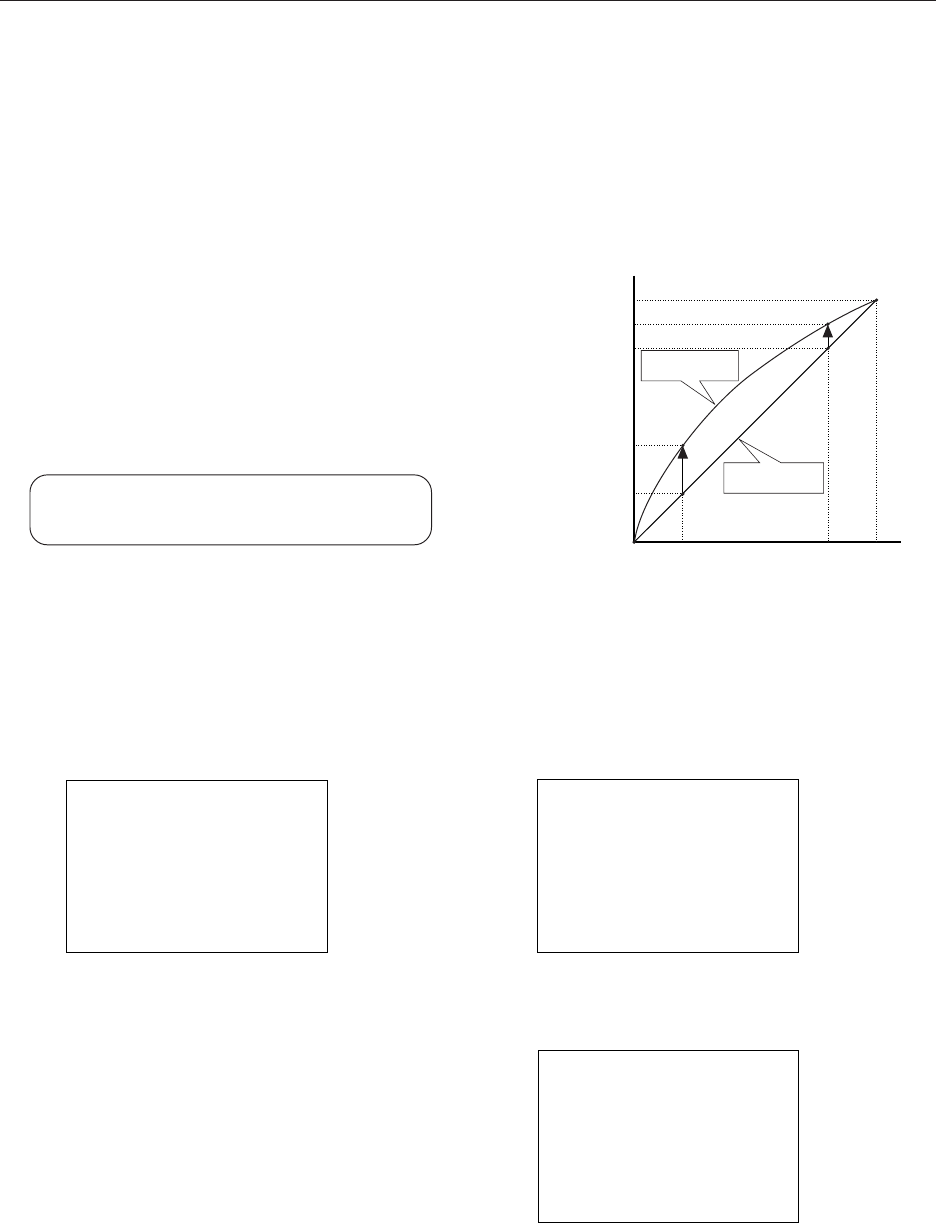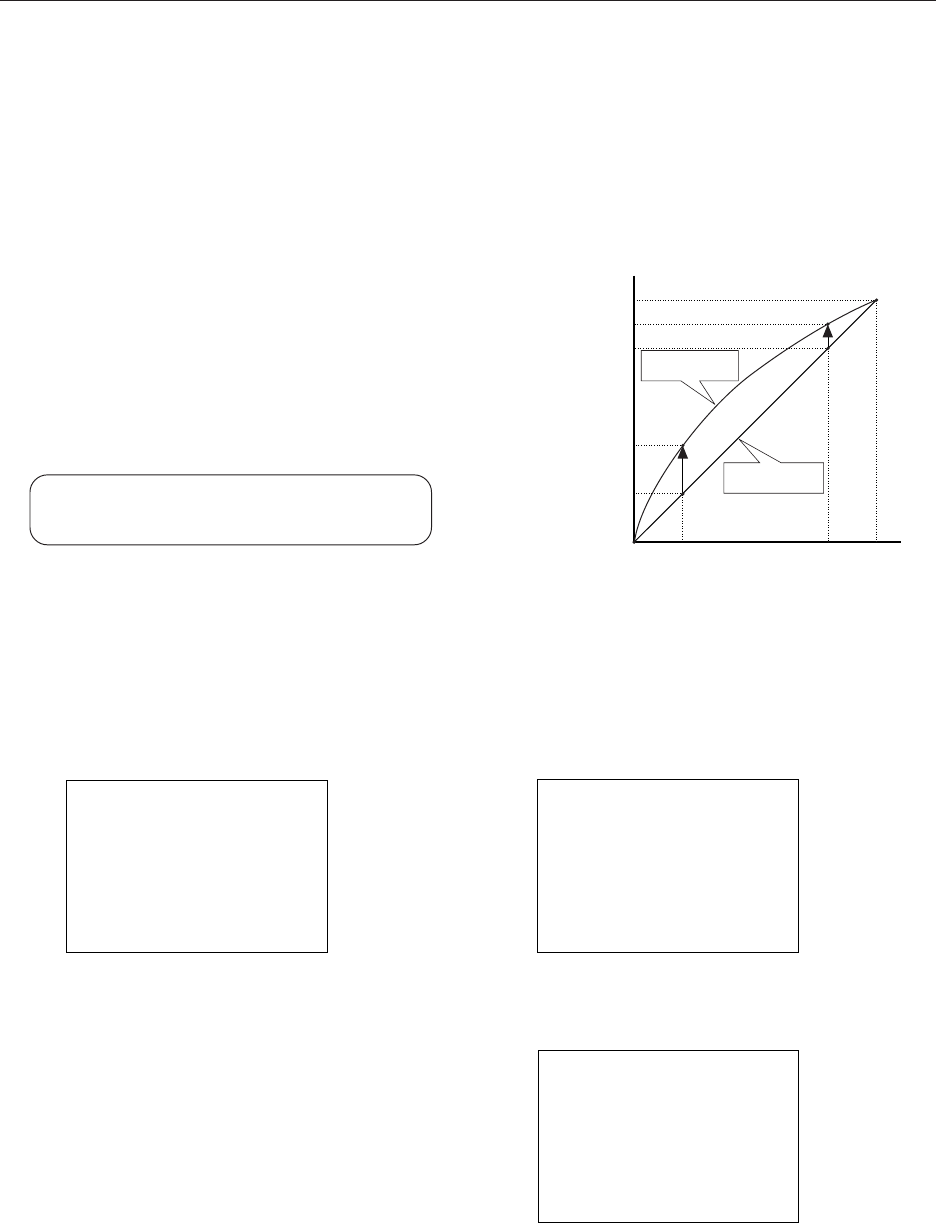
100
Menu Mode
4) Setting HIGH CONTRAST
This is a function that, for video signal input, adjusts the brightness of the parts of the picture with intermediate
brightness, thus emphasizing the brightness.
You should set HIGH CONTRAST to ON when playing software with many dark scenes or when using the unit in a
bright environment.
When you wish to accurately reproduce fine details (for example the texture of human skin), you should set HIGH
CONTRAST to OFF.
Differences in the reproduced picture for HIGH CONTRAST ON and
OFF (refer to diagram on right)
OFF........ The brightness of the input signal is reproduced linearly
ON ......... The brightness of parts of the input signal with
intermediate brightness is adjusted during reproduction
1 Select SETUP.
Screen 1
2 Move the cursor over HIGH CONTRAST.
Change the setting using the SET button (each time
you press the SET button HIGH CONTRAST will
switch between ON and OFF).
Screen 2
Set-able condition : Video signal input
Factory preset : OFF
SCREEN
MAIN MENU
ALL RESET
PICTURE
POWER SAVE
3SET UP
BRIGHT
:
0
COLOR
:
0
TINT
:
0
SHARP
:
0
RESET
SET : NEXT
CONTRAST
:
0
MENU : MENU OFF
5∞ 3 : SELECT
SET UP
SET : CHANGE
EXIT
5∞ 3 : SELECT
3D Y/C MODE : MOTION
COLOR SYSTEM : AUTO
3HIGH CONTRAST: OFF
SET UP
SET : CHANGE
EXIT
5∞ 3 : SELECT
SETTING : VIDEO
SIGNAL : RGB
3HIGH CONTRAST : OFF
TERMINAL : BNC
CLAMP : MODE 1
In the case of INPUT 3 or INPUT 4, the following
screen will be displayed.
20
200 80 100
40
80
90
100
Input
(%)
Output
(%)
HIGH
CONTRAST ON
HIGH
CONTRAST OFF
Image diagram of brightness adjustment