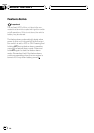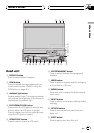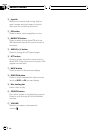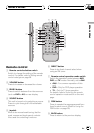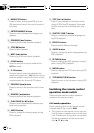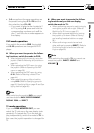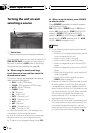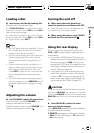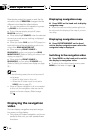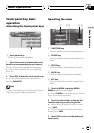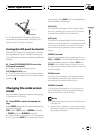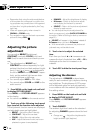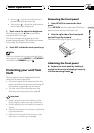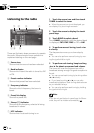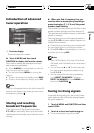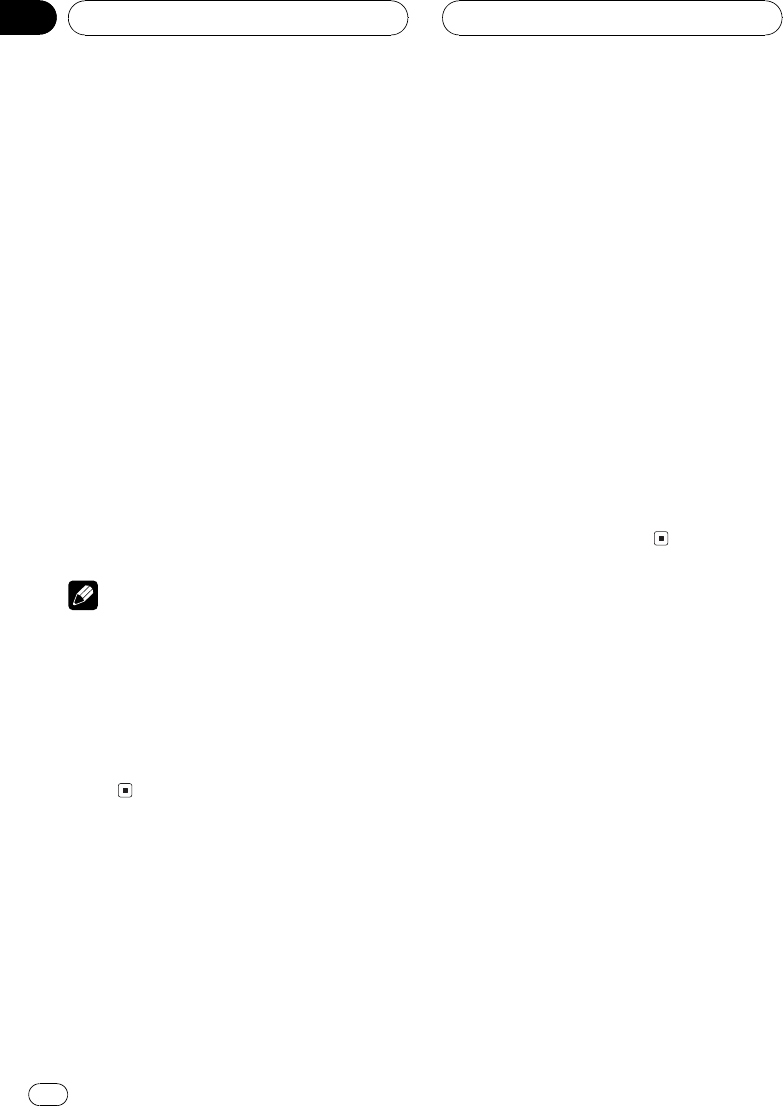
Rear display output is turned on and the illu-
mination color of REAR ON changes into the
different color than the other buttons.
# You can also perform this operation by press-
ing REAR.S on the remote control.
# To turn the rear display output off, press
REAR ON and hold.
# When selecting F. SOURCE, when the selected
source is an audio source, nothing is displayed
on rear display.
# When you watch DVD (built-in DVD player) on
both the front and the rear display, audio is not
output from REAR MONITOR OUT.
# When selecting FRONT SOURCE in
REAR MODE, audio is not output from REAR
MONITOR OUT. (Refer to Setting the video of rear
display on page 93.)
# When selecting FRONT SOURCE in
REAR MODE, you can select F. SOURCE only.
(Refer to Setting the video of rear display on page
93.)
Notes
! In the following cases, the sound source will
not change:
When no disc is set in this unit.
When the AV (video input) is not set to
VIDEO (refer to page 91).
! When a Pioneer navigation unit is connected
to this unit, the navigation video can be dis-
played on the rear display. (Refer to page
93.)
Displaying the navigation
video
You can display navigation map and naviga-
tion menu on this display.
! Only when a Pioneer navigation unit is con-
nected to this unit, you can operate these
functions.
Displaying navigation map
% Press WIDE on the head unit to display
navigation map.
# When the map is scrolled, pressing this but-
ton returns to the display of the map of your sur-
rounding.
Displaying navigation menu
% Press ENTERTAINMENT on the head
unit to display navigation menu when the
navigation map is displayed.
Switching to the navigation video
% Press MENU on the head unit to switch
the display to navigation video.
# To return to the video of each source, press
MENU on the head unit again.
Basic Operations
En
22
Section
04