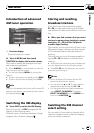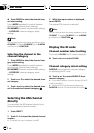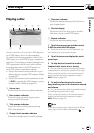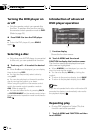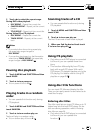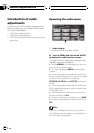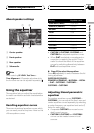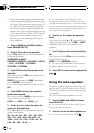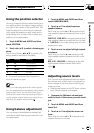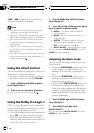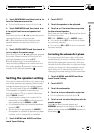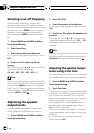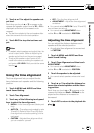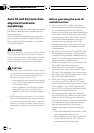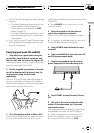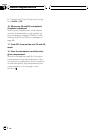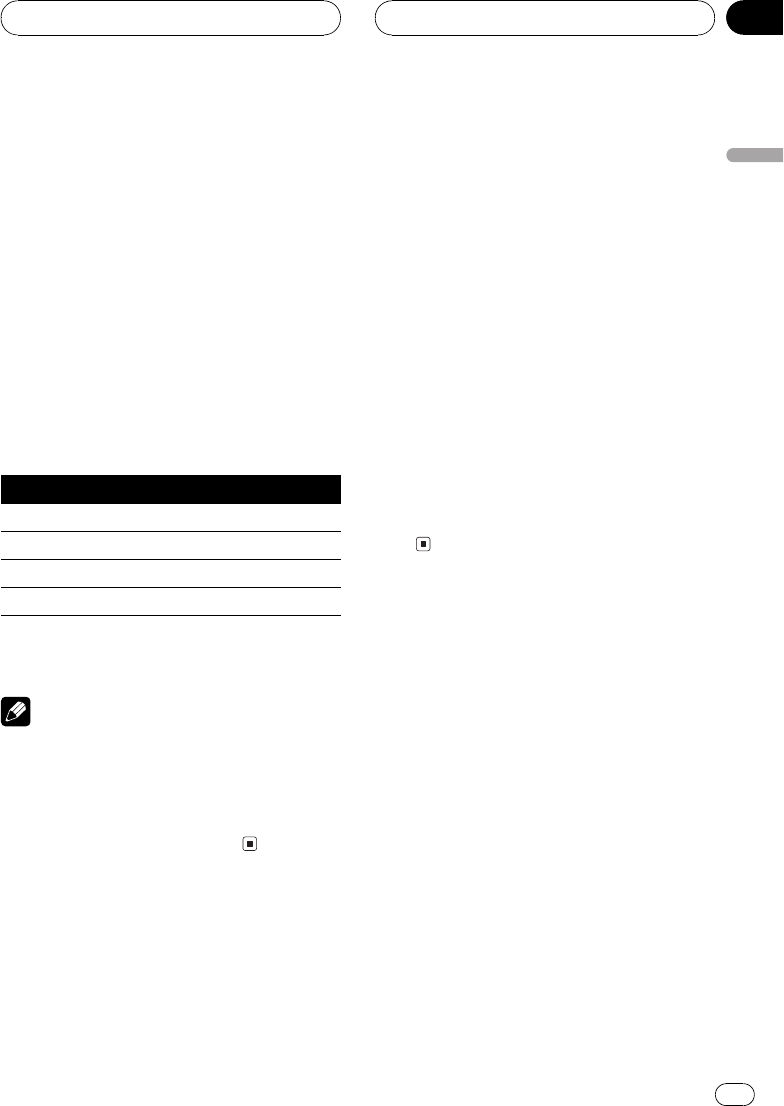
Using the position selector
One way to assure a more natural sound is to
accurately position the stereo image, putting
you right in the center of the sound field. The
position selector function lets you automati-
cally adjust the speaker output levels and in-
serts a delay time to match the number and
position of occupied seats.
1 Touch A.MENU and AUDIO and then
touch POSITION.
2 Touch c/d/a/b to select a listening po-
sition.
Touch one of these, c/d/a/b, to select a lis-
tening position as listed in the table.
Key Display Position
c FL Front seat left
d FR Front seat right
a FRONT Front seats
b ALL All seats
# To cancel the selected listening position,
touch the same key again.
Note
When you make adjustments for listening posi-
tion, the speakers are automatically set for appro-
priate output levels. You can tailor them if you
want as discussed under the heading of Adjust-
ing the speaker output levels using a test tone or
Adjusting the speaker output levels.
Using balance adjustment
You can select a fader/balance setting that
provides an ideal listening environment in all
occupied seats.
1 Touch A.MENU and AUDIO and then
touch FADER/BALANCE.
2 Touch a or b to adjust front/rear
speaker balance.
Each time you touch a or b moves the front/
rear speaker balance towards the front or the
rear.
FAD F:25 FAD R:25 is displayed as the front/
rear speaker balance moves from front to rear.
# FAD FR: 0 is the proper setting when only two
speakers are used.
3 Touch c or d to adjust left/right speak-
er balance.
Each time you touch c or d moves the left/
right speaker balance towards the left or the
right.
BAL L:25 BAL R:25 is displayed as the left/
right speaker balance moves from left to
right.
Adjusting source levels
SLA (source level adjustment) lets you adjust
the volume level of each source to prevent ra-
dical changes in volume when switching be-
tween sources.
! Settings are based on the FM tuner volume
level, which remains unchanged.
1 Compare the FM tuner volume level
with the level of the source you wish to ad-
just.
2 Touch A.MENU and AUDIO and then
touch SLA.
3 Touch a or b to adjust the source vo-
lume.
Each time you touch a or b increases or de-
creases the source volume.
Audio Adjustments
En
75
Section
15
Audio Adjustments