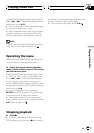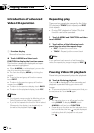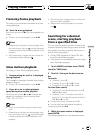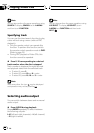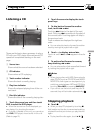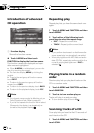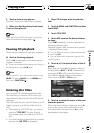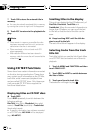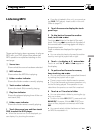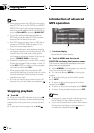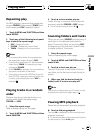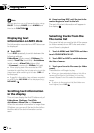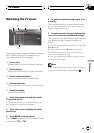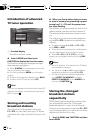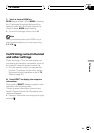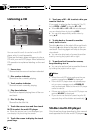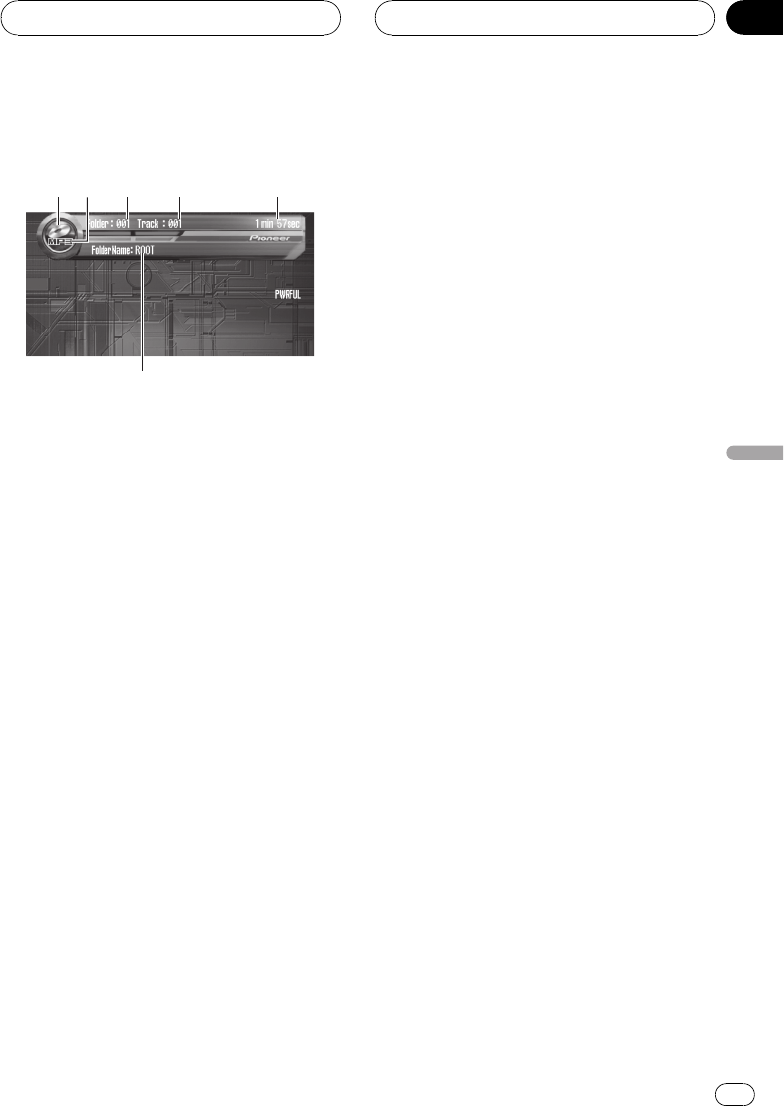
Listening MP3
1
4
5
2
6
3
These are the basic steps necessary to play an
MP3 with your DVD player. More advanced
MP3 operation is explained starting on the
next page.
1 Source icon
Shows what the source has been selected.
2 MP3 indicator
Shows when the MP3 file is playing.
3 Folder number indicator
Shows the folder number currently playing.
4 Track number indicator
Shows the track (file) currently playing.
5 Play time indicator
Shows the elapsed playing time of the cur-
rent track (file).
6 Folder name indicator
Shows the folder name currently playing.
1 Touch the source icon and then touch
DVD to select the DVD player.
# When the source icon is not displayed, you
can display it by touching the screen.
# If no disc is loaded in this unit, you cannot se-
lect DVD (DVD player). Insert a disc in this unit.
(Refer to page 21.)
2 Touch the screen to display the touch
panel keys.
3 To skip back or forward to another
track, touch o or p.
Touching p skips to the start of the next
track. Touching o once skips to the start of
the current track. Touching again will skip to
the previous track.
Track numbers are displayed for eight sec-
onds.
# You can also skip back or forward to another
track by moving the joystick left or right.
4 Touch d to display a, b, m and n.
Touch d until a, b, m and n appear in
the display.
5 To perform fast forward or reverse,
keep touching m or n.
# You can also perform fast reverse/fast forward
by holding the joystick left or right.
# There is no sound on fast forward or reverse.
# This is fast forward and reverse operation only
for the file being played. This operation is can-
celed when the previous or next file is reached.
6 Touch a or b to select a folder.
# You can also select a folder by moving the joy-
stick up or down.
# To return to folder 001 (ROOT), press and hold
BAND/ESC. However, if folder 001 (ROOT) con-
tains no files, playback commences with folder
002.
# You cannot select a folder that does not have
an MP3 file recorded in it.
Playing MP3
En
53
Section
10
Playing MP3