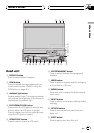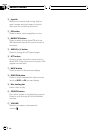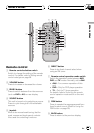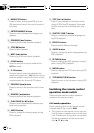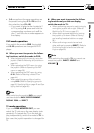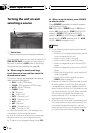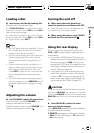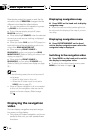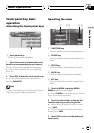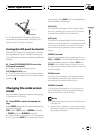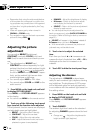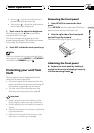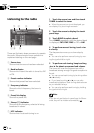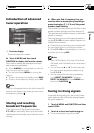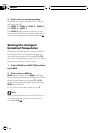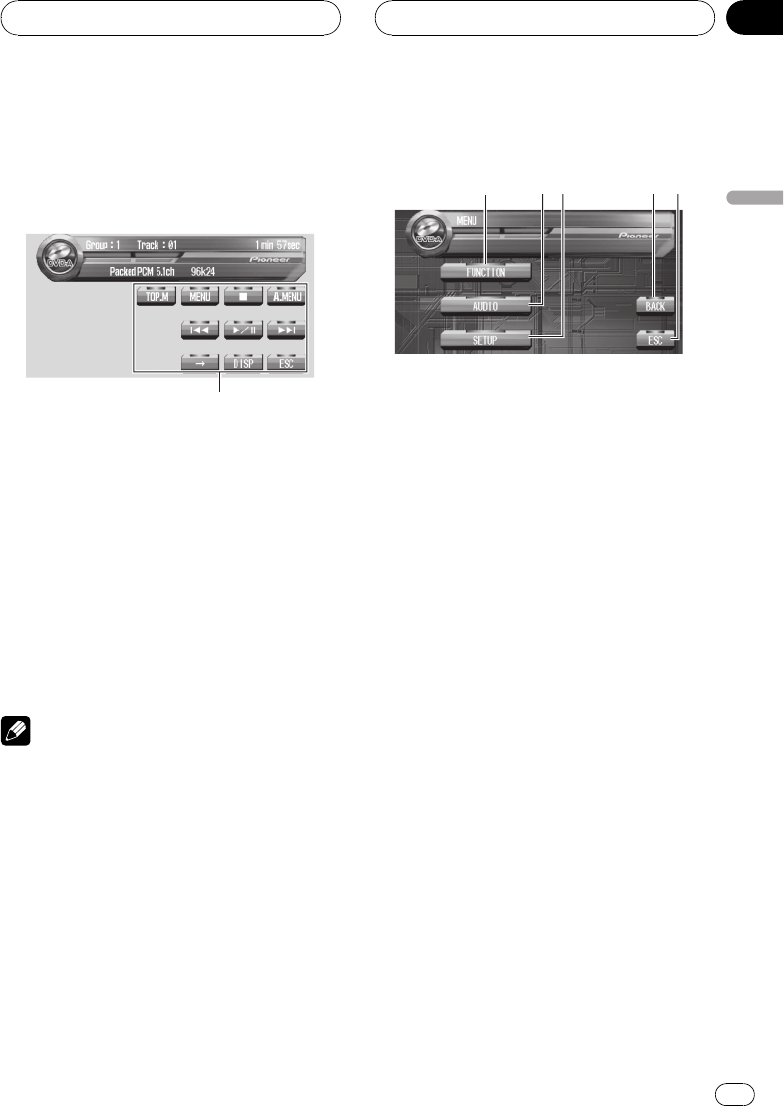
Touch panel key basic
operation
Activating the touch panel keys
1
1 Touch panel keys
Touch to do various operations.
1 Touch the screen to activate the touch
panel keys corresponding to each source.
The touch panel keys appear on the display.
# To go to the next group of touch panel keys,
touch d.
2 Touch ESC to hide the touch panel keys.
# You can also hide the touch panel keys by
pressing BAND/ESC.
Note
If you do not use the touch panel keys for 30 sec-
onds, they will be hidden automatically.
Operating the menu
1
4
5
2
3
1 FUNCTION key
Touch to select functions for each source.
2 AUDIO key
Touch to select various sound quality con-
trols.
3 SETUP key
Touch to select various setup functions.
4 BACK key
Touch to return to the previous display.
5 ESC key
Touch to cancel the control mode of func-
tions.
1 Touch A.MENU to display MENU.
MENU appears on the display.
# When A.MENU is not displayed, you can dis-
play it by touching the screen.
2 Touch the desired key to display the
function names you want to operate.
# To go to the next group of function names,
touch NEXT.
# To return to the previous group of function
names, touch PREV.
3 Touch ESC to return to the display of
each source.
Basic Operations
En
23
Section
04
Basic Operations