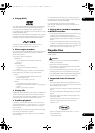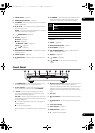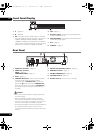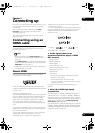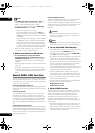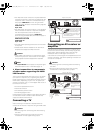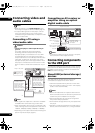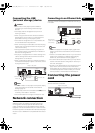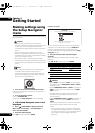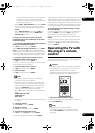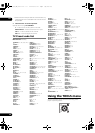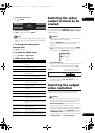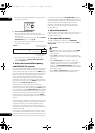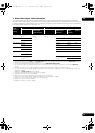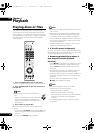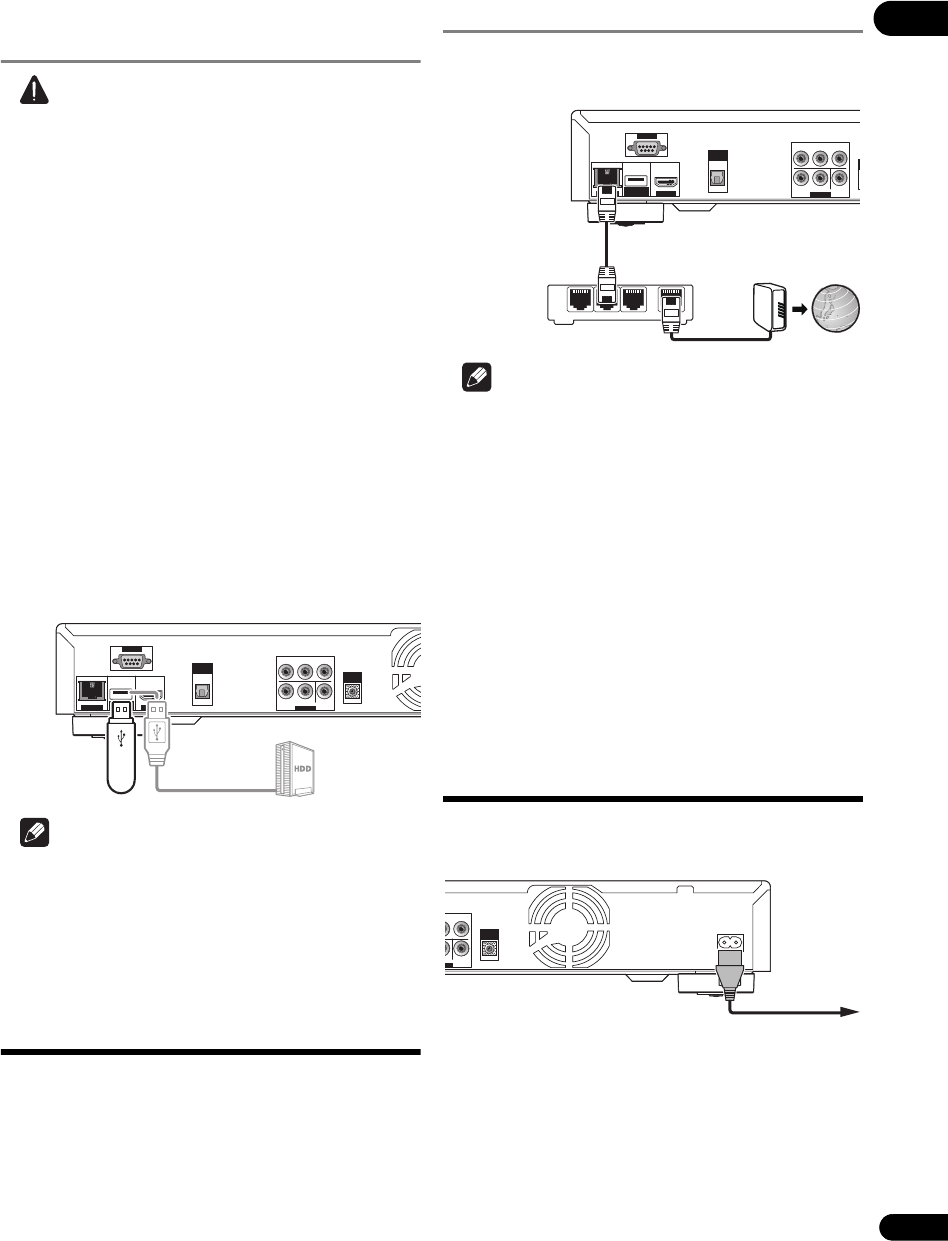
17
En
02
Connecting the USB
(external storage) device
Caution
•Be sure to turn the player’s power off before
connecting or disconnecting external storage
devices.
•Use empty external storage devices (on which
nothing is stored).
• When using an external hard disk as the external
storage device, be sure to turn on the hard disk’s
power before turning on the player’s power.
•If the external storage device is write-protected, be
sure to disable the write-protection.
• When connecting the USB cable, hold onto the plug,
set the plug in the proper direction for the port and
ins
ert i
t horizontally.
• Placing excessive loads on the plug may result in
poor contact, making it impossible to write data on
the external storage device.
•The player is equipped with an inter nal storage. This
internal storage cannot be used when an external
storage device is connected.
•When a USB memory device or external hard disk is
connected and the player’s power is turned on, do not
unplug the power cord.
Note
•The EXT indicator on the player’s front panel display
lights when data can be stored on the external
storage (page 12).
• Devices may not work i
f connected to the USB port via
a me
mory card reader or USB hub.
• Use a USB cable with a length of 2 meters or less.
Network connection
BD-LIVE functions such as downloading movie trailers or
additional audio and subtitle languages and playing
on-line games can be enjoyed over the Internet. The
player’s software can also be updated over the Internet
(page 44). Connect an Ethernet hub (or a router with hub
functionality) that is connected to the Internet to the player.
Be sure to use a 100BASE-TX compatible Ethernet hub or
router.
Connecting via an Ethernet hub
The player can be connected to an Ethernet hub using a
LAN cable.
Note
• LAN on the player’s front panel display lights when
there is an active local area network (LAN) connection
(page 12).
•If there is an available DHCP server in your local area
network, the IP address is obtained automatically.
Otherwise, set IP address manually (page 41).
•For some Internet service providers, you may have to
set the individual network configuration manually. In
this case, see page 41.
•Pioneer is not responsible for any malfunction of the
player due to communication error/malfunctions
associated with your network connection and/or your
connected equipment. Please con
t
act your Internet
service provider or network device manufacturer.
Connecting the power
cord
Connect the power cord after all the connections between
devices have been completed.
LAN (100)
HDMI OUT
OUTPUT
COMPONENT VIDEO
DIGITAL
OUT
OPTICAL
CONTROL
IN
Y
R
AUDIO
VIDEO
L
P
B
P
R
RS-232 C
USB
(BD STORAGE)
USB memory
device, etc.
Hard disk, etc.
Player’s rear panel
USB cable
(commercially
available)
LAN (100)
HDMI OUT
OUTPUT
COMPONENT VIDEO
DIGITAL
OUT
OPTICAL
C
Y
R
AUDIO
VIDEO
L
P
B
P
R
RS-232 C
USB
(BD STORAGE)
1
LAN
23
WAN
LAN cable
(commercially
available)
Ethernet hub
(router with hub
functionality)
Modem
Internet
Player’s rear panel
AC IN
U
T
N
T VIDEO
CONTROL
IN
VIDEO
P
R
Player’s rear panel
Power cord (included)
To wall outlet
LX52_VXJ5_IBD_EN.book 17 ページ 2009年3月3日 火曜日 午後7時29分