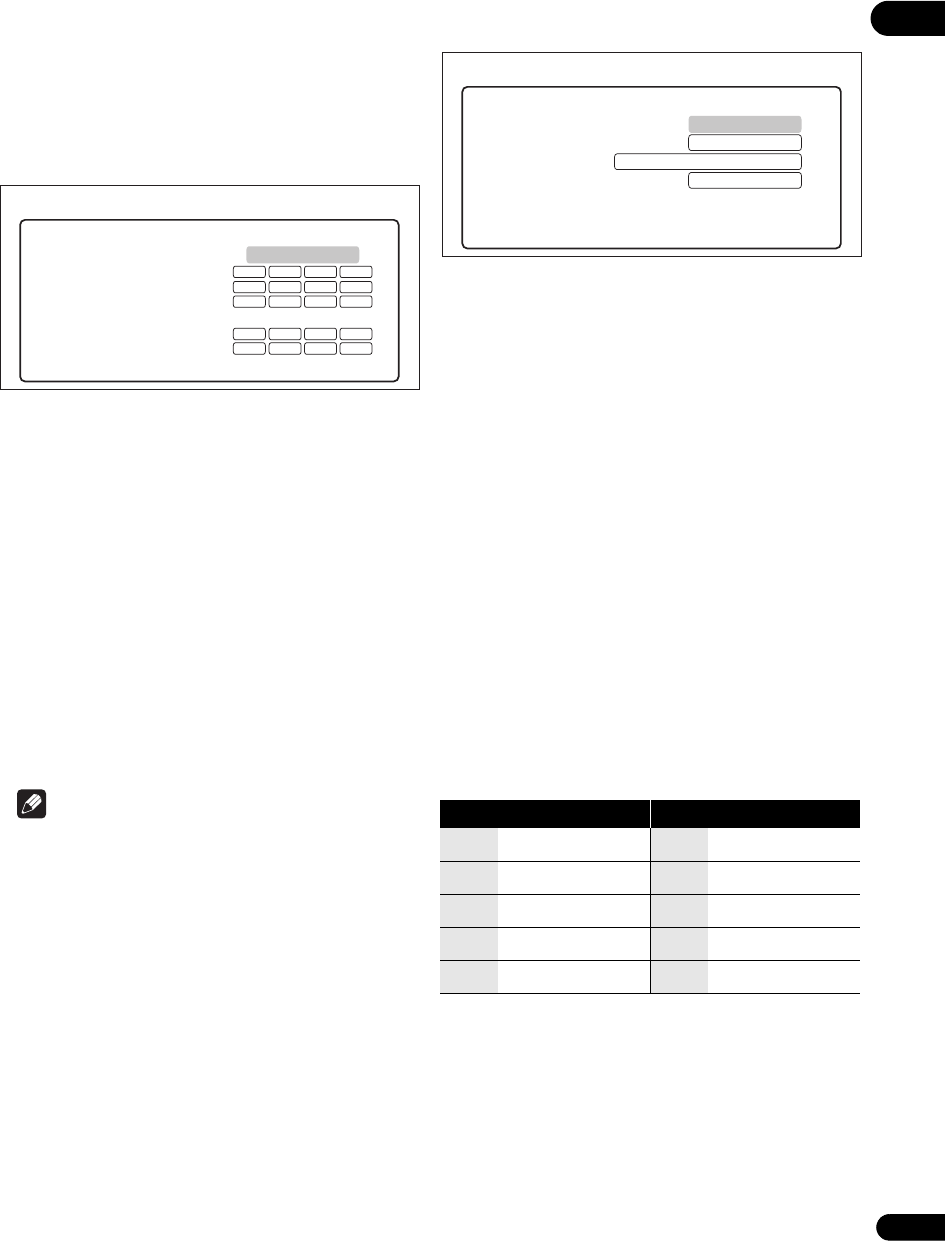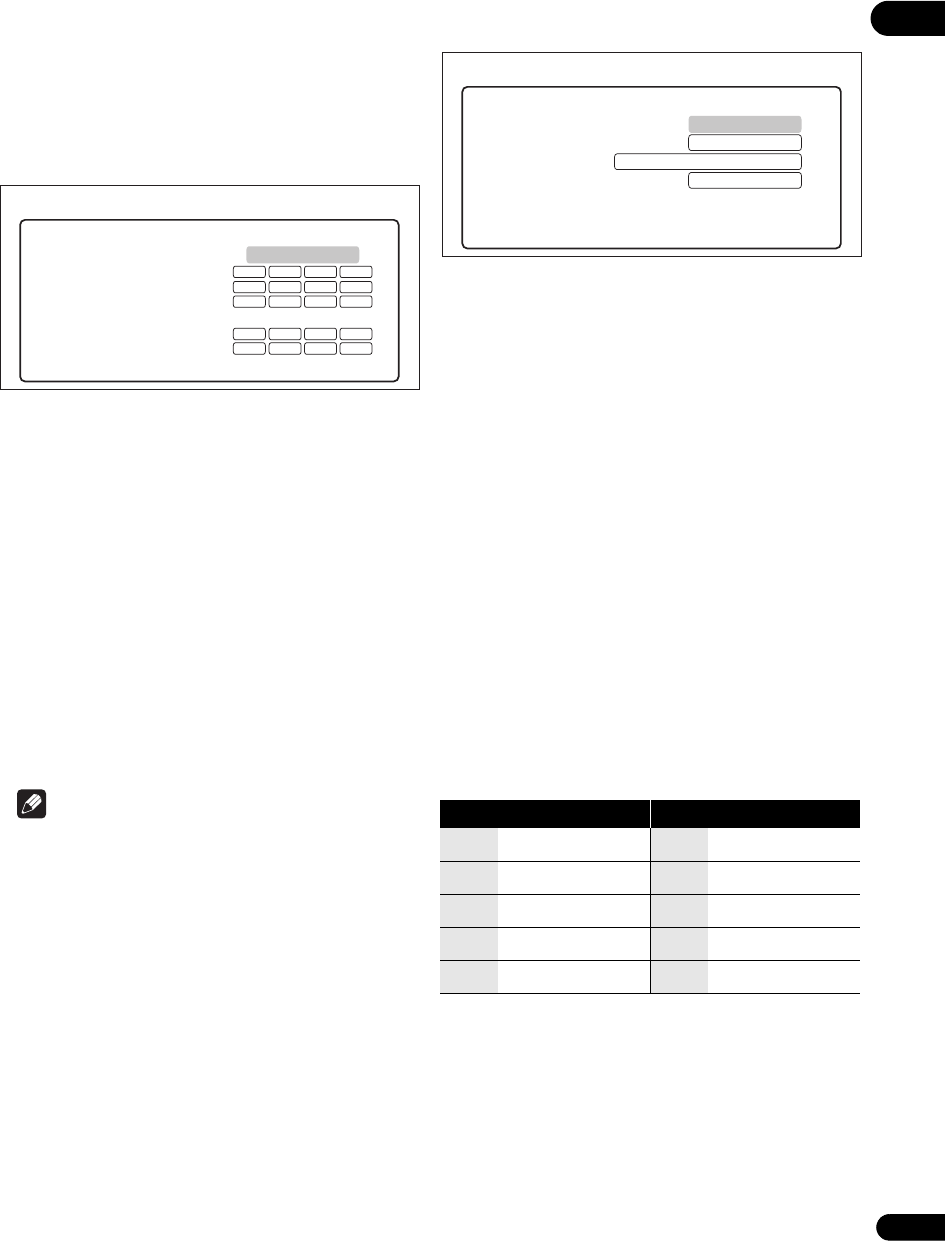
41
En
06
Setting the IP address
1 Select and set Network IP Address Next
Screen.
Use / to select, then press ENTER.
2 Set IP address.
Use /// to set the IP address of the player or DNS
server, then press ENTER.
• Auto Set IP Address
On – The player’s IP address is obtained
automatically. Select this when using a broadband
router or broadband modem that has a DHCP
(Dynamic Host Configuration Protocol) server
function. This player’s IP address will automatically
be allocated from the DHCP server.
Off – The player’s IP address must be set manually.
Use the number buttons (0 to 9) to input the IP
address, subnet mask and default gateway.
• Aut
o Set DNS Server Address
On – The
DNS server’s IP address is obtained
automatically.
Off – The DNS server’s IP address must be set
manually. Use the number buttons (0 to 9) to input the
DNS server’s IP address stipulated by your Internet
service provider.
Note
•When Auto Set IP Address is set to Off, Auto Set
DNS Server Address is also set to Off.
•For information on DHCP server function, refer to the
network device’s operating instructions.
• You may need to contact your Internet service
provider or network administrator when inputting the
IP address manually.
Setting the proxy server
Only set the proxy server if so instructed by your Internet
service provider.
1 Select and set Network Proxy Server Next
Screen.
Use / to select, then press ENTER.
2 Select and set Use or Not use at Proxy Server.
Use / to change, then press .
• Use – Select this when using a proxy server.
• Not use – Select this when not using a proxy server.
If you have selected Use, proceed to step 3.
3 Select and set Server Select Method.
Use / to change, then press .
• IP Address – Input the IP address.
• Server Name – Input the server name.
4 Input IP Address or Server Name.
Use the number buttons (0 to 9) to input the number if
you
select IP address by step 3. Use / to move the cursor.
Use the number buttons (0 to 9) to input characters if you
select Server Name by step 3.
The characters that can be input for the server name are
listed on the table below. Pressing a button repeatedly
cycles through the characters shown.
• If you want to enter two characters in succession that
are both on the same button (for example a P and an
R), press after inputting the first character then
input the second character.
•Use CLEAR to del
e
te the last character.
•Use / to move the displayed characters when all
the input characters cannot be displayed.
5 Input Port Number.
Press , use the number buttons (0 to 9) to input the
number.
6 Press ENTER to set.
Displaying the network settings
Select and set Network Display Network
Configuration Next Screen.
Use / to select, then press ENTER.
IP Address
Auto Set IP Address
IP Address
Subnet Mask
Default Gateway
Auto Set DNS Server Address
DNS Server (Primary)
DNS Server (Secondary)
Off
Network
BD PLAYER
Off
Key Characters Key Characters
1
1 . –
6
m n o 6
2
a b c 2
7
p q r s 7
3
d e f 3
8
t u v 8
4
g h i 4
9
w x y z 9
5
j k l 5
0
0
Use
Proxy Server
Proxy Server
Server Select Method
Server Name
Port Number
Server Name
Network
BD PLAYER
LX52_VXJ5_IBD_EN.book 41 ページ 2009年3月3日 火曜日 午後7時29分