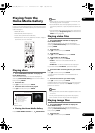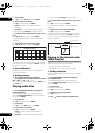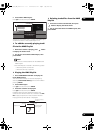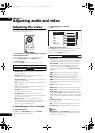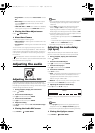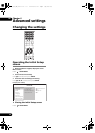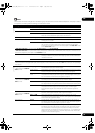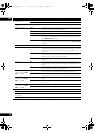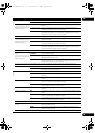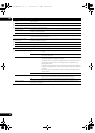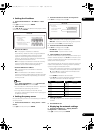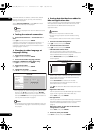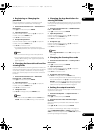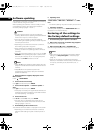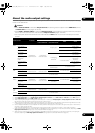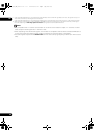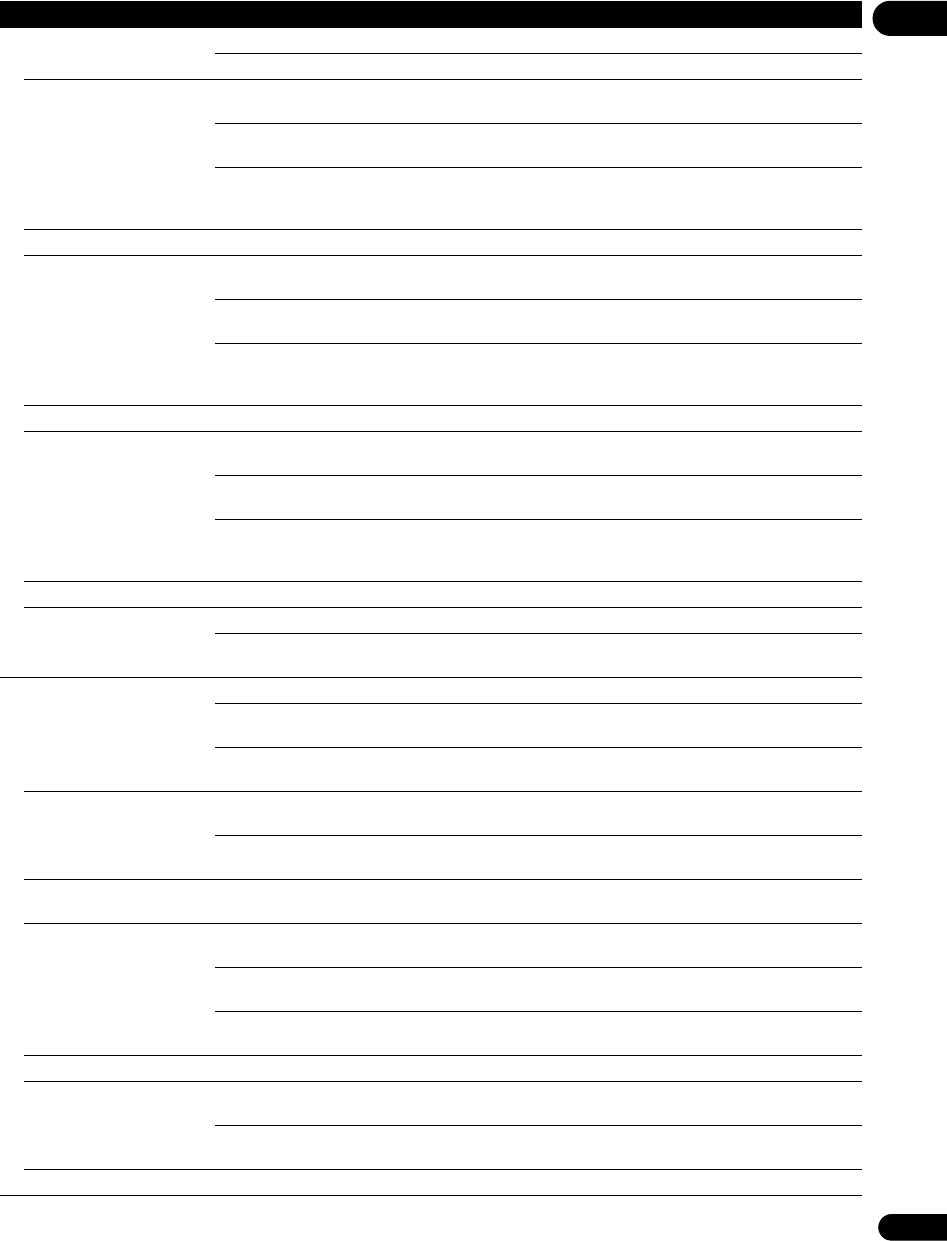
39
En
06
Language
OSD Language English Select this to set the language of the on-screen displays to English.
available languages Choose a language for the on-screen displays from the listed languages.
Audio Language
* For some discs, it may not
be possible to change to the
selected language.
English Select this to set both the BD-ROM and DVD-Video default audio language to
English.
available languages Choose a language from the listed languages to set the default audio
language for BD-ROM and DVD-Video playback.
Other Continue to the next screen to set the default audio language for BD-ROM
and DVD-Video playback. You can select the language name or enter the
code number (see on page 47 for the code table).
If a language not recorded on the BD/DVD is set, one of the recorded languages is automatically selected and played.
Subtitle Language
* For some discs, it may not
be possible to change to the
selected language.
English Select this to set the default subtitle language for BD-ROM and DVD-Video
playback to English.
available languages Choose a language from the listed languages to set the default subtitle
language for BD-ROM and DVD-Video playback.
Other Continue to the next screen to set the default subtitle language for BD-ROM
and DVD-Video playback. You can select the language name or enter the
code number (see on page 47 for the code table).
If a language not recorded on the BD/DVD is set, one of the recorded languages is automatically selected and played.
BDMV/DVD-Video Menu
Lang.
* For some discs, it may not
be possible to change to the
selected language.
w/Subtitle
Language
Sets the language of BD-ROM and DVD-Video menus to the same as that set
for the subtitle language.
available languages Choose a language from the listed languages to set the default language for
BD-ROM and DVD-Video menus.
Other Continue to the next screen to set the default menu language for BD-ROM
and DVD-Video menus. You can select the language name or enter the code
number (see on page 47 for the code table).
If a language not recorded on the BD/DVD is set, one of the recorded languages is automatically selected and played.
Subtitle Display On Select this to display the subtitles.
Off Select this if you do not want to display the subtitles. Note that on some discs
the subtitles are displayed by force.
Playback
Still Picture Field This eliminates instability of the picture when playback is paused.
Frame This makes pictures clear when playback is paused, but instability may be
observed.
Auto Field or Frame is switched automatically according to the disc or file being
played.
Angle/Secondary Indicator On Select this to display the angle mark, secondary video mark and secondary
audio mark on the TV screen (pages 25 and 26).
Off Select this if you do not want to display the angle mark, secondary video mark
and secondary audio mark on the TV screen.
DivX VOD Registration Code Displays the player’s registration code required to play DivX VOD files
(page 9).
Hybrid Disc Playback BD The BD layer of hybrid discs with two or more layers (BD and DVD or CD) is
played.
DVD The DVD layer of hybrid discs with two or more layers (BD and DVD) is played.
If there is no DVD layer, the BD layer is played.
CD The CD layer of hybrid discs with two or more layers (BD and CD) is played. If
there is no CD layer, the BD layer is played.
Remove the disc from the disc tray when changing the setting.
BDMV/BDAV Playback
Priority
BDMV Select this to play the BDMV format on BD-R/-RE discs containing both
BDMV and BDAV formats.
BDAV Select this to play the BDAV format on BD-R/-RE discs containing both
BDMV and BDAV formats.
Remove the disc from the disc tray when changing the setting.
Setting Options Explanation
LX52_VXJ5_IBD_EN.book 39 ページ 2009年3月3日 火曜日 午後7時29分