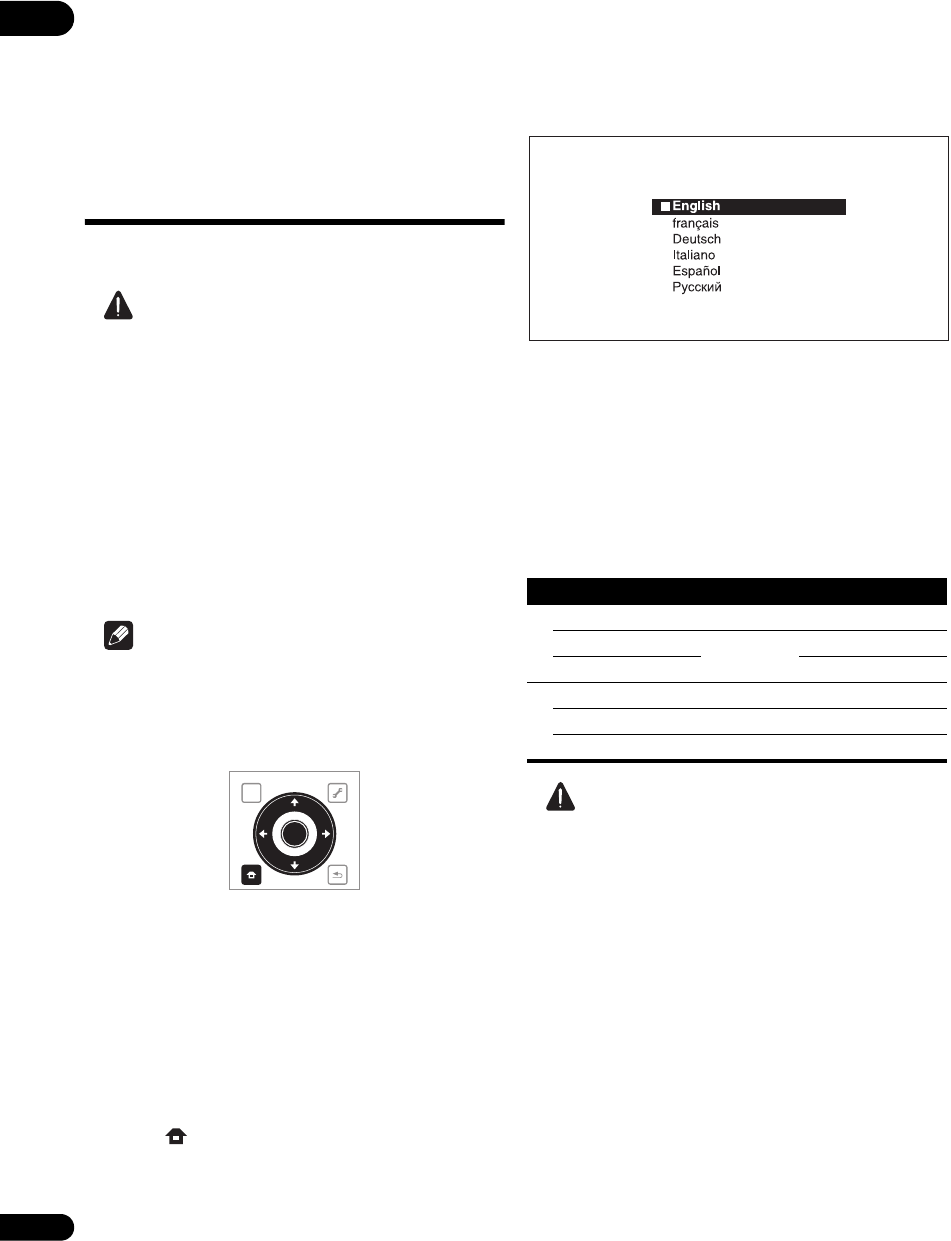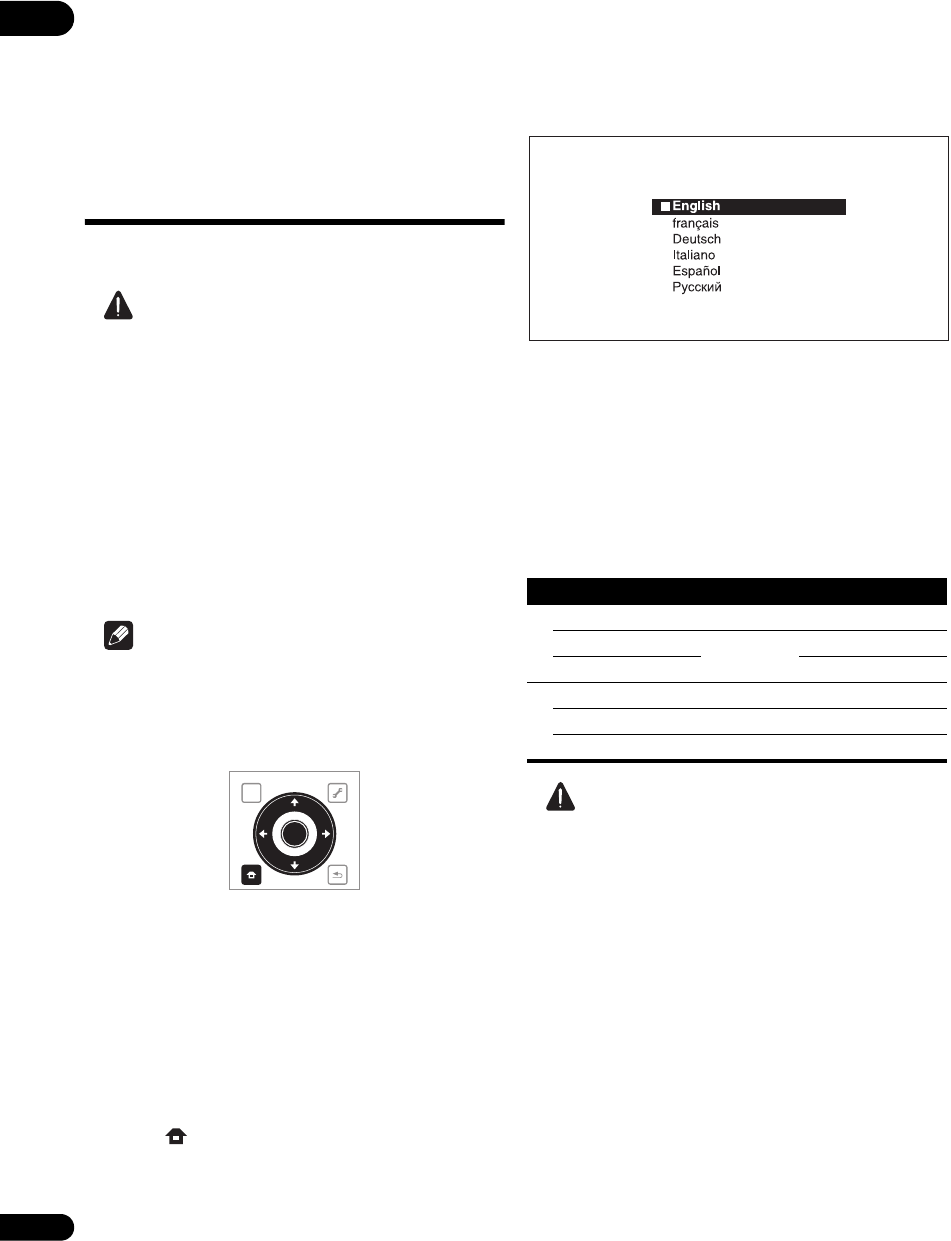
03
18
En
Chapter 3
Getting Started
Making settings using
the Setup Navigator
menu
Be sure to perform these settings when using the player
for the first time.
Caution
•Before turning on the power, check that the
connections between the player and other devices are
correct. Also, turn on the power of the devices
connected to the player before turning on the player’s
power.
• When using a Pioneer Flat Screen TV or front
projector compatible with the KURO LINK function,
set KURO LINK to On on the connected device before
turning on the player’s power.
•The screen in step 11 and test tones are output
simultaneously accord
ing
to the settings in steps 4 to
7. Lower the volume of the devices connected with the
player.
Note
•When a Pioneer Flat Screen TV or front projector
compatible with the KURO LINK function is
connected to the player using an HDMI cable, the
player is automatically set to the optimum picture
quality for the connected device.
1 Turn on the TV’s power and switch the input.
See the TV’s operating instructions for instructions on
operating the TV.
2 Turn on the player’s power.
Press STANDBY/ON.
Check that the Setup Navigator menu is displayed.
If the Setup Navigator menu is not
displayed
Press HOME MENU to display the Home
Menu, select Initial Setup Setup Navigator
Start, then press ENTER.
3 Select the OSD language.
Use / to select, then press ENTER.
Example (U.K. models):
When a Pioneer Flat Screen TV that is compatible with
KURO LINK is connected to this player’s HDMI OUT
terminal, language settings are imported from the
Pioneer Flat Screen TV’s language settings before Setup
Navigator begins.
4 Select and set the video and audio output
terminals.
Select the actually connected video and audio output
terminals.
Use /// to select, then press ENTER.
Caution
• When HDMI is selected for Video, no video signals
are output from the COMPONENT VIDEO or VIDEO
output terminals.
• When COMPONENT VIDEO or VIDEO is selected at
Video, no video signals are output from the HDMI
OUT terminal.
• The video and audio signals output from the set
ou
tput termin
als are output synchronously (lip
synchronization).
• When COMPONENT VIDEO or VIDEO is selected at
Video, no sound is outp ut if HDMI is selected at
Audio.
Follow the procedure below to redo the connections,
then select the proper connection at the setup
screen.
– When connecting using component video cables
or a video cable to watch the picture, connect to an
AV receiver or amplifier, or a TV using either analog
audio cables, an optical digital audio cable
(page 16).
TOP MENU
TOOLS
HOME
MENU
RETURN
ENTER
Setting item Output terminal name
Video
HDMI HDMI OUT
COMPONENT VIDEO VIDEO OUT COMPONENT VIDEO
VIDEO VIDEO
Audio
HDMI HDMI OUT
DIGITAL AUDIO DIGITAL OUT
ANALOG AUDIO AUDIO OUT
Setup Navigator
BD PLAYER
Please select the on-screen display language.
Audio, subtitle and BDMV/DVD-Video menu
language will also be set.
LX52_VXJ5_IBD_EN.book 18 ページ 2009年3月3日 火曜日 午後7時29分