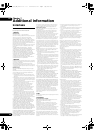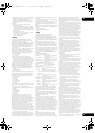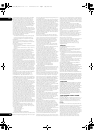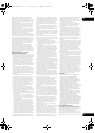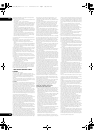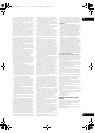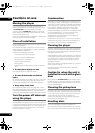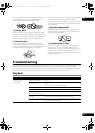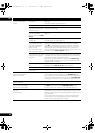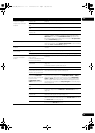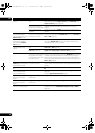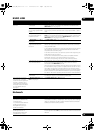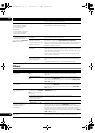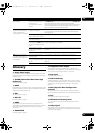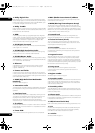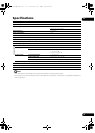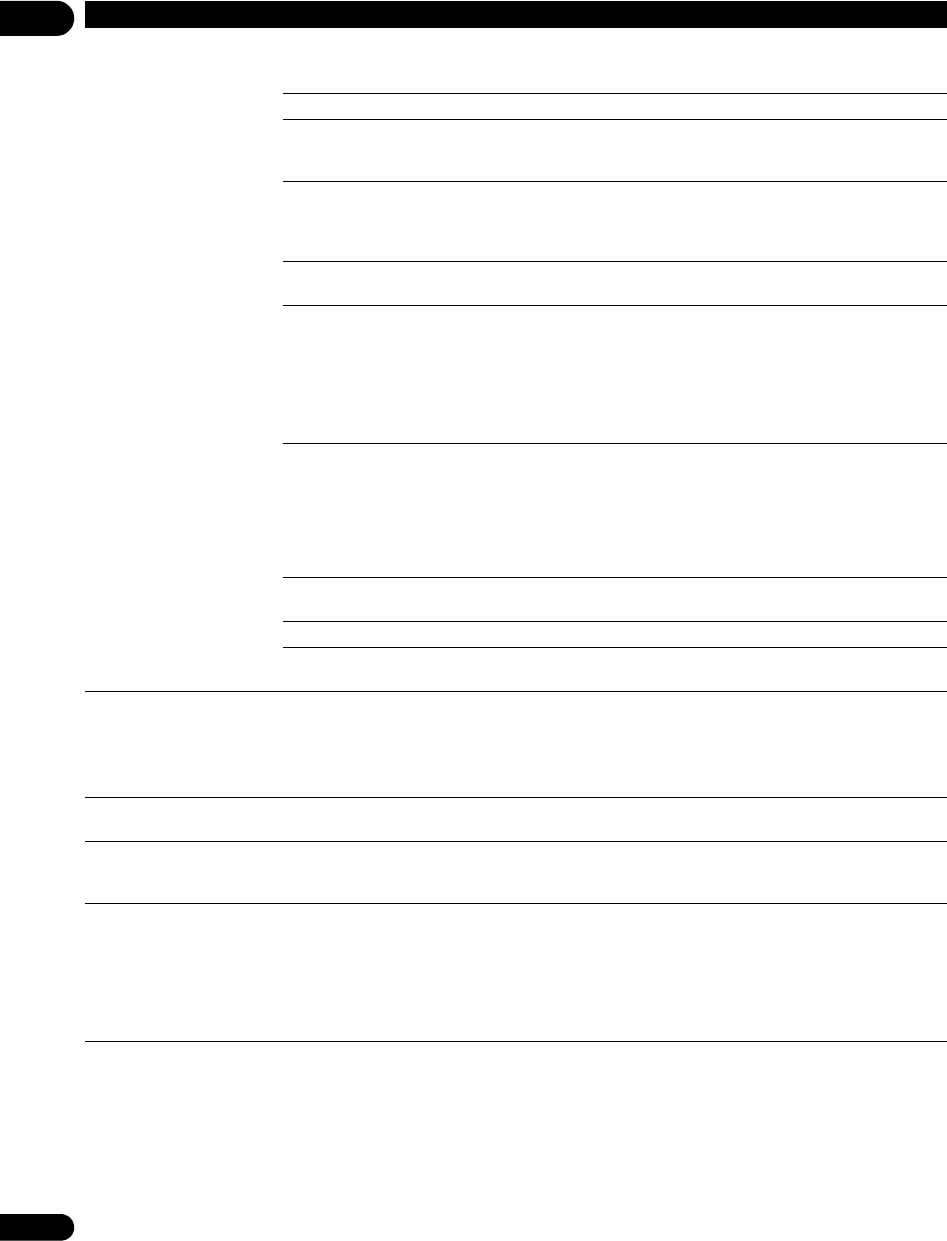
07
56
En
No picture is displayed or the
picture is not displayed
properly.
Is the video cable properly
connected?
• Connect the cable properly according to the connected devices
(page 13).
• Insert the cable firmly and all the way in.
Is the video cable damaged? If the cable is damaged, replace it with a new one.
Is the input setting on the
connected TV or AV receiver
or amplifier right?
Read the operating instructions of the connected components and
switch to the proper input.
Are you viewing the picture
from the video output
terminal selected with VIDEO
SELECT?
Press VIDEO SELECT to switch the video output terminal to be viewed
(page 21).
Is the output video resolution
properly set?
Use OUTPUT RESOLUTION to switch to a resolution at which the video
and audio signals are output (page 21).
• Is the player connected
with an HDMI cable other
than a High Speed HDMI™
cable (with a Standard
HDMI™ cable)?
• Are you using an HDMI
cable with built-in equalizer?
1080p or Deep Color video signals may not be output properly,
depending on the HDMI cable being used or the player’s settings.
Press while pressing on the player’s front panel to restore the
video outputs to the factory default settings. After this, if you wish to
output the video signals with 1080p or Deep Color, connect the TV
using a High Speed HDMI™ cable without built-in equalizer, then reset
the player using the Setup Navigator (page 18).
Does the connected TV
support the frame rate of the
video signal being output by
the player?
If the picture is not displayed when playing a disc with a frame rate that
is not supported, the picture will not be displayed even when playback
is stopped. In this case, use the procedure below to switch the frame
rate of the video signals output from the player.
Eject the disc and close the disc tray. Then, press OPEN/CLOSE
while pressing on the player’s front panel to switch to a frame rate
supported by the connected TV.
Is NTSC on PAL TV properly
set?
When viewing the video signals output from the player’s S-Video or
Video terminal, set NTSC on PAL TV properly (page 37).
Is a DVI device connected? The picture may not be displayed properly if a DVI device is connected.
Is HDMI Color Space
properly set?
Change the HDMI Color Space setting (page 38).
Picture freezes and the front
panel and remote control
buttons stop working.
• Press STOP to stop playback, then restart playback.
• If the playback cannot be stopped, press STANDBY/ON on the
player’s front panel to turn off the power, then turn the power back on.
• If the power cannot be turned off, press and hold STANDBY/ON
on the player’s front panel for over 5 seconds. The power will turn off.
Motion is unnatural or
picture is not clear.
Change the Pure Cinema sett
ing (page 34).
No picture is displayed or
picture is not output in high
definition when playing BDs.
With some discs, it may not be possible to output the video signals from
the
VIDEO
output terminal or the
COMPONENT VIDEO
output
terminals. In this case, connect using an HDMI cable (page 13).
• Picture is disturbed during
playback.
• Picture is dark.
• This player supports Macrovision analog copy protection technology.
With some TVs (such as with built-in video deck), the picture will not be
displayed properly when the copy protected DVD title is played. This is
not a malfunction.
• If the player and TV are connected via a DVD recorder/video deck,
etc., the picture will not be displayed properly due to analog copy
protection. Connect the player and TV directly.
Problem Check Remedy
LX52_VXJ5_IBD_EN.book 56 ページ 2009年3月3日 火曜日 午後7時29分