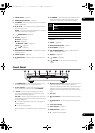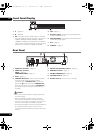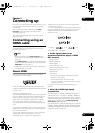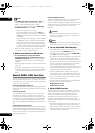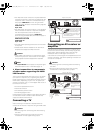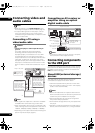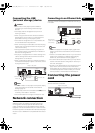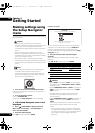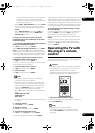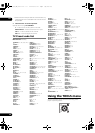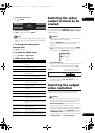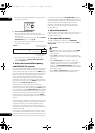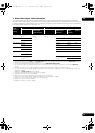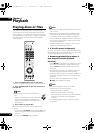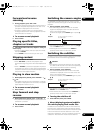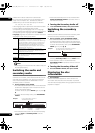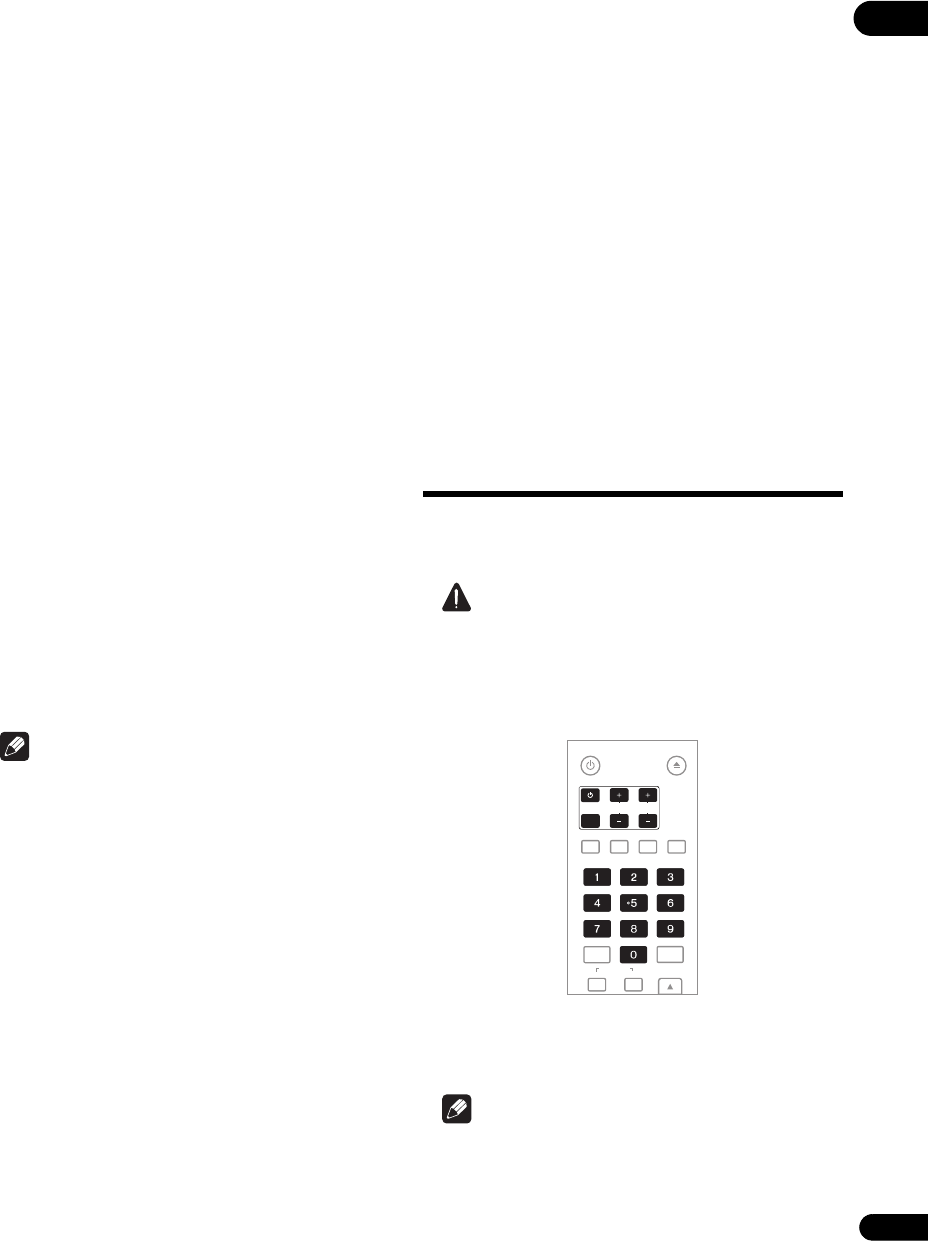
19
En
03
– To listen to audio with the player connected to an
AV receiver or amplifier with an HDMI cable,
connect the TV to the AV receiver or amplifier using
an HDMI cable (page 15).
•When HDMI or DIGITAL AUDIO is selected at Audio,
linear PCM audio signals (2 channels) are output
from all terminals other than the ones selected at
Audio.
•When ANALOG AUDIO is selected at Audio, no
audio signals are output from the HDMI OUT or
DIGITAL OUT terminals.
For steps 5 to 8, the step to which you should
proceed depends on the combination of the Video
and Audio settings.
5 Select and set the HDMI High Speed Transmission
setting for the HDMI OUT terminal.
Use / to select, then press ENTER.
When HDMI High Speed Transmission for the HDMI
OUT terminal is set to On, use a High Speed HDMI
™
cable. The pict
ure and sound may not be output properly
if any other HDMI cable (for example a standard HDMI™
cable) or an HDMI cable with built-in equalizer is used.
6 Select the output video resolution from the
COMPONENT VIDEO output terminals.
Use / to select, then press ENTER.
For details on the resolution settings, see Switching the
output video resolution on page 21.
7 Select the aspect ratio of your TV.
Use / to select, then press ENTER.
8 Select the PQLS.
Use / to select, then press ENTER.
Note
• Only when a Pioneer AV receiver or amplifier is
connected , PQLS Screen appears.
• The PQLS function works when linear PCM audio
signals are output. Therefore th
e linear PC
M audio
signals obtained by decoding all audio signals are
output from HDMI OUT terminal. For details, see
About the audio output settings on page 45.
•When Use is select, the player is set to the settings
below.
HDMI Audio Out: PCM
KURO LINK: On
PQLS: Auto
•For details on the PQLS function, About PQLS function
on page 14.
9 Check the settings.
Select Proceed, then press ENTER.
10 Output test tones.
Use / to select Yes, then press ENTER.
11 Finish the Setup Navigator menu.
Use / to select Finish, then press ENTER.
To redo the settings from the start, select Go Back.
Depending on the output terminal setting of step 4 or the
H
D
MI cable being used, it may happen that no picture
and/or sound is output. If this happens, the setup returns
to step 4 if there is no operation for over 30 seconds. Once
the setup r eturns to step 4, redo the settings according to
the connected devices and the HDMI cable being used.
12 Checking the picture quality settings or setting
the picture quality.
If a Pioneer Flat Screen TV or projector is connected to the
player and HDMI is selected for Video in step 4, the
player sets the picture quality automatically. The
automatic picture quality setting screen appears. Press
ENTER.
When the automatic picture quality setting screen
does
not appear, the m
anual picture quality setting screen
appears. Use / to select the connected component,
then press ENTER.
Operating the TV with
the player’s remote
control
When the manufacturer code for your brand of TV is set
on the player’s remote control, the TV can be operated
using the player’s remote control.
Caution
•For some models it may not be possible to operate the
TV with the player’s remote control, even for TVs of
brands listed on the manufacturer code list.
•The setting may be restored to the default after the
batteries are replaced. If this happens, reset it.
1 Input the 2-digit manufacturer code.
Press the number buttons (0 to 9) to input the code while
pressing TV CONTROL .
Note
•The factory setting is 00 (PIONEER).
• If you make a mistake when inputting the code,
release T
V CONTROL then st
art over from the
beginning.
TV CONTROL
STANDBY/ON
OPEN/CLOSE
AUDIO
SUBTITLE
ANGLE
FL DIMMER
ENTER
INPUT
SELECT
CH
VOL
AUDIO
VIDEO
OUTPUT
RESOLUTION
CLEAR
LX52_VXJ5_IBD_EN.book 19 ページ 2009年3月3日 火曜日 午後7時29分