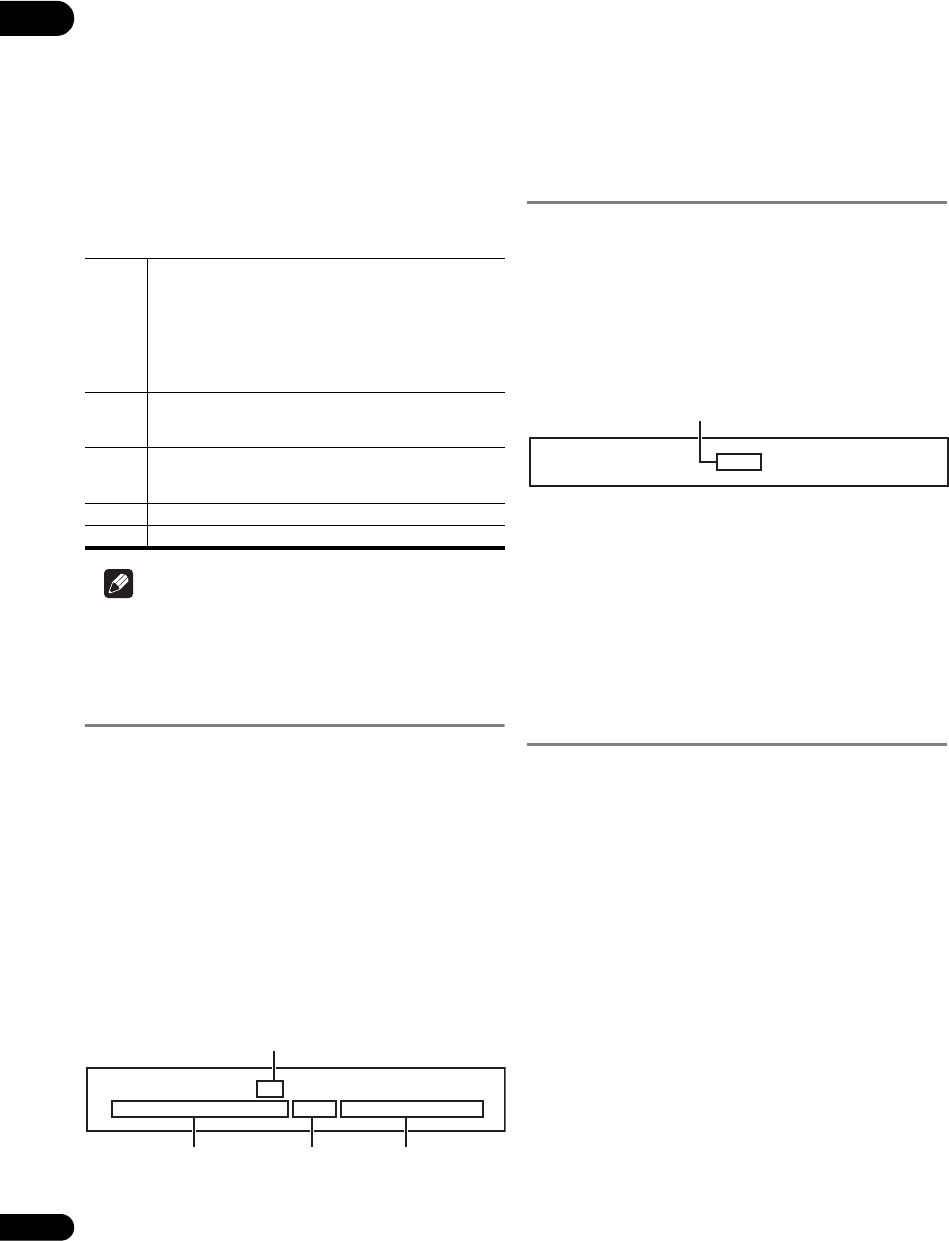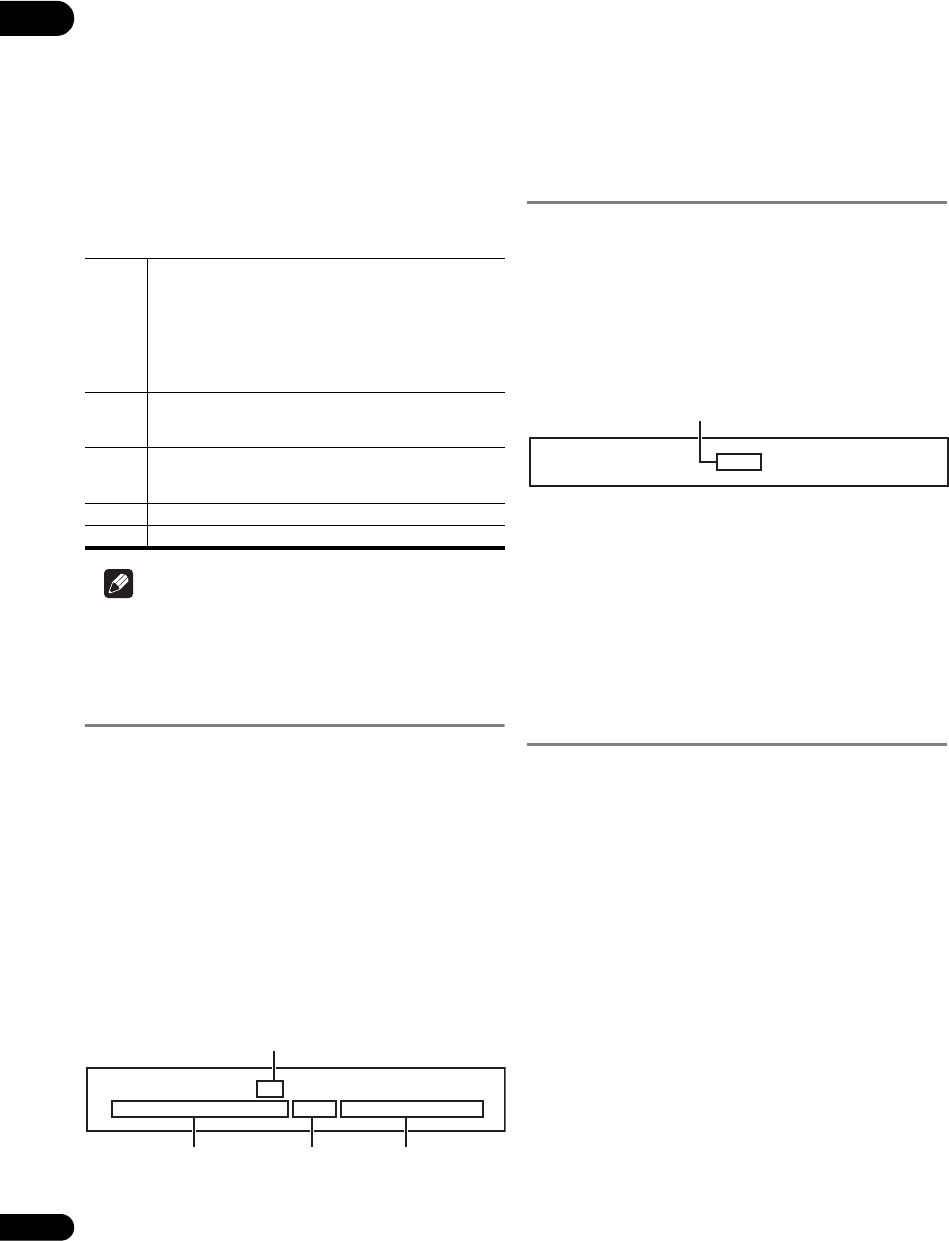
04
26
En
subtitle files must be located in the same folder.
Only one external subtitle file can be displayed on this
player. Use a computer, etc., to delete any external
subtitle files you do not want to display from the disc.
.srt, .sub, .txt, .smi, .ssa, .ass
If the language code is specified for the external subtitle
file, the subtitles are displayed with the font
corresponding to that language code. If no language
code is specified, the subtitles are displayed with the font
corresponding to the language code set at Subtitle
Language (page 39). The same font is used for the all the
languages in each of the groups below.
Note
•Depending on the file, the external subtitles may not
be displayed properly.
Switching the audio and
secondary audio
For discs or files on which multiple audio streams/
channels are recorded, audio streams/channels can be
switched during playback. Also use this procedure to
switch the secondary audio for BD-ROMs on which
secondary audio is recorded.
During playback, press AUDIO.
•The current audio and total number of recorded audio
streams are displayed on the TV screen and on the
player’s front panel display.
To switch the audio, press AUDIO again or press /
.
• To switch the secondary audio, press SECONDARY
AUDIO.
•The audio/secondary audio can also be switched by
selecting Audio or Secondary Audio from the
TO
OL
S menu.
•If the audio/secondary audio is not switched when
AUDIO/SECONDARY AUDIO is pressed, switch it
from the menu screen.
Turning the Secondary Audio off
Press SECONDARY AUDIO, then press CLEAR.
Switching the secondary
video
Use the procedure below to switch the secondary video
(Picture-in-Picture) recorded on the BD-ROM.
During playback, press SECONDARY VIDEO.
•The current secondary video and total number of
recorded secondary video streams are displayed on
the TV screen and on the player’s front panel display.
To switch the secondary video, press SECONDARY
VIDEO again or press /.
•The secondary video can also be switched by
selecting Secondary Video from the TOOLS menu.
•If the secondary video is not switched when
SECONDARY VIDEO is pressed, switch it from the
menu screen.
Turning the Secondary Video off
Press SECONDARY VIDEO, then press CLEAR.
Displaying the disc
information
Press DISPLAY.
The disc information appears on the TV screen. The
information switches each time the button is pressed.
The information display differs during playback and when
playback is stopped.
Group 1 Afrikaans(af/afr), Basque(eu/eus), Catalan(ca/cat),
Danish(da/dan), Dutch(nl/nld), English(en/eng),
Faroese(fo/fao), Finnish(fi/fin), French(fr/fra), Galician(gl/
glg), German(de/deu), Guarani(gn/grn), Icelandic(is/isl),
Irish(ga/gle), Italian(it/ita), Latin(la/lat), Norwegian(no/
nor), Portuguese(pt/por), Rhaeto-Romance(rm/roh),
Scots-Gaelic(gd/gla), Spanish(es/spa), Swahili(sw/swa),
Swedish(sv/swe), Zulu(zu/zul)
Group 2 Albanian(sq/sqi), Croatian(hr/hrv), Czech(cs/ces),
Hungarian(hu/hun), Polish(pl/pol), Romanian(ro/ron),
Slovak(sk/slk), Slovenian(sl/slv)
Group 3 Belarusian(be/bel), Bulgarian(bg/bul), Macedonian(mk/
mkd), Moldavian(mo/mol), Russian(ru/rus), Serbian(sr/
srp), Ukrainian(uk/ukr)
Group 4 Greek(el/ell)
Group 5 Estonian(et/est), Kurdish(ku/kur), Turkis
h(tr/t
ur)
2/2 English
Dolby True HD 96kHz 7.1ch L C R Ls Rs Lb Rb LFE
Audio
Current audio/Total number of
recorded audio streams
Example:
Audio type
Number of
channels
Channels recorded
on disc
1/4
Secondary Video
Example:
Current secondary video/Total number of
recorded secondary video streams
LX52_VXJ5_IBD_EN.book 26 ページ 2009年3月3日 火曜日 午後7時29分