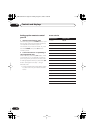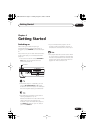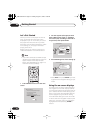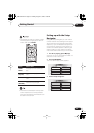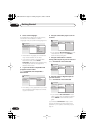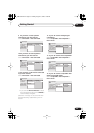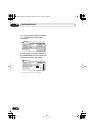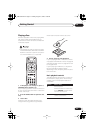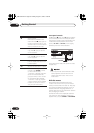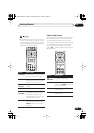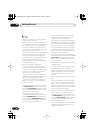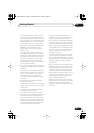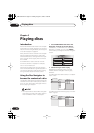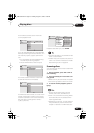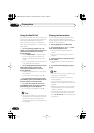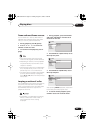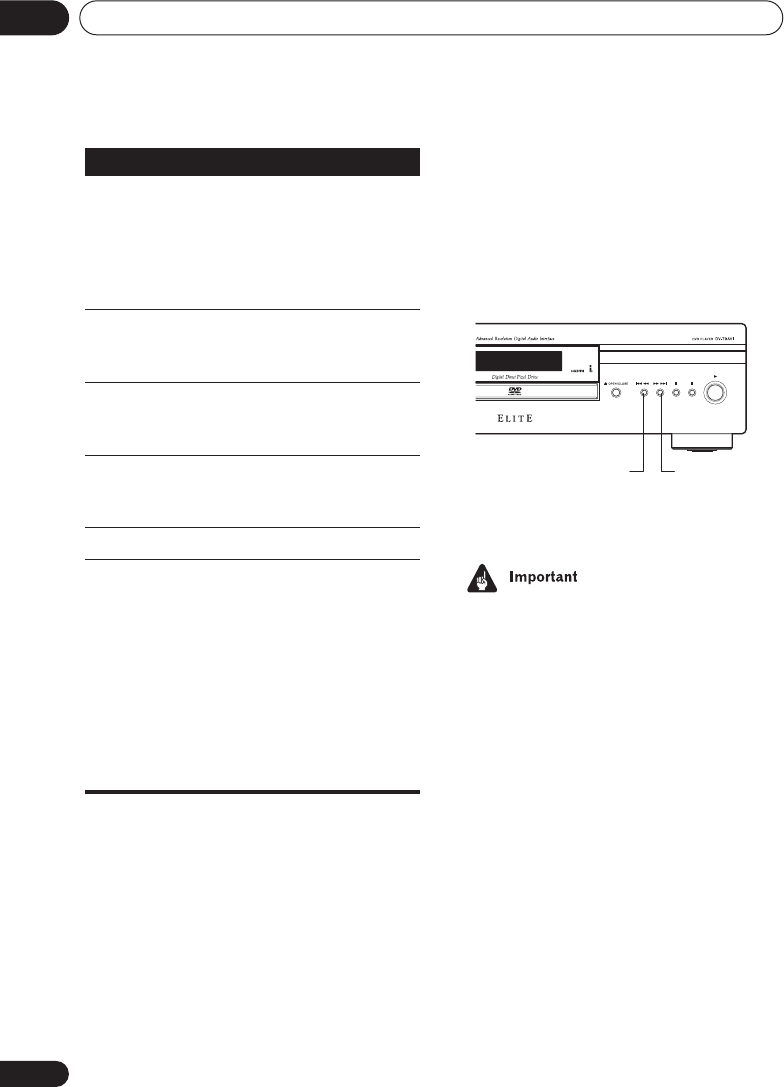
Getting Started
04
38
En
Front panel controls
The
(play),
(stop), and
(pause) buttons
on the front panel work in exactly the same
way as their remote control equivalents. The
combined scan/skip buttons on the front
panel (
and
) work slightly
differently from the remote buttons.
Press and hold for fast scan; press for track/
chapter skip.
• You may find with some DVD discs that
some playback controls don’t work in
certain parts of the disc. This is not a
malfunction.
DVD disc menus
Many DVD-Video and DVD-Audio discs
contain menus from which you can select
what you want to watch or listen to. They may
give access to additional features, such as
subtitle and audio language selection, or
special features such as slideshows. See the
disc packaging for details.
Sometimes menus are displayed automati-
cally when you start playback; others only
appear when you press
MENU
or
TOP MENU
.
Stops playback.
DVD-Video and DVD-RW and
Video CD: Press
(stop) again to
cancel the resume function. (The
resume function is also cancelled
when you eject the disc tray.)
Press to start fast reverse scan-
ning. Press
(play) to resume
normal playback.
Press to start fast forward scan-
ning. Press
(play) to resume
normal playback.
Skips to the start of the current
track or chapter, then to previous
tracks/chapters.
Skips to the next track or chapter.
Numbers
Use to enter a title/group/track
number. Press
ENTER
to select
(or wait a few seconds).
• If the disc is stopped, play-back
starts from the selected title/
group (for DVD) or track number
(for CD/SACD/Video CD/MP3).
• If the disc is playing, playback
jumps to the start of the selected
chapter or track (within the cur-
rent group for DVD-Audio).
Button
What it does
41 ¡¢
DV-79AVi.book Page 38 Tuesday,August 2, 2005 4:48 PM