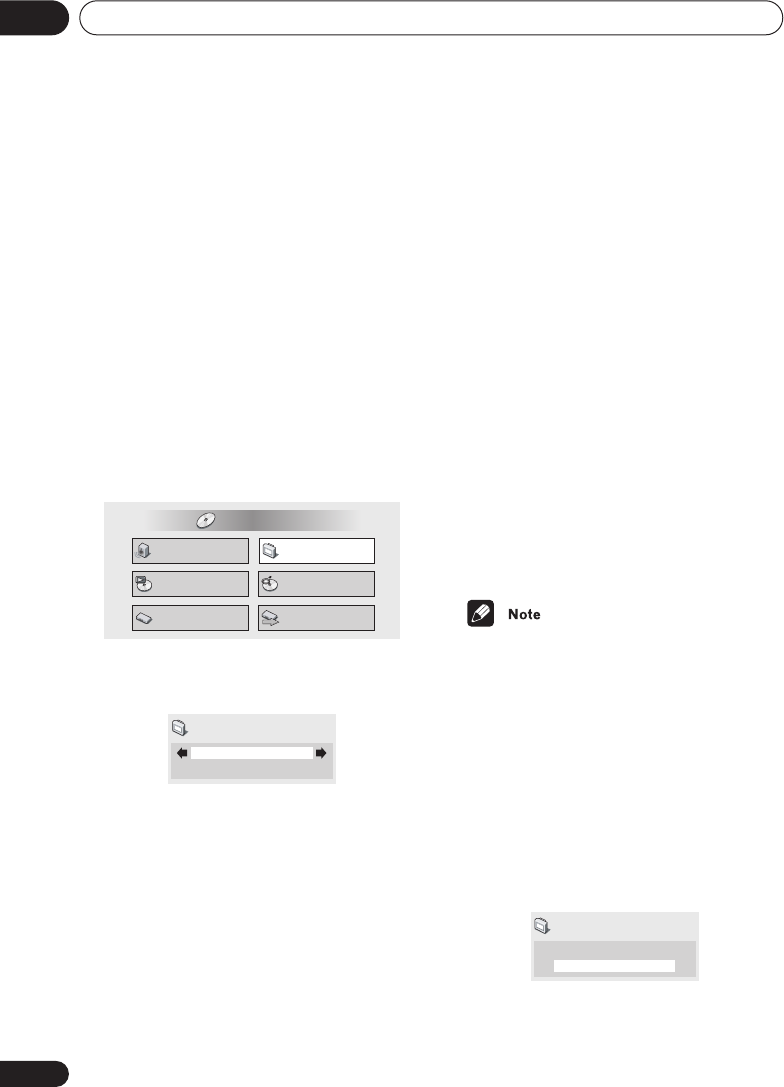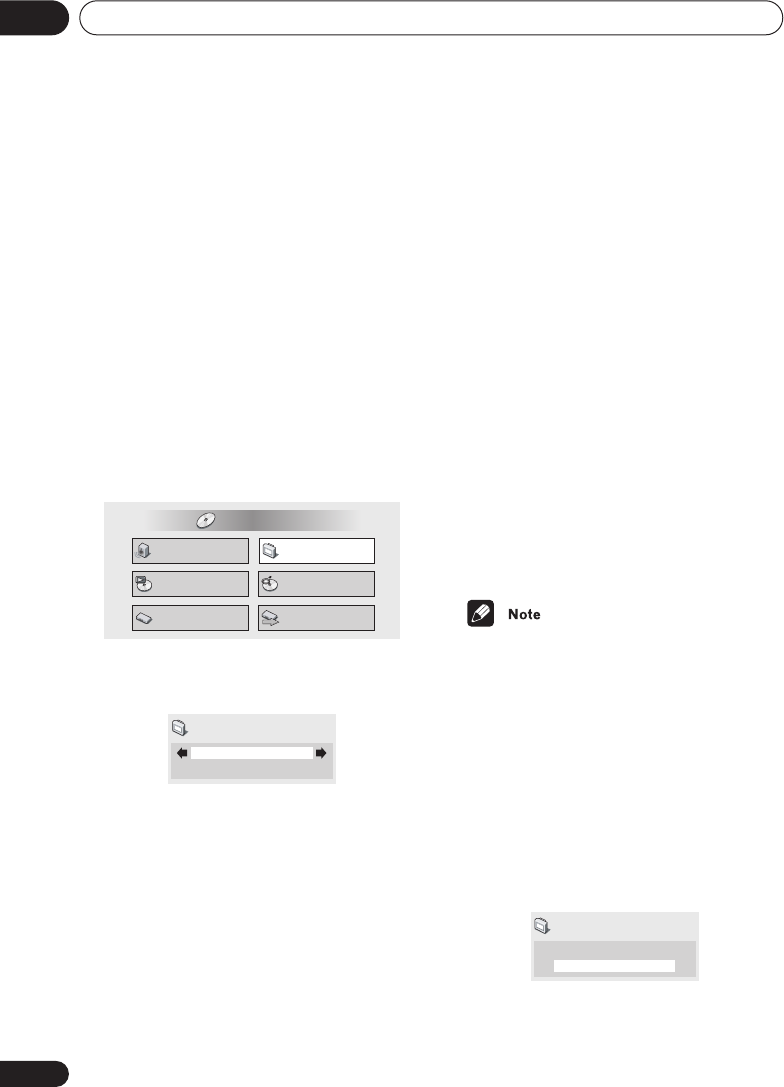
The Video Settings menu
07
58
En
Chapter 7
The Video Settings menu
Video Adjust
• Default setting:
Professional
or (when
connected using HDMI)
Direct
From the Video Adjust screen you can select
the standard video presentation or define
presets of your own.
1 Press HOME MENU and select ‘Video
Adjust’ from the on-screen display.
You can also access these settings by
pressing
V.ADJ
(
VIDEO ADJUST
).
2 Use the joystick (left/right) to select a
preset.
•
TV (CRT)
– Optimized display for a regular
CRT TV
•
PDP
– Optimized display for a plasma
display screen
•
Professional
– Optimized for a profes-
sional video monitor
•
Memory1–3
– Use for saving your own
presets (see below)
When the HDMI output is connected, the
following options appear instead:
•
Direct
– The picture appears simply
according to how the source was
encoded.
•
Natural
– Edges are softer making this
setting good for movies.
•
Enhanced
– Edges are sharper making
this setting ideal for animation and mate-
rial with computer generated effects.
•
Memory1–3
– Use for saving your own
presets (see below)
3 Press ENTER to make the setting and
exit the Video Adjust screen.
• Depending on the disc and the TV/
monitor, you may not see the effect
clearly.
Creating your own presets
You can create up to three presets of your
own.
1 Select one of the Memory presets (see
above).
2 Use the joystick (down) to select
‘Detailed Settings’ then press ENTER.
Audio Settings
Play Mode
Setup Navigator
Disc Navigator
Initial Settings
Video Adjust
HOME MENU
DVD
Professional
Video Adjust
Memory1
Detailed Settings
Video Adjust
DV-79AVi.book Page 58 Tuesday,August 2, 2005 4:48 PM