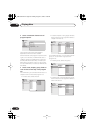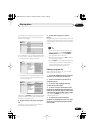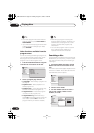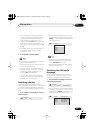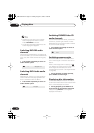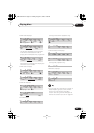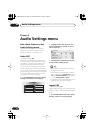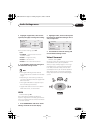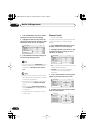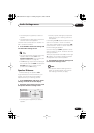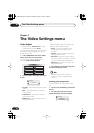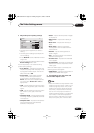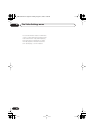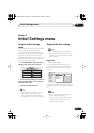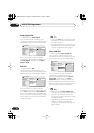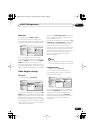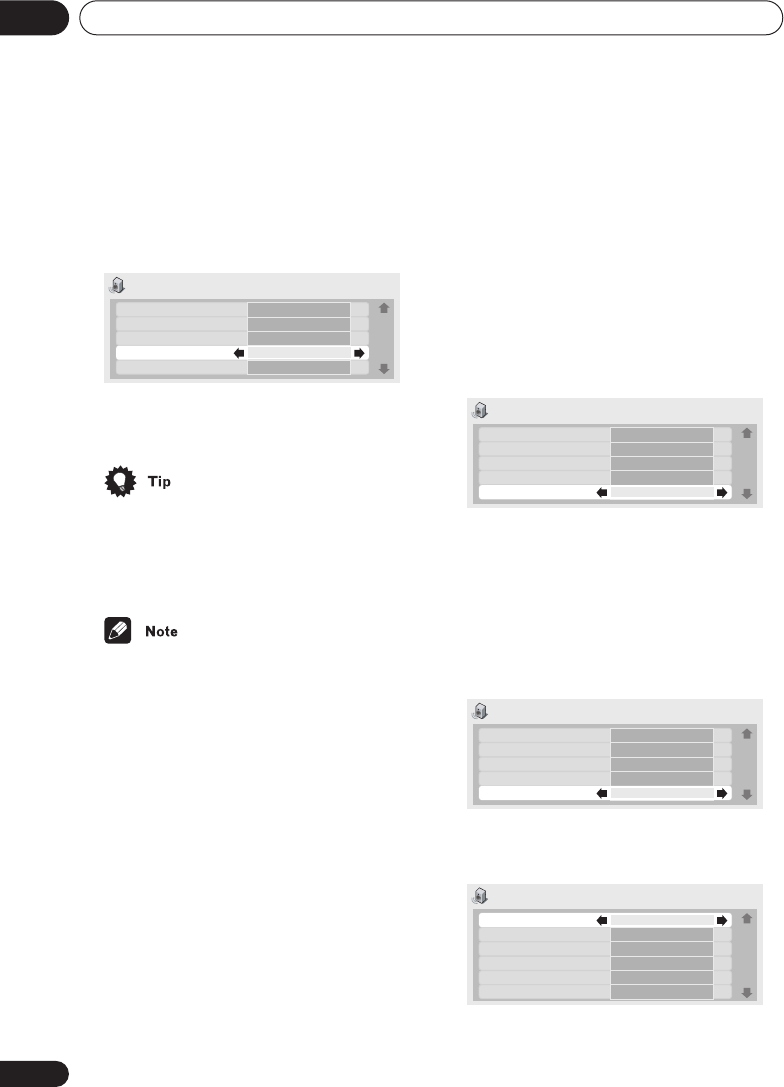
Audio Settings menu
06
56
En
1 Press HOME MENU and select ‘Audio
Settings’ from the on-screen display.
2 Highlight Virtual Surround, then use
the Joystick (left/right) to change to ‘
2
V/
SRS TruSurround’ or ‘Off’, as required.
3 Press ENTER to make the setting and
exit the Audio Settings screen.
• You can also use the
SURROUND
button
on the remote control to switch Virtual
Surround on (
2
V/SRS TruSurround
)/
Off
.
• Virtual Surround does not work with CD,
MP3, DVD-Audio or SACD discs, or 96kHz
Linear PCM soundtracks.
• The Virtual Surround effect is output only
through the analog
AUDIO OUT (2ch)
jacks.
• Make sure that
Audio Output Mode
is
set to
2 Channel
(see
Audio Output Mode
on page 74).
• How good the surround effect is varies
with the disc.
Channel Level
• Default setting:
Fix
This setting allows you to set the level of each
channel sent to the 5.1 channel analog
outputs.
1 Press HOME MENU and select ‘Audio
Settings’ from the on-screen display.
2 Highlight Channel Level, then use the
Joystick (left/right) to change to ‘Fix’ or
‘Variable’, as required.
•
Fix
– Channel levels are fixed, but you can
set the speaker distances
•
Variable
– You can specify variable
channel levels as well as speaker
distances
3 If you chose Variable, use the joystick
(down) to proceed to the next screen.
4 Variable setting only: Set the channel
levels for each speaker.
Audio Settings 1/ 2
Audio DRC
Legato PRO
Hi-Bit
Virtual Surround
Channel Level
Off
Off
On
Off
Fix
Audio Settings 1/ 2
Audio DRC
Legato PRO
Hi-Bit
Virtual Surround
Channel Level
Off
Off
On
Off
Fix
Audio Settings 1/ 3
Audio DRC
Legato PRO
Hi-Bit
Virtual Surround
Channel Level
Off
Off
On
Off
Variable
Audio Settings 2/ 3
Channel Level L
Channel Level C
Channel Level R
Channel Level RS
Channel Level LS
Channel Level SW
0.0 dB
0.0 dB
0.0 dB
0.0 dB
0.0 dB
0.0 dB
DV-79AVi.book Page 56 Tuesday,August 2, 2005 4:48 PM