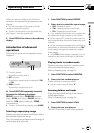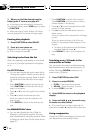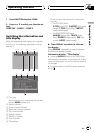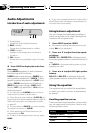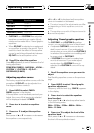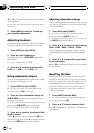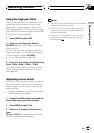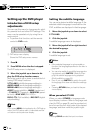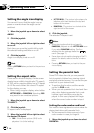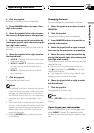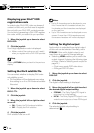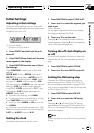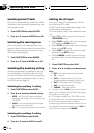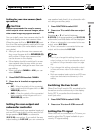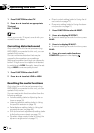Setting the audio language
You can set the preferred audio language.
1 Move the joystick up or down to select
AUDIO LANG.
2 Click the joystick.
An audio language menu is displayed.
3 Move the joystick left or right to select
the desired audio language.
4 Click the joystick.
The audio language is set.
Notes
! If the selected language is not recorded on
the disc, the language specified on the disc is
outputted.
! You can also switch the audio language dur-
ing playback with AUDIO. (Refer to Changing
audio language during playback (Multi-audio)
on page 21.)
! Even if you use AUDIO to switch the audio
language, this does not affect the settings
here.
! Pressing RETURN takes you back to the pre-
vious display.
! If you have selected OTHERS, refer to When
you select OTHERS on the previous page.
Setting the menu language
You can set the preferred language for dis-
plays of menus recorded on a disc.
1 Move the joystick up or down to select
MENU LANG.
2 Click the joystick.
A menu language menu is displayed.
3 Move the joystick left or right to select
the desired menu language.
4 Click the joystick.
The menu language is set.
Notes
! If the selected language is not recorded on
the disc, the language specified on the disc is
outputted.
! Pressing RETURN takes you back to the pre-
vious display.
! If you have selected OTHERS, refer to When
you select OTHERS on the previous page.
Switching the assist subtitle on
or off
If assist subtitles are recorded on a DVD disc,
you can display them by turning the assist
subtitle function on.
You can turn assist subtitles on or off as de-
sired.
1 Move the joystick up or down to select
ASSIST.
2 Click the joystick.
3 Move the joystick left or right to select
on or off.
Each time you move the joystick left or right
the selected setting switches on or off.
4 Click the joystick.
The assist subtitle is set on or off.
Note
Pressing RETURN takes you back to the previous
display.
Operating this unit
En
47
Section
03
Operating this unit