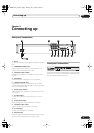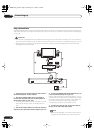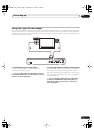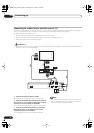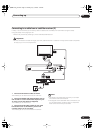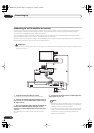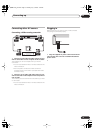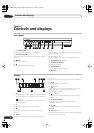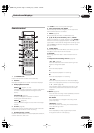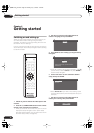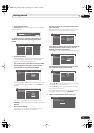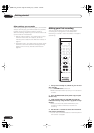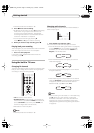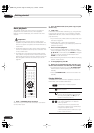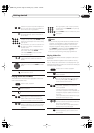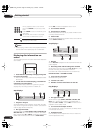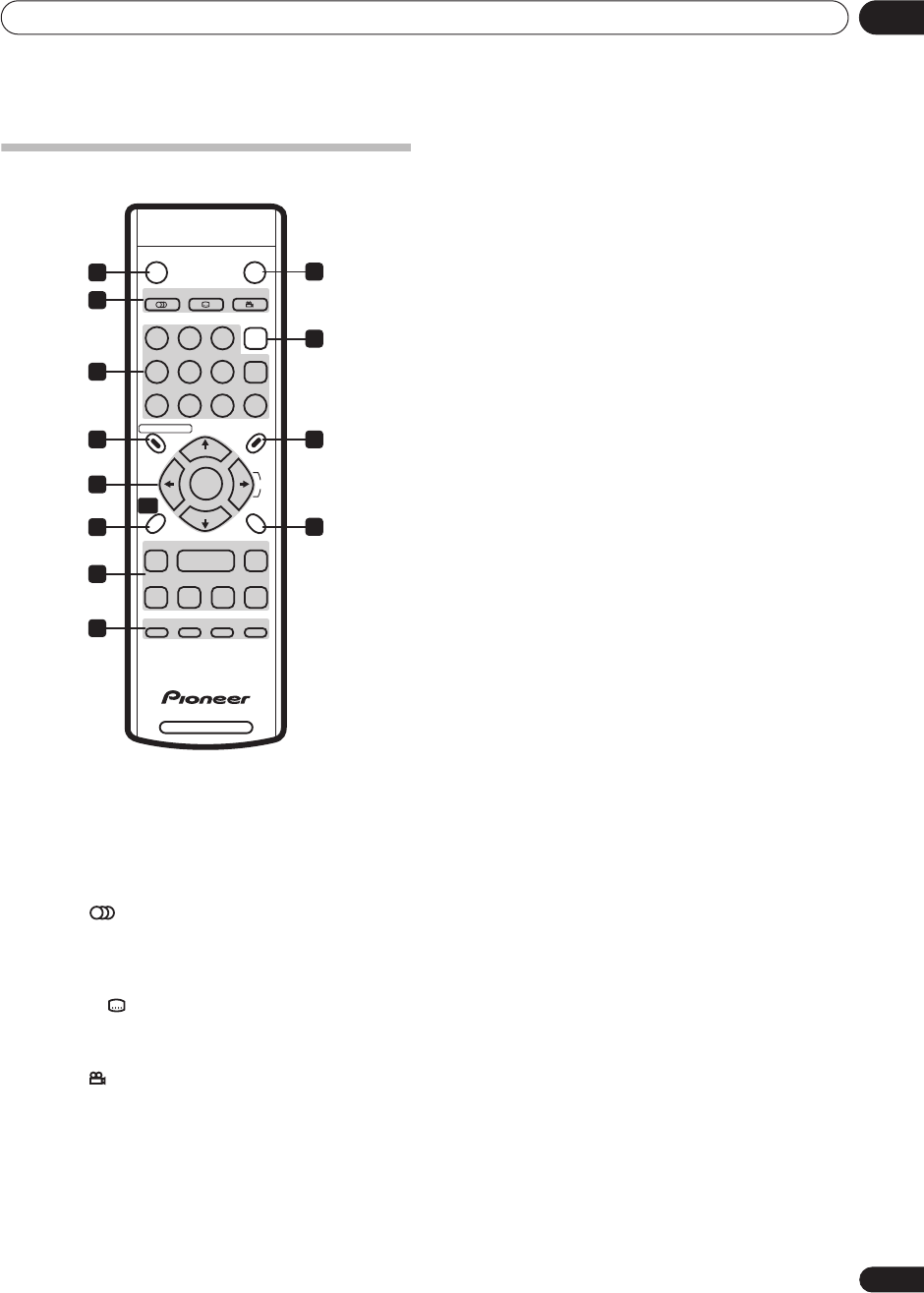
Controls and displays
03
17
En
Remote control
1
STANDBY/ON
Press to switch the recorder on/into standby.
2 DISPLAY
Displays/changes the on-screen information displays.
3 DVD playback functions
AUDIO
(page 21, 31, 32)
Changes the audio language or channel. (When the
recorder is stopped, press to change the tuner
audio.)
SUBTITLE
(page 31)
Displays/changes the subtitles included in
multilingual DVD-Video discs.
ANGLE
(page 32)
Switches camera angles on discs with multi-angle
scenes.
4 G-Code
(page
37)
Press, then use the number buttons to enter a G-Code
programming number for timer recording.
5 Number buttons, CLEAR
Use the number buttons for track/chapter/title selection;
channel selection, and so on.
Use
CLEAR
to clear an entry and start again.
6 DISC NAVIGATOR, TOP MENU
Press to display the Disc Navigator, or the ‘top menu’
when a DVD-Video disc is loaded.
7 MENU
(page 22)
Press to display the menu of a DVD-Video disc.
8
///
(cursor buttons), CH +/–, ENTER
Used to navigate all on-screen displays. Press
ENTER
to
select the currently highlighted option. The
(cursor
right) button is also used to change the recording input.
Use the
CH +/–
buttons to change the channel of the
built-in TV tuner.
9 HOME MENU
Press to display the Home Menu, from which you can
navigate all the functions of the recorder.
10 RETURN
Press to go back one level in the on-screen menu or
display.
11 Playback and recording controls
(page 22)
/
(page 28)
Press to start reverse or forward scanning. Press
again to change the speed.
Press to start playback.
Press to pause playback or recording.
Press to stop playback or recording.
/
Press to skip to the previous or next title/chapter/
track; or to display the previous or next menu page.
/
(page 28)
While paused, press to show the previous or next
video frame; press and hold to start slow-motion
playback.
12
ì
REC
(page 20)
Press to start recording. Press repeatedly to set the
recording time in blocks of 30 mins.
REC MODE
Press repeatedly to change the recording mode
(picture quality).
TIMER REC
(page
35)
Press to set a timer recording from the standard
Timer Recording screen.
CM SKIP
Press repeatedly to skip progressively forward
through the audio or video playing.
DVD RECORDER
ì REC CM SKIP
REC MODE TIMER REC
RETURN
DISC NAVIGATOR
TOP
MENU
MENU
123
456
7890
CLEAR
AUDIO SUBTITLE ANGLE
STANDBY/ON DISPLAY
ENTER
/ /
CH+
CH–
HOME
MENU
INPUT
G
-CODE
1
3
5
6 7
10
2
4
8
9
11
12
DVR-230_YP.book Page 17 Monday, July 4,2005 5:20 PM