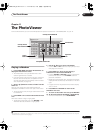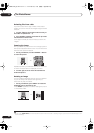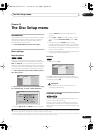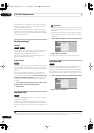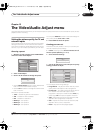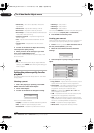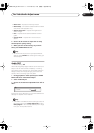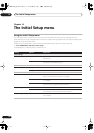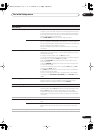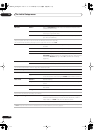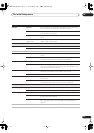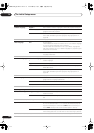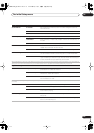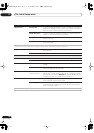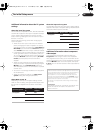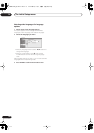The Initial Setup menu
14
101
En
Tuner Settings
Auto Channel Setting Auto Scan Select your country and then wait for the recorder to auto tune into
channels in your area. After auto scan has finished, the channel map-
ping screen appears showing which channels have been assigned to
which program numbers. You can skip unwanted channels using the
Manual Channel Setting option below.
Press HOME MENU to exit the channel mapping screen.
Download from TV If your TV supports this feature you can download all the channels that
your TV is tuned to via the SCART input. Select your country and then
wait for the download to complete. After the download is complete, the
channel mapping screen appears, as above.
See also the operating instructions that came with your TV for more
information.
Manual CH Setting Next Screen Proceed to the next screen if you need to adjust any of the settings
made by auto tuning. Select your country, then proceed to the manual
channel setting screen:
• Change channel presets using the
CH +/– buttons.
• To skip the displayed channel (because there is no station assigned
to that channel), change the Skip setting to On.
• Set the CH SYSTEM setting to match the channel system of your
country or region.
• Set the CHANNEL setting to the channel you want to assign to the
current channel preset.
• To manually fine tune the channel, change the AFT setting to Off
then adjust the Level setting.
• The Name field allows you to input a name of up to five characters
for the current channel preset.
• If the currently selected channel is scrambled requiring a decoder
connected to the AV2 (INPUT 1/DECODER), set the Decoder setting
to On.
Channel Swapping Next Screen Proceed to the next screen to swap channel assignments of different
presets so that you can group together presets that naturally go
together. Select two presets to swap then press ENTER.
Video In/Out Settings
Input Colour System Next Screen Proceed to the next screen to set the input colour system for each
channel preset. Use the
CH +/– buttons to change the preset. On the
default Auto setting the recorder can generally correctly detect
whether the input signal is PAL, SECAM, 3.58 NTSC or PAL-60, but in
some cases you may have to set it manually if the picture is displayed
incorrectly.
See also About the input colour system on page 107 for more information on this setting.
Component Video Out Interlace • Select if your monitor/TV is not compatible with progressive-scan
video.
Progressive Select if your monitor/TV is progressive-scan compatible. Check the
operating instructions that came with your monitor/TV if you’re not
sure.
For Component Video Out to be effective, the AV1 Out setting (see page 102) must be set to something other than RGB.
Setting Options Explanation
13 Initial_Settings.fm 101 ページ 2005年2月14日 月曜日 午後7時9分