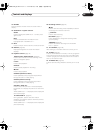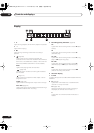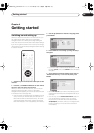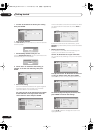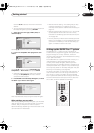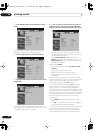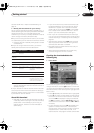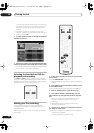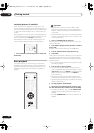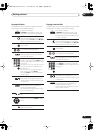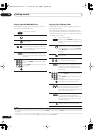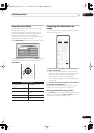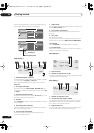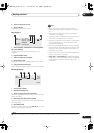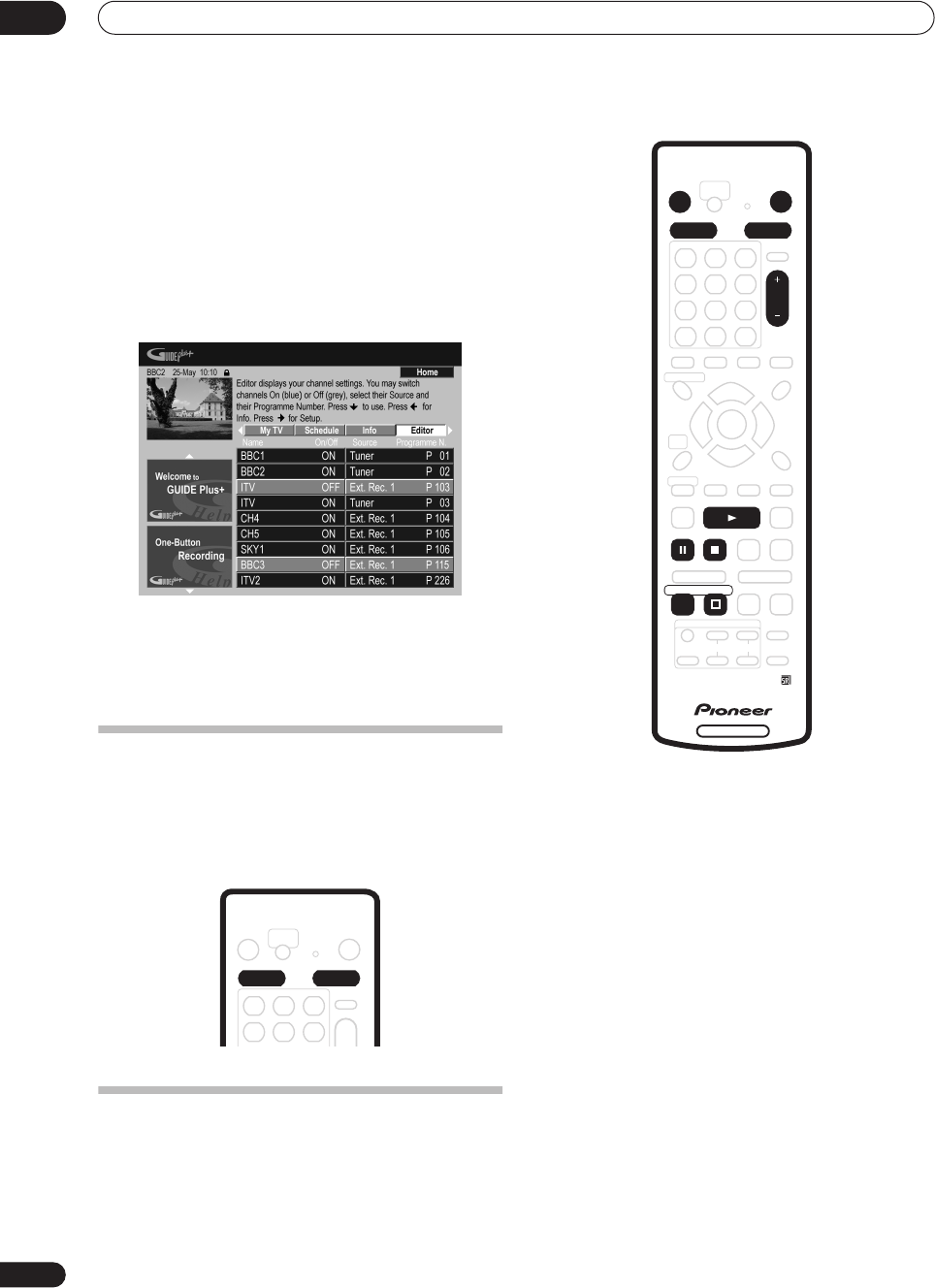
Getting started
04
30
En
on which the channel can be found on its receiving
device/source. The entry in the Editor screen must
match this number for correct recording of that
channel.
• The above is especially important for the ‘host
channel’. Please make sure that the host channel is
always switched
ON
.
2 Use the number buttons to change the program
numbers as you like.
3 When you’re done, press the BLUE Action button
(Home) to get back to the GUIDE Plus+ home screen.
• You can find detailed information on using the GUIDE
Plus+ system in the following chapter.
Selecting the hard disk or DVD for
playback and recording
The
HDD
and
DVD
buttons (remote control and front
panel) are used to select the hard disk (HDD) or DVD for
playback and recording. The indicator in the front panel
display shows which is currently selected.
Making your first recording
This quick guide shows you how to make a basic
recording of a TV program on either the HDD, or to a
recordable DVD.
Recording is covered in much more detail in chapter 6
(
Recording
).
1 If they aren’t already on, switch on your TV and
this recorder.
Press
STANDBY/ON
to switch on.
• Make sure that the video input on your TV is set to this
recorder.
2 Press HDD to record to the HDD, or DVD to record
to a recordable DVD.
If you choose to record to the HDD, skip to step
5
now.
3 Press
OPEN/CLOSE to open the disc tray.
4 Load a blank DVD-R or DVD-RW disc with the
label side face-up, using the disc guide to align the
disc.
• When you load a new, blank DVD-RW disc, the
recorder will take a moment to initialize it for
recording.
• Blank DVD-R discs are ready for Video mode
recording out of the box.
5 Use the CH +/– buttons to select the TV channel
you want to record from.
• You can also use the
+/–
buttons on the front panel if
the recorder is stopped.
• Channel presets are numbered 1–99.
HDD DVD
DVD RECORDER
STANDBY/ON
OPEN/CLOSE
HDD DVD
CH
REC
PAUSE STOP
PLAY
STOP REC
ì
DVR-530H_EU.book 30 ページ 2005年2月14日 月曜日 午後2時20分