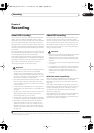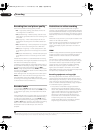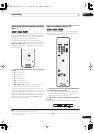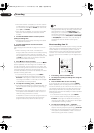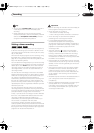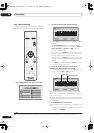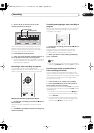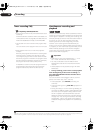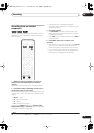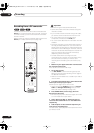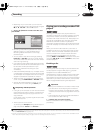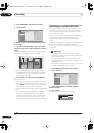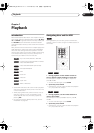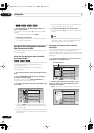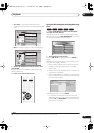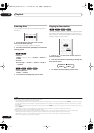Recording
06
57
En
Recording from an external
component
You can record from an external component, such as a
camcorder or VCR, connected to one of the recorder’s
external inputs.
1 Make sure that the component you want to
record from is connected properly to the DVD
recorder.
See Chapter 2 (
Connecting up
) for connection options.
2 Press INPUT SELECT repeatedly to select one of
the external inputs to record from.
There are three analog inputs and a DV digital input. The
current input is shown on-screen and in the front panel
display:
•
AV2/L1
– Input 1
1
•
L2
– Input 2 (front panel)
•
L3
– Input 3
•
DV
– DV input (front panel)
Check that the
Audio In
settings for
External Audio
,
Bilingual Recording
and
DV Input
are as you want them
(see
Audio In Settings
on page 102).
• If the aspect ratio is distorted (squashed or
stretched), adjust on the source component or your
TV before recording.
3 Set up the recorder.
• Use
REC MODE
to set the recording quality. See
Setting the picture quality/recording time
on page 51
for detailed information.
• Press
HDD
to record to the hard disk drive, or
DVD
to
record to a DVD.
4 Press
ì
REC when you’re ready to start
recording.
• The recorder will only start recording from the
DV IN
jack if there is a valid signal. Recording will also
pause if the signal is interrupted during recording.
• If your source is copy-protected using CopyGuard,
you will not be able to record it. See
Restrictions on
video recording
on page 50 for more details.
Note
1.This cannot be selected if
AV2/L1 In
is set to
Decoder
(see
AV2/L1 In
on page 102).
VR mode Video mode HDD
INPUT
SELECT
HDD DVD
REC
REC MODE
ì
DVR-530H_EU.book 57 ページ 2005年2月14日 月曜日 午後2時20分