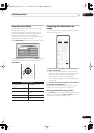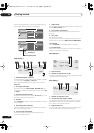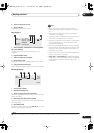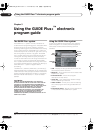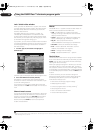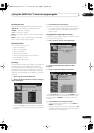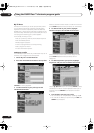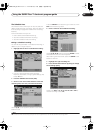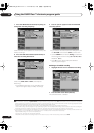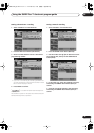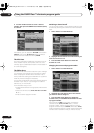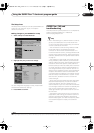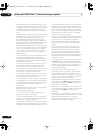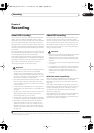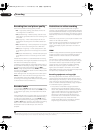Using the GUIDE Plus+™ electronic program guide
05
43
En
The Schedule Area
The Schedule Area is where you can set, see, edit and
delete scheduled (timer) recordings. (See also
Setting a
timer recording
on page 53 for further timer recording
features.)
From the Schedule Area you can:
• Edit or delete a One-Button-Recording.
• Set, edit or delete a ShowView recording.
• Set, edit or delete a manual recording.
Editing a scheduled recording
You can edit any parameter in a scheduled recording, or
delete it if you no longer require it.
1 Highlight the left tile of a scheduled recording.
• If you only want to edit the recording quality,
frequency, destination, timing or genre settings, skip
to step
6
below.
2 Press the GREEN Action button (Edit).
3 Use the cursor and number buttons to edit the
recording date, start time, end time and channel.
Use the
/
(cursor up/down) buttons or the number
buttons to edit.
Press the
GREEN
Action button to go to continue, or the
RED
Action button to go back.
4 Enter a name for the scheduled recording.
Use the
///
buttons followed by
ENTER
to select
characters from the on-screen keyboard.
After entering the whole name, press the
GREEN
Action
button to continue.
5 Highlight the right recording tile.
6 Press the RED Action button (Quality) to change
the recording quality.
Select from
AUTO
1
,
XP
,
SP
,
LP
,
EP
,
SLP
,
SEP
or
MN
(if
manual recording is set to
On
.)
Note
1 This mode maximizes the recording quality to fit on to a single DVD disc. Can also be used when recording to HDD.
DVR-530H_EU.book 43 ページ 2005年2月14日 月曜日 午後2時20分