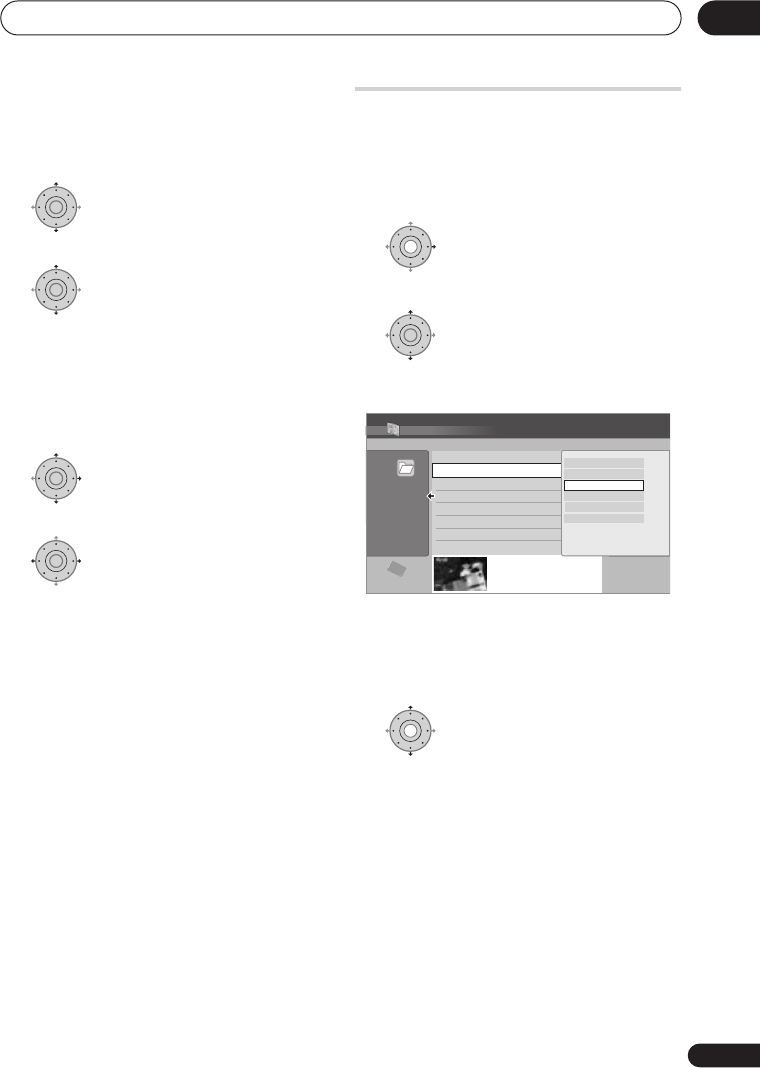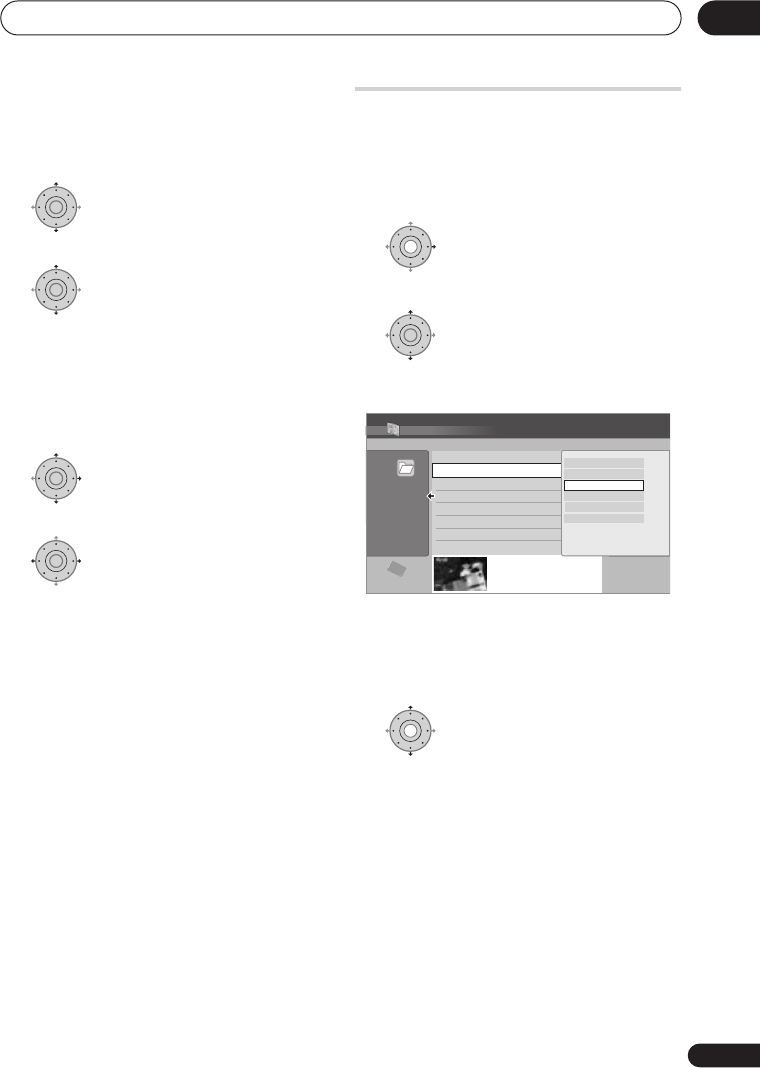
The PhotoViewer
113
En
13
• If you erase a slideshow title from a DVD
the slideshow will become unplayable
but the free space will not increase.
1 Load a blank (or unfinalized Video
mode) DVD-R or DVD-RW disc.
2 Select ‘View/Edit Photos on
the HDD’ from the menu.
3 Select the file(s) or folder(s)
you want to copy.
• Copying a folder will copy all the files
contained in it.
• To copy multiple folders, use the Multi-
Mode; see
Selecting multiple files or
folders
on page 112.
4 Select ‘Copy to DVD’ from the
menu.
5 Select ‘Yes’ to confirm or ‘No’
to cancel.
• Folder names on the disc will be
number
PIONR
. File names will be
PHOT
number.
• Note that during copying, any timer
programmes set to start will not begin,
and no other operation is possible.
• While
‘Cancel’
is displayed, you can
press
ENTER
to cancel.
Editing files on the HDD
There are a number of commands you can
use to edit and organize your pictures stored
on the HDD.
Creating a new folder
1 From the folder list, display
the menu.
2 Select ‘New Folder’.
The folder appears at the bottom of the folder
list with the name
F_
number
.
• There can be up to 999 folders on the
HDD.
Erasing a file or folder
1 Select the file(s) or folder(s)
you want to erase.
• To erase multiple files or folders, use the
Multi-Mode; see
Selecting multiple files
or folders
on page 112.
• Erasing a folder will erase all the files
contained in it. Please be careful!
• You can’t erase files that have been
locked.
• Folders containing locked files can’t be
erased. Unlocked files in the folder,
however, will be erased.
ENTER
ENTER
ENTER
ENTER
ENTER
HDD
Folder
002 Folder2
Files 999
Folder 999 MB
100.0 G
Remain
1/3
PhotoViewer HDD
002
Folder2
003
Folder3
004
Folder4
005
Folder5
006
Folder6
007
Folder7
008
Folder8
001
Folder1
Select Folder
FOLDER
MENU
Start Slideshow
Start Audio Slideshow
New Folder
Folder Options
Copy to DVD
Multi-Mode
DVR550HXS_WV_EN.book 113 ページ 2007年3月30日 金曜日 午前10時48分