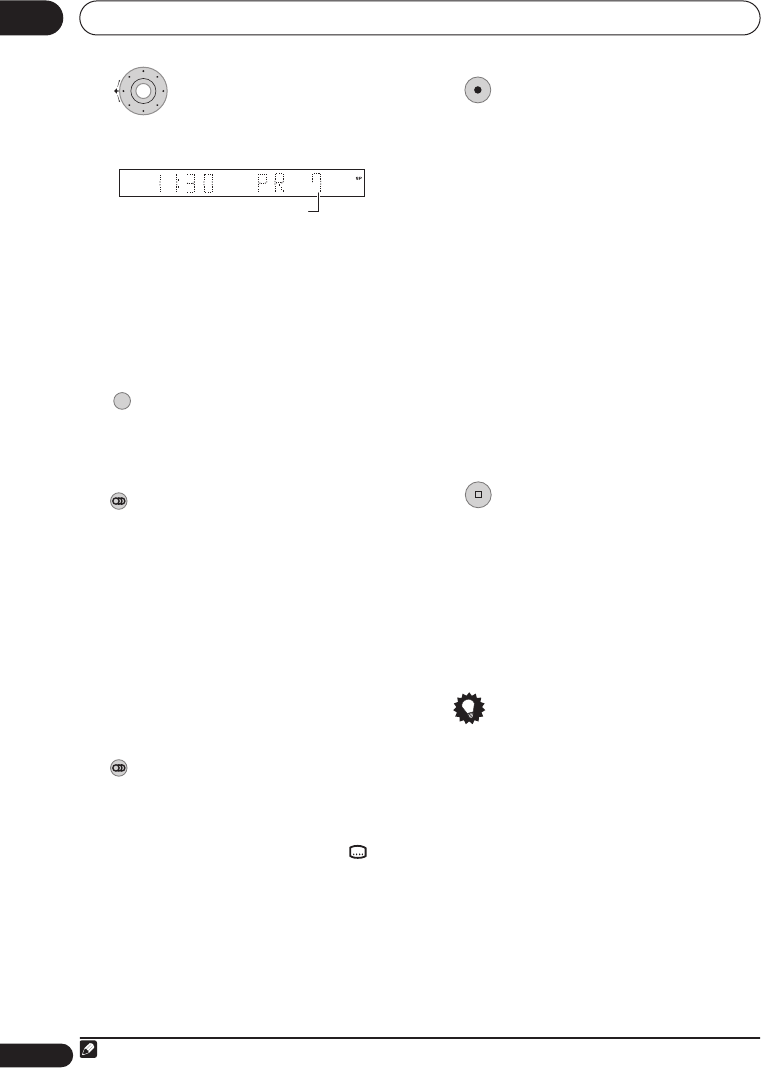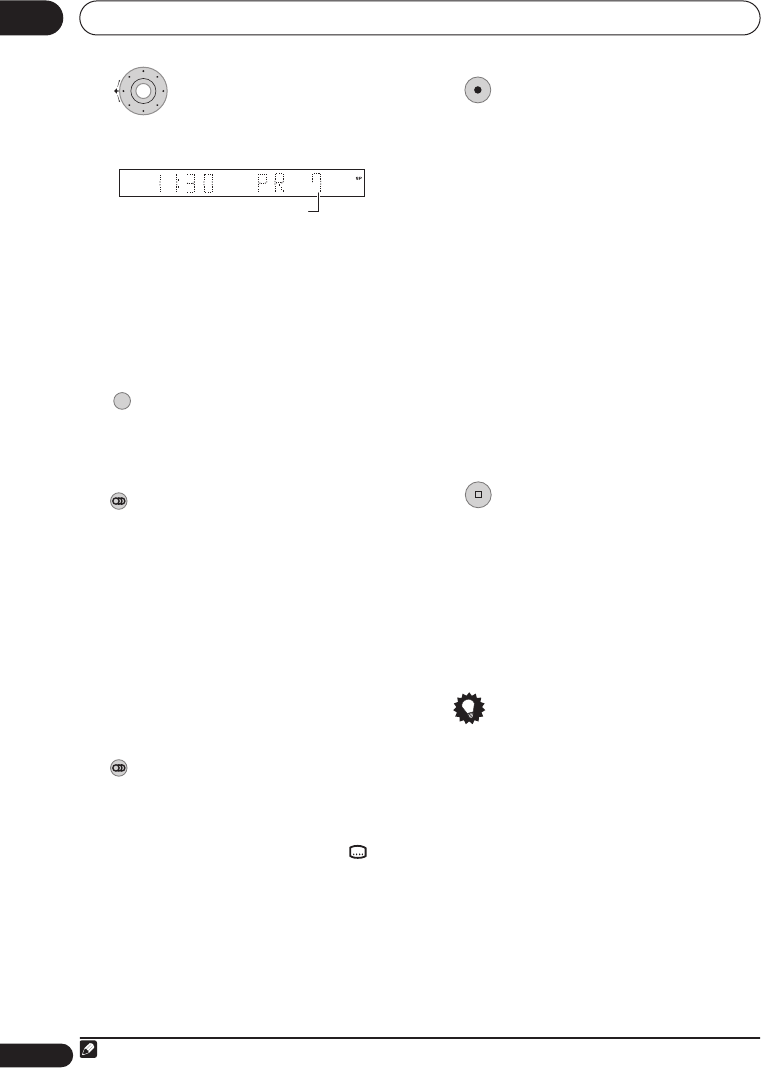
Recording
07
64
En
3 Select a TV channel to record.
The front panel display shows the channel
number, or channel name if it’s available:
• While the recorder is stopped, you can
also use the number buttons on the
remote to select the channel (For
channel 24, press
2
,
4
then
ENTER
).
• If the recorder is stopped, you can also
use the
CH +/–
buttons on the front
panel to select the channel number.
4 Set the picture quality/recording
time.
• See
Setting the picture quality/recording
time
on page 63 for detailed instructions.
5 If you’re recording from the A.TV
tuner, select the audio channel to record.
See
Changing A.TV audio channels
on
page 62 for more on this.
• When recording in VR mode, if a
broadcast is bilingual, both audio
channels are recorded, allowing you to
switch the audio channel on playback.
The only exception to this is when the
picture quality is set to
LPCM
, in which
case you do need to select the audio
channel before recording.
6 If you’re recording from the D.TV
tuner, select the audio language to
record.
• You may also be able to set which
subtitle language to record; use
SUBTITLE
to select.
• Note that audio and subtitle languages
cannot be changed during the recording
of a digital broadcast.
7 Start recording.
If you want to set a recording end time, press
the
ì
REC
button repeatedly. The recording
time increases in 30 minute increments, up
to a maximum of six hours. The time the
recording will end is shown on-screen and in
the front panel display. When the recording
ends, the recorder automatically switches
into standby if no other operation is being
performed.
• To cancel the set recording time, press
ì
REC
.
• If you want to pause recording at any
time
1
, press
PAUSE
. Press again to
restart the recording (If recording to the
HDD, DVD-RAM or in VR mode, a new
chapter is started after recording
restarts).
8 Press to stop recording.
• If you set the recording time in the
previous step, you can still stop the
recording anytime by pressing
STOP REC
.
• Recording will stop automatically when
there is no more space on the HDD/
DVD, or after 12 hours of HDD recording
(whichever is sooner).
Tip
• During recording you can turn on/off the
SCART loop through function. During
recording, press the front panel
CH +
button to switch to
SCART THRU
(loop
through on), or
CH –
to switch to
SCART
NORM
(loop through off). Loop through
is automatically reset to off after
recording has finished. Note that you
can’t switch loop through on if recording
from the
AV1(RGB)-TV
connector.
CHANNEL
+
–
CHANNEL
A.TV Channel preset
REC MODE
AUDIO
AUDIO
Note
1 Except during Chase Play.
REC
STOP REC
DVR550HXS_WV_EN.book 64 ページ 2007年3月30日 金曜日 午前10時48分